The BT Home SmartPhone S is a cordless
landline phone that uses the Android operating system. This means you can use
it not only to make phone calls from your landline number –like any other
cordless phone – but also to browse the web, use apps and make video calls
using the front-facing camera. Most intriguingly of all, BT claims that the
Home SmartPhone S can also block nuisance calls.
Getting started
Setting up the Home SmartPhone S is a
doddle. Alongside the phone and a charging cradle, you’ll find a cordless base
station included. You only need to connect the base station to your phone
socket. The phone, itself, can go anywhere in your home.
The Home SmartPhone S comes with a clear,
easy-to-follow user guide that outlines how to set up the phone and how to
undertake basic tasks, such as accessing voicemail messages and navigating the
Android operating system. For help with anything more advanced – for example,
downloading more apps – you’ll need to call a freephone number and speak to
BT’s helpdesk.

Alongside
the phone and a charging cradle, you’ll find a cordless base station included.
Android
The Home SmartPhone S runs version 4.2.2 of
Android. Unlike some other phone manufacturers that modify the Android
interface with loads of pointless add-ons, BT has stuck by Google’s standard
design – with one significant exception: as we went to press, there’s still no
way to add more apps to the Home SmartPhone S via the Google Play store. You
can download apps from the Opera app store, but its selection is limited.
Google Play support is reportedly on the way, but BT was unable to confirm
when. Although it doesn’t load complex webpages quickly, it works well enough
for occasional web browsing, email checking and using social-networking apps
such as Facebook.
Screen and call quality

The
3.5in touchscreen is very responsive with no lag or juddery motion.
The 3.5in touchscreen is very responsive
with no lag or juddery motion. The display looks good when viewed face on, but
its viewing angles aren’t particularly wide. This means that colours morph into
a dark grey, if you view the screen from an angle. This will be particularly
annoying if members of your family want to crowd round the phone to watch a
video or see someone on a video call. We also found that the screen was
susceptible to oily smears from our fingers and ears, even when they were
relatively dry and didn’t leave smears on our other smartphones. This meant we
frequently had to put the phone to sleep and wipe the marks off it before
continuing to use it, which was a pain.
We were pleased with the sound
quality of the phone, though. Although you can hear the tell-tale hiss common
to all cordless phones, it’s much less intrusive than on other cordless phones
we’ve used and wasn’t distracting during calls.
Call blocking
BT claims the Home SmartPhone S will
block up to 80 per cent of nuisance calls, but to do this you must also have
the BT Privacy with Caller Display service enabled on your BT landline. This
costs an extra $2.90 per month, but is free for the first 12 months if you’re a
new BT customer. You use the preinstalled Nuisance Calls app to determine which
call types you want to allow and which you want to block. For example, you can
choose to allow or block calls from numbers that are categorised as
international, unavailable or withheld, as well as calls from phone boxes. You
can also stop calls from specific numbers.
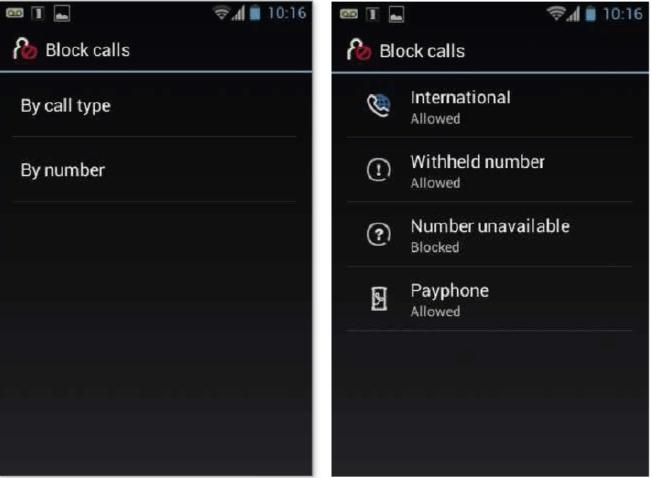
The
Home SmartPhone S lets you block unwanted phone calls according to certain
categories by using the preinstalled Nuisance Calls app.
The phone doesn’t provide you with a list
of blocked calls. These are still listed in the phone’s general log along with
other, legitimate calls. Examining this log, we found that the phone had
successfully blocked two nuisance calls in our 24-hour test period, not
allowing any through.
You can also use the Nuisance Calls app to
set times of the day during which you don’t want to be disturbed, such as
between midnight and 8am. As with blocked calls, the phone won’t ring whenever
Do Not Disturb is enabled, and the caller won’t be able to leave a message on
the answering machine.
Conclusion
The BT Home SmartPhone S isn’t a serious
alternative to a tablet or smartphone because of its limited selection of apps,
flawed screen and unimpressive performance. However, it did a good job of
blocking nuisance calls – a service that very few other phones provide.
However, you pay a lot for this – $281.96 for the phone itself plus BT’s
subscription fees. If you want to block unwanted calls, the BT 6500 cordless
phone is better value at just $92.88. It doesn’t run Android so it doesn’t try
to be a substitute for a smartphone or tablet, but it has all the nuisance
call-blocking features of the Home SmartPhone S at a much lower price.
|
Specifications
•
3.5in touchscreen
•
802.11b/g/n Wi-Fi
•
26 minutes of voicemail-recording time
•
50m indoor range
•
300m outdoor range
|