1. Log in everywhere
Google Latitude comes with every Android
phone and tablet, as it ships in the same package as Google Maps.
Interestingly, you can also use Google Latitude from your desktop – log into
your Google account at www.googlr.com/latitude
- although recording your location from your desktop can be a little
inaccurate.

2. Starting out
When you first run Google Latitude, you’re
presented with a list of friends who you could your location with – anyone in
your friends list who has a Google account. Find someone who you want to share
your location with, and hit the “+person” icon next to their name, or remove
them from your list by hitting the big red “x”

3. Find yourself
Check that your location has been picked up
correctly. If you’re on a phone, select the Latitude icon in the top-left and
select “Map” from the drop-down list. This displays your Google avatar on top
of the Google map. The blue circle surrounding your location is the margin of
error of your location, which can be quite large for Wi-Fi positioning.

4. Active member
Tap the icon for your avatar, then select
the tag about it. You’re presented with a list of actions you can make from
your location. Selection “Check in” to set your location to a shop, restaurant
or other such establishment – you’re presented with a list of possibilities.
This is particularly useful if you’re meeting up with family and friends.
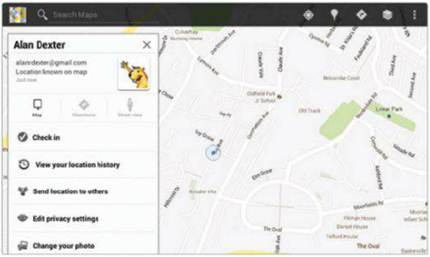
5. History repeating itself
The next option gives you the chance to
“View your location history”. If it’s the first time you’ve selected the
option, you’re taken to a screen where you can “Enable location history.” This
isn’t something other people can see, it’s purely for your own information, but
enabling it can give you some interesting stats on how you spend your time.

6. Share alike
The final action of interest enables you to
“Send location to others,” which is useful if you’re trying to meet up with
people who aren’t on Latitude, using Bluetooth, Gmail or Facebook (the
Bluetooth option seems a little odd in this context). The resultant email or
post contains a link to Google Maps and your location.
