Being a Nexus owner means your device
is packed with Google’s latest features. We run down everything you need to
know
The Nexus represents Google’s flagship
tablets and phones, and a signal to other manufacturers of how the Android
experience should be. With your Nexus unpolluted by overlays and branding, it’s
free to boast all the latest features, this time with Android 4.2.
This iterative release brings a few more
features to the party, while other manufacturers are struggling to get up to
Android 4.1, the latest Nexus 4 and Nexus 10 handsets are light years ahead.
What’s more, they will enjoy the next update, too, which is rumored to come in
mid-2013.
Of course, that doesn't mean Google has
abandoned its traditional sugary confection-themed naming scheme; the name’s
Bean, Jelly Bean, and its mission is to hone Android into a leaner OS.

Being
a Nexus owner means your device is packed with Google’s latest features
Android 4.2 (Jelly Bean) is packed with
features, apps and cool new additions, which make the Nexus, whether it’s 4,7
or 10, one of the most advanced handsets in the world - no wonder they’ve been
in such high demand on Google Play. What’s more, with so many features
available, it’s easy to miss them, whether it’s sending friends information by
Google Beam, or tracking your data usage and saving money on your phone bills.
We've run down every feature you need to know
about, so you’re free to explore and get the most from your handset. When
you’re done, we’ve gone into more detail about the most important aspects in
Chapter 2, beginning on page 32.
Google Now
The major new feature in Android 4.1 was
Google Now. Combining the best of search with key information that you’ll want
to access quickly throughout the day, Google Now requires zero setup from the
user, other than enabling it in the first place.
Google Now presents a series of cards that
depend entirely upon how you interact with your device. Let’s say you need to
navigate to another location; a lunch meeting or other appointment, for
example. When you open Google Now, a card for your event is ready to go at the
top of the stack. Tapping ‘Navigate’ throws you into Google Maps Navigation,
and guides you to the destination.
Once there, Now remembers your destination
and offers to take you back home or to your next appointment, should you have
one, even telling you how long it will take to get there. As it learns your
patterns and habits, it becomes smarter and starts to second-guess your next
move based on where you are, the time of day and even calendar information.

Google
Now
Google Now includes cards for traffic,
public transport, flights, next appointment, sports, places, weather,
translation, currency and time at home, the majority of which are aimed at city
dwellers or world travelers.
Similar to the Camera Unlock introduced in
Android 4.0 Ice Cream Sandwich, Jelly Bean users can now jump straight into new
intelligent search engines from the unlock screen. You can also swipe up from
the home button to access the clever information system that could very well
blow Apple’s Siri out of the water.
Speed boost
Promising to be the "fastest and
smoothest version of Android yet”, Jelly Bean’s speed enhancements are all
thanks to Google’s Project Butter. As ridiculous as the name sounds, Project
Butter seeks to improve navigating around your smartphone or tablet, making
vital changes under the hood, which makes everything quicker and means a vastly
improved touch response when you are scrolling through your apps, for instance.

Speed
boost
We compared the boot time of two Samsung
Galaxy Nexus handsets - one running Android 4.0.4 and the other running 4.1 -
and found a real difference in startup time: 50 seconds for the elder software,
versus 34 seconds for Jelly Bean. The 4.1-powered Nexus 7 is somewhere in
between, at 43 seconds.
For perhaps the first time ever, moving
around within Android is just as smooth as with iOS, whether it’s from the
smaller display of the Galaxy Nexus or all seven inches of the Nexus 7.
Turbo touch
Google has used a variety of methods to
accomplish Jelly Bean’s slick performance, ranging from vsync timing (ensuring
a consistent frame rate across all screen drawing and animation) to triple
buffering, which appears to be the key component in creating an overall
smoother feel across the user interface.
However, it’s not just improved frame rates
and faster gesturing that makes Jelly Bean really fly. Android 4.1 also
synchronizes the very touch of your finger to its vsync timing, attempting to
anticipate where you'll want to go next.

Turbo
touch
Finally, the software steps on the gas at
just the right time, offering a boost in processing power at the next touch
event to cut down on any latency that may be remaining.
None of this tech jargon is going to mean
much to end users - all they’ll know is that the system is more responsive to
their touch, allowing faster browsing, faster searching and faster access to
their media content.
Android Beam
Android Beam didn’t live up to a lot of its
promises within Ice Cream Sandwich, but there are now plenty of devices on the
market offering near field communication (NFC) chips, and that means Beam is
finally ready for prime time with Jelly Bean.
In addition to sharing contacts, web pages,
YouTube videos, directions or even links to apps just by touching two Nexus
devices back to back, Jelly Bean enables sharing of photos or videos in the
same way.

Android
Beam
There’s just one caveat: this can’t be done
with devices still running Ice Cream Sandwich as of yet. Try it and you’ll seen
an error about large file transfers not being supported. We’d be surprised if
Google hasn’t fixed this issue by the time you’re reading this.
Chrome surfing
Building on the enhanced functionality
introduced in Android 4.0 Ice Cream Sandwich and Android 4.1 Jelly Bean, the
Nexus 7 is the first Android tablet to have Google Chrome as the standard
browser. That means you can expect speedy page loading, fantastic rendering and
the ability to sync your favorite sites from your desktop computer straight out
of the box.
We ran our usual barrage of web browser
tests on mobile Chrome, comparing a Samsung Galaxy Nexus running 4.0.4 against
the same device under 4.1. The Jelly Bean-equipped handset trumped Ice Cream
Sandwich with a Peacekeeper score of 452 compared to 461.
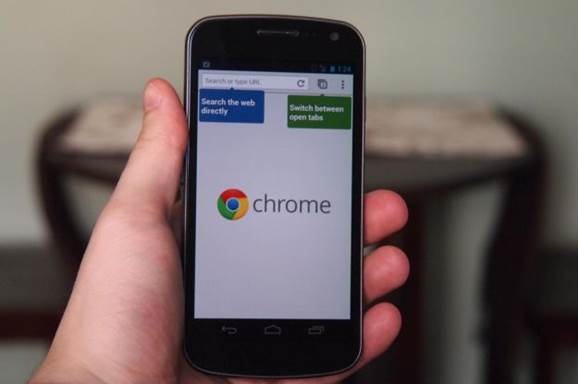
Chrome
surfing
With hardware-accelerated page rendering,
Chrome is able to quickly load long pages which would otherwise have been a
chore for smartphones, and the classic search and address bar is also present,
removing the need for a search bar and saving valuable space on your device.
Scrolling between tabs is also made easier.
By sliding from off the edge of the screen to the other side, you seamlessly
change tabs, while the main screen shows you all your most visited websites and
gives you easy access to your bookmarks.