D3: LG $550
D4: Samsung $430 CR Best Buy
D6 Vizio $550
D7 LG $450 CR Best Buy
D8 LG $550
D9 Panasonic $400 CR Best Buy

D.
40- to 43-inch. All have 1080p resolution except D3, D4, D7, D9 and D21, which
are 720p
These are all solid performers with
pleasing picture quality and sound that’s at least decent, and better than that
for D6 and D7. D3 gives you plenty of bang for the buck – a 42-inch 720p plasma
screen, 3D capability, streaming video, Wi-Fi, and a full browser. D6, a
42-inch 1080p LCD set with LED backlighting, comes close. It has streaming
video, Wi-Fi, and a wide viewing angle for an LCD set but no 3D or browser. If
you don’t want any of those features, you can spend even less. D4 (43 inches)
and D7 and D9 (both 42 inches) are fairly basic 720p plasma sets at low prices;
D8 is a 42-inch LCD with fluorescent backlighting.

D1
LG
Full- featured 40 to 43-inch TVs
D1: LG $800
D2: Samsung $1,000
D5: Samsung $650
D10: Sony $800

D.
40- to 43-inch, continued
All of the TVs in this group are fine
performers with 1080p resolution. D1, a 42-inch LCD set with LED backlighting,
is the best choice if you want to watch 3D as well as HD, with very good performance
for both. It also has all of the Internet-related bells and whistles you could
want. You’ll get excellent HD picture quality from D2 and D5, 40-inch LCDs with
LED backlighting. The more expensive of those two Samsung sets, D2, has more
features than its cheaper sibling, including 3D and Internet-related features,
and it did a bit better with sound and motion blur. D5 can save you hundreds if
you don’t need those extras. D10, a 40-inch LCD that uses LEDs, has excellent
HD quality. The Sony has streaming video services, Wi-Fi, and a full Web
browser.
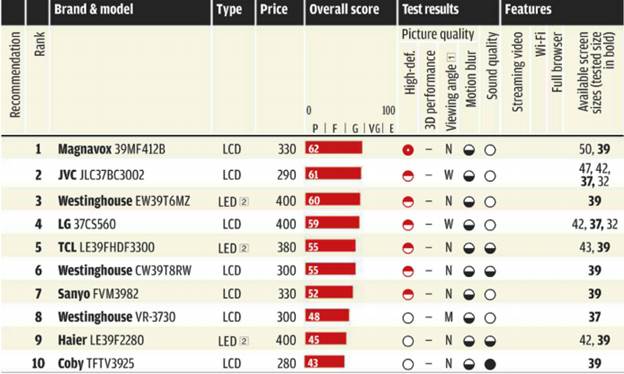
E.
37-to 39-inch. All have 1080p resolutions

F.
32-inch. F1, F2, F5, and F21 have 1080p resolution; the rest are 720p

F1
Samsung
Comparing brands: Viewing angle
If you may watch your big-screen set from
an off-angle, either horizontally or vertically-say, at the end of a long
sectional, kicked back in a recliner, or standing at the kitchen
counter-consider the TV’s viewing angle to ensure that you see the best picture
quality from all positions. Plasma TVs have unlimited viewing angles, so
they’re the best choice for wide-angle viewing. If you prefer an LCD TV, note
that models with a narrow viewing angle only deliver their best images within a
fairy small zone. The picture will deteriorate as you move off to the side or
up and down. We’ve found that some brands of LCD TVs-including LG, Panasonic,
and Vizio-generally have wider viewing angles than others.

F.
32-inch continued

G.
26-inch and smaller G4 has 1080p resolution; the rest are 720p
Best smaller TVs
F1: Samsung $700
F2: Samsung $450
G1: Samsung $280
G2: LG $260
G3: Philips $280
G4: Toshiba $250
F1, a pricier 32-inch LCD set, has LED
backlighting and 1080p resolution. It’s the only TV in this group with 3D, and
it has streaming video, Wi-Fi and a browser. F2, also a 32-inch 1080p set with
LED backlighting, has fewer features but delivers excellent HD picture quality
at a lower price. Among the 26-inch models, G1 has excellent HD; the others
were very good. G2 is the only model in this group with a wide viewing angle
for an LCD set, and G3 is the only model other than F1 with access to online
content. The 24-inch G4 is the only other set here with 1080p resolution, a
plus if you also use it as a computer monitor. We don’t’ recommend any of the
tested 37-to 39-inch sets, but check out E1, E2, E3, and E4 if you want that
size.
Guide to the Ratings
Overall score is based mostly on picture
quality but also considers sound quality, ease of use and viewing angle. 3D
effect is factored in as well. Displayed scores are rounded; models are listed
in order of precise overall score. Picture quality score is based on clarity,
detail, and color accuracy of high-definition 1080i signals routed via HDMI. 3D
performance score reflects the TV’s ability to reproduce realistic 3D images.
Viewing angle is our evaluation of picture quality from various horizontal and
vertical points off-center. Motion blur indicates how well the TV displays fast
motion without blurring. Sound quality combines objective measurements and
subjective listening by trained panelists. Under type, we used the label LED 2
for LCD TVs with LED backlighting. Under Features, we indicate which models
offer streaming video from internet services, Wi-Fi, and a Web browser. Other
sizes indicate additional sizes in same series as the tested model. Price is
approximate retail.
Comparing brands: streaming video services
All the tested TVs that stream video from
online services offer Netflix, but the availability of other services vary by
brand and might influence your choice. Here are the major video services
available on most models from the major TV brands. (In some cases, lower-priced
models within a brand might have fewer services than higher-priced siblings.)

Easy hookups with HDMI
You don’t have to live with a tangle of
wires behind your TV set, even if you want to connect several gadgets. All it
takes is a few cheap HDMI cables, $7 or so online for a 6-foot length, a it
more at retailers such as Target and Wal-Mart Buy the shortest cable that will
reach from the devices to the TV, with at least a foot or so of extra play.

Most
larger TVs have three or four HDMI inputs, so you can plug in serveral devices,
each with only one cable.
Most new TVs 50 inches and larger have
three or four HDMI inputs. Choose a set with enough for the number of devices
you want to connect so that you don’t have to unplug one to use another. You
don’t need as many inputs on the TV if you’ll be using an A/V receiver to swich
between devices.
Basic
setup.
If all you want to connect is the box from
your TV service provider, plug the cable coming in from the service into the
back of the box. Then connect the box to the TV with one HDMIi cable that will
carry both the video and audio.
Adding
a Blu-ray player.
You do essentially the same thing. If the
inputs are numbered, note the number so that you can switch to that source to
play a disc. Some TVs let you assign a name, such as “Blu-ray.”
Adding a streaming media box. If your TV
doesn’t have Internet capability, you can add it via a streaming-media player,
such as an Apple TV or a Roku box. Follow the same steps, connecting the box to
another HDMI input on your TV. (Google TV connects between your cable box and
TV.)
Adding
a sound bar.
The most common setup is to run audio from
your cable box, Blu-ray player, or TV to the sound bar via digital (optical or
coaxial) or analog (stereo) cables. You can use an HDMI cable with some sound
bars that have multiple inputs and the ability to switch between components. In
this scenario the audio of the program you’re watching on the TV will be
steered to the sound bar. Some TVs support ARC (audio return channel) via the
HDMI cable, enabling the TV to send the TV’s audio back to the sound bar on that
cable instead of via the digital audio output. Even simpler: a wireless
Bluetooth connection between the sound bar the TV. Look for TVs with that
feature this year.