Modern technology is all very well, but old-school
entertainment still has its charms. Dave Stevenson takes a step back in time.
Emulating older hardware
If, for whatever reason, you can’t play the
game on its original hardware or in a ported form, it’s time to turn to an
emulator - a program that emulates older hardware, allowing the original game
code to run on a modern device.
Emulator software is available for all
sorts of devices, but some make better emulation platforms than others. Android
users, for example, will find plenty of emulators for old games consoles in
Google Play, or distributed as APKs from enthusiast websites. Unfortunately,
the running-and-jumping mechanics of classic platformers don’t translate
perfectly to a touchscreen, and the complex combinations of an old-school
beat-‘em-up present real problems. To make things a bit easier, many emulators
allow you to choose where controls are displayed, and let you configure what
happens if you mash multiple buttons at once.
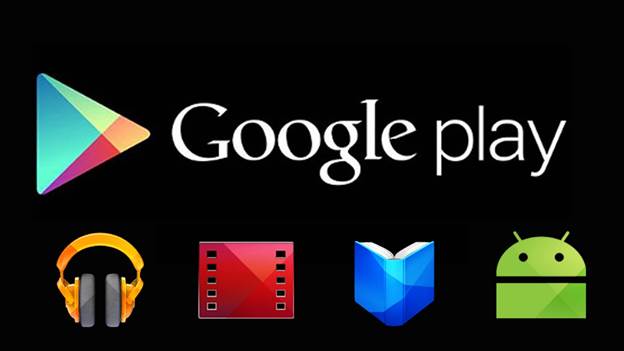
Plenty
of emulators for old games consoles in Google Play
You can also get dedicated controller
accessories for mobile devices, although this obviously compromises the
portability of a tablet or smartphone.
If you’re going to run an emulator, therefore, we recommend
doing so on your PC. There’s a wider choice of physical controls on offer, and
more power to ensure everything runs smoothly. You’re also less likely to run
into problems with mismatched screen sizes.
There’s more choice, too. The emulator
scene on the desktop PC is well established: you name a hardware platform and
there will be a developer who claims to have a working emulator for it. The
range includes arcade cabinets - see our walkthrough opposite and modern consoles
as well, although we’ll focus on older systems here, not least because
emulating newer platforms places significant demands on even high-end PC
hardware.

If
you’re going to run an emulator, therefore, we recommend doing so on your PC
There’s even an emulator for old MS-DOS
systems, called DOSBox. You might not think such a thing would be necessary after
all, the basic x86 architecture hasn’t changed in decades. However, while the
core hardware of a modern PC can trace its lineage back to the 1970s, the same
can’t be said for the operating system. Windows 8 incorporates all sorts of
hardware abstractions and security features that were completely unknown when
older games such as Quake ruled the roost.
To run older games, therefore, a DOS
emulator is the answer. The multi-platform DOSBox is a supremely lightweight
piece of software - the download is less than 2MB -that recreates a DOS 5
environment, complete with built-in support for mouse, CD and SoundBlaster
hardware, and allows you to mount a directory on the host PC as a hard disk.
From there, you can reacquaint yourself with DOS prompt commands (type
“help/all” in DOSBox to see what’s available), and install compatible software.
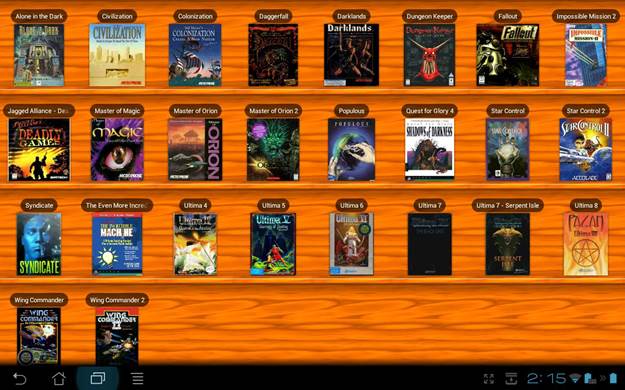
To
run older games, therefore, a DOS emulator is the answer
DOSBox isn’t the only way to get old PC
games running: if you prefer, you can set up a virtual machine in a host such
as the free VirtualBox and install MS-DOS - or a compatible operating system
such as FreeDOS. This is a more complicated approach, but it has the advantage
of allowing you to set things up exactly as you want them. DOSBox doesn’t offer
an easy way to save local configuration, although you can create custom
configuration files containing different settings, and specify which you want
to load from the command line. There’s a comprehensive DOSBox wiki.