You can’t trust everything you see on
the web, but how do you know when you’re being deceived? Robert Irvine reveals
seven sneaky tricks to watch out for
Free stuff that costs you
Although there are plenty of genuine
freebies online, there are many more that aren’t as free as they first appear.
For example, Vistaprint (www.vistaprint.com)
has a whole section of free products, including business cards, pens and bumper
stickers. But you’ll need to pay to remove the website advert from your order
and for delivery, which costs from $5.38 for a 14-day wait.
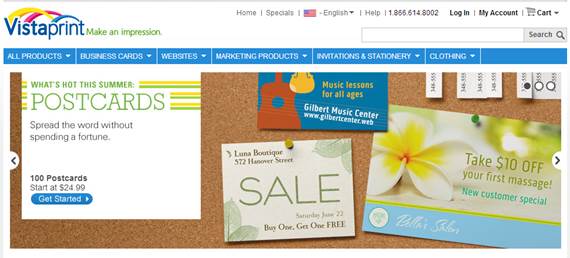
Website
Vistaprint
Another trick used by companies is to ask
for your payment details when you sign up for a free trial, then make it
difficult for you to leave when they can start charging. Often, you’ll need to
ring them to unsubscribe, so they can persuade you to stay and pay.
Similarly, some “free” software, such as
system-optimizing tools, will scan your PC and report back problems, but charge
you to remove them.
How to spot the fib:
Obviously, businesses wouldn’t make any
money if they gave everything away for free with no provisos, so always check
the small print before you sign up. On supposedly free software sites, look for
a Purchase or Buy Now link as a clue that you'll eventually need to pay.
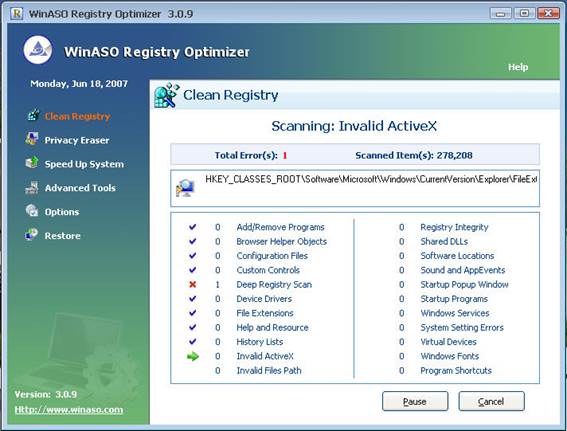
WinASO
Adverts disguised as download buttons
On some free software sites, it’s easy to
miss the real download link and click an advert disguised as one instead. Some
fake Download buttons are very convincing and stand out as the most obvious
thing on the page to click. When you do, you end up downloading a program you
don't want, which you’re often prompted to pay for. You also miss out on the free
software that you wanted to download in the first place.
How to spot the fib:
Hover your mouse over a download link to
see its full web address in your status bar. If it begins with something like:
“http://googleads", then it’s clearly an advert. To block fake Download
buttons, install Adblock Plus (adblockplus .org) for Chrome, Firefox and Opera.
Who viewed your Face book profile?
There are numerous Facebook apps and
browser add-ons that claim to reveal everyone that’s looked at your profile on
the social network. To make the apps look authentic, some use photos of your
friends, tell you the total number of views and post fake comments and reviews
such as: “l can’t believe it worked!”. In truth, these scams are actually used
to gain access to your account so they can spread spam and malware. See the
excellent Facebook-security site Facecrooks, (bit.ly/facecrooks321) for more
information.
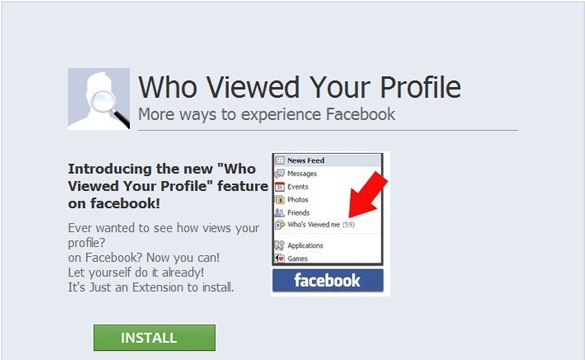
Scam
Message: Who Viewed Your Profile
How to spot the fib:
Whatever anyone tells you, there is no way
to see who has been looking at your Facebook profile or how many times it’s
been viewed. Although Linkedln (linkedin.com) offers this feature, Facebook
says it “doesn’t let you track who views your timeline or your posts (excluding
your photos). Third-party apps also can’t provide this functionality”
(bit.ly/viewed321).
You can protect your account from dodgy
apps and links by installing Bitdefender Safego (apps.facebook.com/bd-safego)
or Norton SafeWeb (apps.facebook.com/nortonsafeweb).

Norton
Safe Web for Facebook
Get a free iPhone or iPad
The desirability of Apple devices means
they’re frequently used as bait in online scams. These tempt you with the
reward of an iPhone or iPad, simply for signing up for a newsletter,
registering with a website or "liking" a particular page on Facebook.
In fact, you’re likely to be opening the floodgates to a deluge of spam and
even malware, with no free gadget at the end.
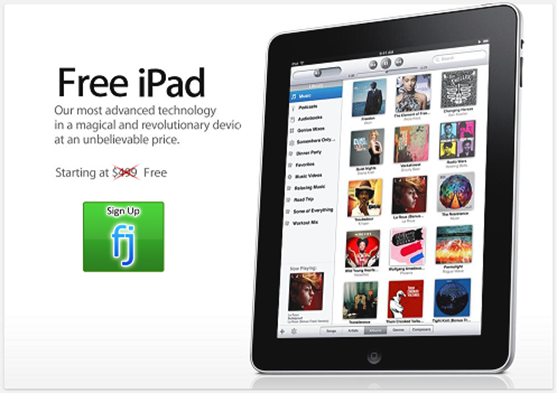
Free
iPad
Less sinister examples include referral
schemes, for which you might actually receive the claimed device, but only
after you and 25 of your friends have spent $37.76 each on partner offers.
How to spot the fib:
The only legal way to get a free iPhone or
iPad is to receive one as a gift or to win one in a competition. Treat any
other claim as nonsense, no matter how convincing or easy it sounds.
Hidden ticket charges and extras
It’s a sad fact that these days you very
rarely pay the face value of a ticket. Booking fees, postage costs and
credit-card charges all significantly increase the money you'll spend, but
often aren’t mentioned upfront.
According to Which?: “by law, ticket
sellers must give you clear, honest information about prices and tell you about
any extra charges on top of the ticket’s face value” (bit.ly/which321).
However, provided they mention this information somewhere on the site, such as
in their FAQ or terms and conditions, they don’t need to flag it on their
homepage, which can lead to a nasty surprise at the checkout.
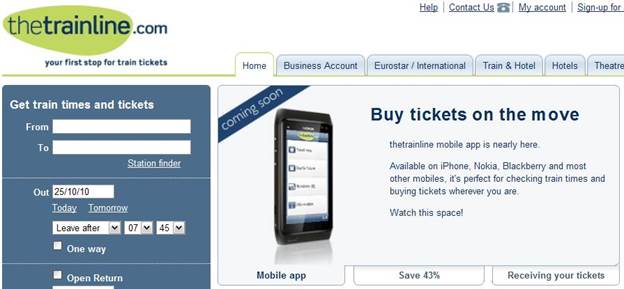
The trainline.com
How to spot the fib:
Sometimes the only way to anticipate extra
charges is to look carefully. For example, Thetrainline.com has a tiny Fees
link at the bottom of the page, providing details of its charges, while Ryanair
has a small grey message below its big headline prices, reading: “fares do not
include optional fees/charges". Which? suggests you avoid service fees by
buying tickets from the venue, but of course that cancels out the convenience
of ordering online.
Fake consumer reviews
The great thing about sites such as TripAdvisor
(www.tripadvisor.com), Yelp
(www.yelp.co.u k) and Amazon (www.a mazon.co.uk) is that anyone can read and
write reviews. Unfortunately, there’s no way of telling whether the report is
real or fake. TripAdvisor has frequently been criticized for letting hotel
staff write glowing, five-star reports of their establishments, and there have
been several stories about authors trading one-star insults on Amazon. Even
TrustPilot (www.trustpllot.com), which
claims to “fight hard to identify fake reviews”, has been accused by its users
of removing negative ones (blt.ly/trust321), although the site says it only
does this “if a review violates our terms and conditions".
How to spot the fib:
There are telltale signs that can indicate
a fake review, including the use of vague rather than concrete details; extreme
claims such as “this was the best/worst book I've ever read”; and a writing
style that’s either suspiciously professional or embarrassingly poor.
You should also check the reviewer's
history to read their previous form; if they've only ever posted the one
review, alarm bells should ring. You can help improve the reliability of these
sites by reporting fake reviews and, of course, by writing your own trustworthy
ones.
The clock that tells the wrong time
The BBC recently came under fire when it
was revealed that the clock on its homepage (www.bbc.co.uk) is “inaccurate and
misleading”. Rather than giving you the real time, it merely reproduces the ti
me from your computer, so if the latter is wrong then the website will be, too.
The Beeb admitted the problem after one
user complained to the BBC Trust, and explained that an independently-generated
clock would “dramatically slow down the loading of the BBC homepage”
(bit.ly/bbccock321). The imprecise timepiece will be removed in a future
update.
How to spot the fib:
You can trick the BBC clock (if it’s still
there by the time you read this) by clicking the Windows clock on your taskbar,
choosing ‘Change date and time setting’ and selecting a random time. Open the
BBC homepage and the clock will have copied your deliberate error.