Panasonic Lumix LF1 is the newest high-end
compact camera of Panasonic, it has 7.1x optical zoom lens, the bright aperture
f/2.0 of Leica, 12 megapixel sensors, and it is quite unique for a compact
camera with electronics viewfinder built in camera.
Features
Looking at the design,
you can imagine that this compact camera can be selected by Leica, the Leica
version. The lens is impressive with the bright aperture f/2.0 at wide angle,
although at the telephoto it was down to f/5.9. This camera is quite compact,
significantly smaller than the nearest competitor, Nikon Coolpix P7700, with a
fairly similar size to Olympus XZ-10.

The
front of Panasonic Lumix LF1
Wi-Fi is available installed, as well as
NFC (Near-Field Communication) allows to establish a connection Wi-Fi with
smartphone. Smartphone can be used as a remote shutter controller that is set
up to transmit data immediately to the photos which automatic copy to
smartphone after shooting. Wi-Fi can be used automatically to set the photos
and video restore mode to your computer, or display on compatible TV.

Two
choices are the black and red camera
Key
Features
·
12.1mp 1/1.7inch MOS sensor
·
7.1x optical zoom 28mm wide-angle – 200mm
equivalent
·
f/2.0-5.9 Leica DC Vario Summicron lens
·
Optical image stabilization
·
3inch screen
·
Built in compact EVF with diopter correction
·
Control ring and composition guide
·
P/A/S/M, raw
·
Full HD video with stereo sound (AVCHD)
·
ISO80 – ISO12800
·
Wi-Fi
·
3cm macro
·
10fps continuous shooting
·
Available in black and red
Handling

The
function buttons are on the top of camera body
On the top of the camera body is stereo
micro for video, mode dial, with manual control, two custom modes and panoramic
mode, as well as shutter button is surrounded by zoom control and finally
on/off button.
On the rear of camera has a soft coating
that feels to be made by rubber brings the feel holding your hand for the
entire rear of the camera. Unfortunately this is not right for the front with
flat metal part of camera, provides little resistance when holding the camera,
so we recommend you should use the wrist strap accompanying camera.

The
illustration shows how to use the guide
This camera has a number of different
layers to support layout, can be seen above, with illustrated example show how
to use the guide.
The electronic viewfinder has diopter
correction feature that will be useful for people wear glass, especially the
electronic viewfinder is quite small, so you need to carry as close as
possible. There is a manual switch to switch between the back screen and EVF
because camera does not feature built-eye identification.

3inch screen
The menus are beautifully designed and easy
to use, with the settings are divided into four main screens: record, video,
setup and Wi-Fi. Q menu button helps to quick access with the settings on the
screen so you do not need to go to the menu to change settings, and there are
some available settings when using the buttons on the rear camera. Fn button
(Function) can be customized into one of eight options, and the front lens ring
can also be customized, or the left of the default settings – use the function
of the rings depends on shooting mode you are using, for example if you are in
aperture priority mode the ring will be used to customize the aperture.

Panasonic
LF1 remote control
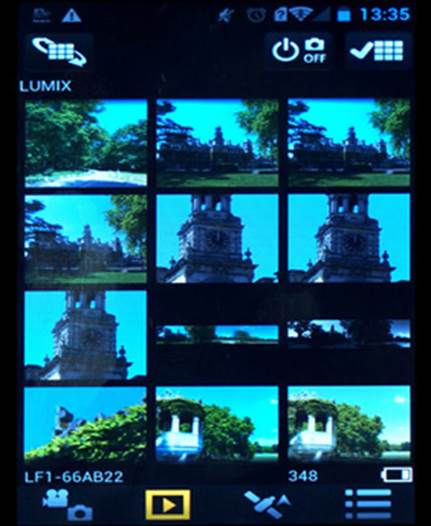
Panasonic
LF1 remote view
Wi-Fi connection can be used for OS or
Android phone using Panasonic Image application available on the iOS or Android
app shop. This application is free to download that allows you to control
camera as well as allows to touch to shoot from smartphone. You can transfer
photos to upload and share from smartphone. Wi-Fi connection setting is quite
forward straight, however sharing directly from camera to social networking
sites such as Facebook can be more difficult.
ánh giá ) t
dụngdeo: hất: 4secvọng
eb, thì Wi-Fi
tích hợp sẽ hấp dẫn, cũng như những máy ảnh khác nhau cũng có sẵn.g rắn hơn. 
Battery
and memory card
Battery life is rated at 250 photos to the
test results of Panasonic / CIPA. You can also find battery and memory card
under the camera as well as a metal tripod thread.
Speed
We took some photos to test the response of the camera, from the
opening of the first photo, turn over each one in turn, focus speed, etc.... We
have some photos and then use average to ensure the accuracy and consistency,
makes it easy to compare with other cameras.
·
Shutter Response: <0.05
·
Wide - Focus / Shutter Response: 0.25
·
Full zoom - Focus / Shutter Response: 0.3
·
Switch on Time to Taking a Photo:1.5
·
Shot to Shot without Flash: 0.5
·
Shot to Shot with Flash: 1.1
·
Continuous Shooting - JPEG: 10fps (12 shot)
·
Continuous Shooting - Flash: 0.6 s (Flash burst)
·
Continuous Shooting - RAW: 10fps (10 shot)
Focusing speed and shutter response are
very good with the camera has a very good shot to shot. 10fps continuous
shooting is in JPEG, Raw, or JPEG + Raw, with a pause of about 23 seconds after
shooting 10 RAW photos. 5fps continuous shooting has in continuous AF mode.