iOS Apps
With Mountain Lion, Apple continues to make
OS X iOS more similar in look feel, and even nomenclature. So OS X’s Address
Book app is now Contacts, and iCal is now Calendar. More notably, there are
some new Mac apps built specially to match and sync with iOS counterparts.
The new Reminders app looks more or less
identical to the iOS version, and it provides the same the same basic to-do
list functionality as its iOS counterpart. You can, for example, set location-based
reminders on your Mac that will trigger alerts on your iPhone when you enter or
exit a given place. Reminders won’t replace hard-core task-management apps, but
it’s fine for people who want a basic set of checklists synced across all their
devices.

Game
center: It’s nice to see what your friends are playing. But it’s even for Mac
game developers, who can take advantage of buddy lists, rankings, and other
features.
The Notes app will also be familiar to
iPhone and iPad users. It’s far more than a replacement for Stickier (which is
still there in the Applications folder). Notes supports rich texts, with
hyperlinks, various fonts, bulleted lists, images, and even file attachments.
It also syncs with the Notes apps on iOS (though, oddly, it doesn’t use iCloud
to do so). It works well enough that I’ve started using Notes on my iPhone.
There’s also a new Game Center app, which
finally ports Apple’s buddy system for games from iOS. Yes, you can log in, add
buddies, and see what games your friends are playing from the app. But the app
isn’t as important as the fact that Game Center is now available to Mac game
developers get access to buddy lists, a ranking system, in-app voice chat,
head-to-head gameplay, and gameplay across Apple platforms. Expect a flood of
Mac games that are versions of games previously seen on iOS.
Messages
In 2011, Apple introduced iMessage, a
messaging system that lets iOS devices communicate directly with one another.
(The actual app on the iPhone is called Messages). Unlike SMS text messaging
iMessage transfers data via the Internet, so users incur no text charges.
Mountain Lion adds support for iMessage in
the form of the new Messages app.
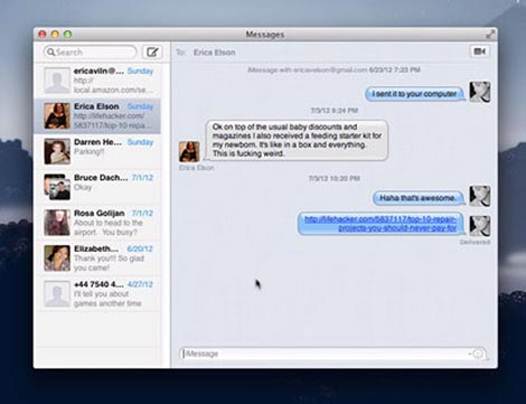
Mountain
Lion adds support for iMessage in the form of the new Messages app.
Like Messages on the iPhone, Messages for
the Mac lets you hold chats with several participants at once. Like the iOS
version, it can let people know when you’ve read their messages and when you’re
tying a reply. An integrated video-chat button allows you to hold video chats
over traditional instant-messaging systems (as iChat has always done) or by
launching FaceTime.
It’s nice to have access to iMessage from
my Mac. Before, when I’d receive a message on my iPhone while working on my
Mac, I’d be frustrated that I had to type out a response on my iPhone keyboard
instead of the full keyboard I was already using. It’s now easy to send a quick
message to my wife when I’m at work – all I have to do is type her name in a
new Messages window, and then type a message.
This isn’t to say there aren’t frustrating
things about Messages. Sure, it’s great that using iMessage means you have a
record of your conversations on all of your devices, and it makes it easy to
continue a conversation even if you have to shut down your Mac and head for the
bus stop. But every time I receive a message via iMessage on my Mac, my iPad
and iPhone also chime or vibrate. These should be a way for Apple to detect
which device I’m actively using and to direct iMessage conversations (and
alerts) there.
Messages has another odd side effect: When
I opened my Mac up after I had been having an iMessage conversation on my
iPhone, Messages launched and opened a new chat window displaying the old
messages from that conversation. It’s nice to have a transcript of that chat on
my Mac, but it’s an inelegant way to do it. I also found that sometimes, when
I’d logged out of all my services, I couldn’t log back in until I deactivated
and then reactivated the account.
The bottom line is that I love the idea of
iMessage, but Apple needs to make the cross-device experience a little less
obtrusive.
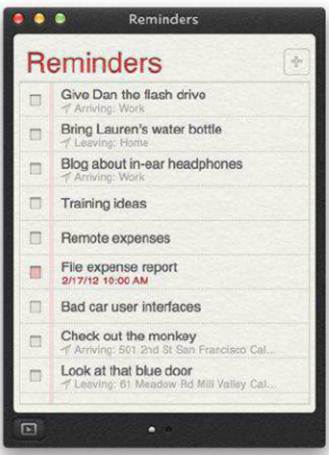
Basic
task management: Reminders won’t put OmmiFocus out of business, but it’s fine
for maintaining basic to-do lists.
Notifications
For years, Mac app developers built their
own alert systems – think of those reminder pop-ups in iCal, for example. With
Mountain Lion, OS X gains a systemwide notification feature that’s available to
every developer.
Notifications appear in the top right
corner of the screen in a small buddle. There are two kinds: Banners remain
there for five seconds and then slide off the screen (unless you swipe them
away first or click them to open hand, remain on screen until you click the
Show or Close (or, in some cases, Snooze) button.
You can see all of your notifications in
the Notification Center, a narrow list that lives just to the right side of
your screen. You can reveal it either by clicking on the Notification Center
icon at the far right of the menu bar, or by swiping with two fingers staring
at the far right edge of the trackpad.
Not all notifications come from apps:
Because Mountain Lion integrates support for Twitter and (coming this fall
Facebook, Notification Center can display notifications from both services –
including direct messages and/ or mentions on Twitter, and a whole host of
optional items (events, application and friend requests, comments, wall post,
messages, and so on) on Facebook.

Messages:
The big difference between iChat and Messages is the latter’s support for
iMessage, but it still support AIM and Jabber.
You control the kinds of alerts you see and
the form they take in a new Notifications pane in System Preferences –
analogous to the Notifications submenu in iOS’s Settings app. You can also
squelch notifications when they’re not appropriate: if you scroll up in the
Notification Center list, you see s Show Alerts And Banners option. Flip the
switch to Off, and it mutes notifications (but only until tomorrow). Notifications
Center also automatically sense when you Mac is connected to an external
display. If the OS detects that the Mac is hooked up to a TV or projector, it
won’t show any notifications.
Notification Center is the sort of feature
that needed to be part of the operating system for the sake of consistency, and
Apple has done a good job of implementing it. I appreciate being alerted when
someone sends me a direct message (DM) on Twitter or when I’ve received an
important email, and the settings in the Notification Center control panel are
granular enough to allow me to suppress any notifications that get in my way.
I appreciate being alerted when
someone DMs me on Twitter or when I receive an important email.