If the Weather app is predicting sunshine,
you might decide to get out and explore your local area, and this is where the
Maps app excels. Like the Weather app, it automatically picks up your location
and pinpoints it on a map, and you can switch between a traditional Ordnance
Survey-style map view and a satellite photo.
Right-clicking the map and then choosing
‘Traffic’ displays traffic jams and hold-ups in the area, so you can plan your
escape to the country – or the city - and avoid the queues. Furthermore, the
app can give you directions from one place to another. Detailed information on
junctions and roundabouts is displayed across the top of the screen, and
clicking each one zooms in to the relevant part of the map for a close-up view.
The directions can also be shared via email - perfect for giving directions to
visiting friends.
Windows 8’s News app is similarly
location-aware and it saves you having to browse separate news websites to catch
up on the day’s headlines. A top story is displayed first, with categories such
as Politics and Health nestled towards the right. The first paragraph of each
story is displayed and clicking on one of these will take you to the relevant
website. You can also add specific sources. At the time of writing there are
over 40 sources, including all the major UK newspapers.
There are also specific apps for Finance
and Sport. Finance gives a nice graphical overview of the FTSE 100 market and
specific companies can be added to a Watchlist so you can see your investments
soar - or tumble. In addition, you can see the current exchange rates, and
catch up on the latest business news. The Sport app works similarly, displaying
the latest news from the worlds of football, rugby and cricket, among others.
One particularly nice feature is the ability to add your favourite team so you
can see upcoming matches, recent results and related new stories. If you’re
fanatical about footie or crackers for cricket, it’s an essential app.
All these improvements in Windows 8 combine
to make using your devices a more intuitive experience, and now you’re ready to
really use it to its full potential.
Windows is for sharing
Sharing is a big focus in Windows 8, and
it’s really easy. If you’re on a conventional mouse-and-keyboard PC you can
move the cursor to the lower right-hand corner of the screen to bring up a
menu, then tap ‘Share’. On touchscreen devices the same menu can be revealed by
swiping from the right towards the centre.
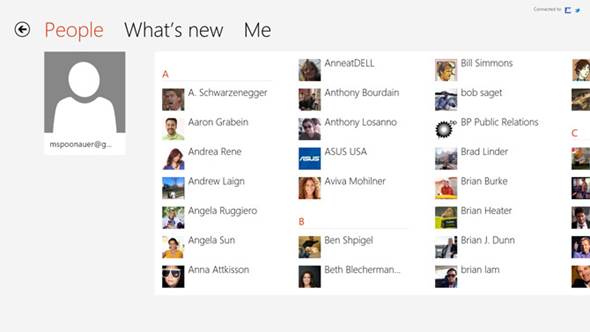
The
People app puts all your contacts in one place.
From here you get the opportunity to share
information from the app in a number of ways. Emails, Facebook and SkyDrive are
all ways you can share, and the People app puts all your contacts in one place.
It’s never been faster or easier to stay in touch.
Turn your living room into a digital paradise
SmartGlass is an app for Windows 8 PCs,
laptops and tablets, the Xbox 360 and smartphones. These devices all feed
information to one another, so you can pause a programme you’re watching on
your PC and resume it from exactly the same place on your Xbox. Where it gets
really clever is in its ability to deliver relevant information in real time.
Watch Game of Thrones on your Xbox 360 and you’ll be able to see maps and character
biographies one your phone. It’s the new way to enjoy TV and you’ll love it.
The world at your fingertips
In addition to the news and weather apps,
Windows 8 includes its own handy travel guide that highlights places around the
world with beautiful photos, helpful maps and detailed information. The Travel
app means you can click on a location and have the history of the area, a map
and details of the local currency and current temperature presented to you. You
can also see the nearest airport and find flights, as well as view immersive
panoramic photos taken at landmarks. You can decide what you eat and do based
on the guides, which are packed with local knowledge.
Windows Store
The Windows Store is probably Windows 8's
most significant addition. It's full of apps that tick just about every box.
From Angry Birds to Sky News, you'll find it.
Why not try hunting through the Top Free
lists attached to each category from the front page? These tell you the most
downloaded apps in each category, so you can see what's popular. There's always
something fresh and exciting in the New Releases section and, with most apps
only a couple of clicks away, there's no reason not to try something new.
Kick back and relax
Great apps for entertainment
SmartGlass

This could be the ultimate in cross
platform sharing. Get SmartGlass from the Windows store and try linking it to
your Xbox. Amazing stuff.
Xbox Video

Fancy a movie or TV series? Rent one from
the Xbox Video store and you can play it on your Windows device or Xbox 360.
Xbox Games

There's every kind of pick-me-up here, from
standard Windows freebies like Minesweeper to high-intensity
shoot-'em-ups.
First your apps
Start screen explored
Mail
Messages with style
Mail is one of the best email apps ever
created and shows you new messages when pinned to the Start screen.
News
Finger on the pulse
You can choose your news sources and then
have the News app deliver the latest events from your favourite sites.
Sport
Stay in the know
Pick out your favourite teams and sports to
follow in this photo-heavy app, with all the latest headlines.
Finance
Get rich quick
There's no greater at-a-glance guide than
Windows 8’s Finance app. News and stocks are listed on its main screen
Maps
Explore great family days out
Bing's brilliant Maps service is constantly
improving and the quality of mapping in this app is now second to none. The
detail is incredible, as is the information that's pulled in from the internet.
The Maps app brings a mixture of extremely
detailed maps, up-to-the- second traffic information, driving directions and
even aerial photos. If you're planning a trip or family day out don't leave
home without it.