Tutorials that show users how to make shiny
things in Photoshop; game demos; 30-second app commercials; all of these kinds
of content, and many others popular on today’s web, require tools for
capturing, recording and editing stuff that happens on your screen. ScreenFlow
4 is one of a growing number of apps that promise everything you’re likely to
need to create a polished end result.
There are two aspects to what ScreenFlow does.
First, it records everything that happens on your Mac’s screen, on its built-in
camera and microphone or on any other connected recording device that you have
connected. Second, it provides a video editor so that you can cut your footage
together and add narration, callouts, captions and other media and effects to
it before exporting.

ScreenFlow is easy to use, so you don’t
really need to read the documentation before diving in: just select what you
want to record, hit the big red button and wait for the five-second countdown.
The one thing missing is an up-front hint on how to stop recording (press
Shift-Cmd-2). We managed to record a five-minute Photoshop tutorial immediately
without any hitches. When you stop, your video and audio clips are placed on
the editing timeline.
Some familiarity with basic video editing
methods is helpful, but if you’ve used iMovie you’ll quickly feel at home. The
workspace is divided into three, with most of it given over to a big preview
area, flanked on the right by a properties pane with the timeline stretching
the full width below.

ScreenFlow adopts the usual timeline
conventions, but adds a lot of tools specifically for screen-based content.
Zooming in on areas of the screen is very straightforward, and screen recording
properties keep track of the mouse pointer and log key presses, with simple
tools for adding visual cues for your audience such as magnifying the pointer
or showing modifier keys on screen at the time they were pressed during the
recording.
Callouts are implemented with elegant
simplicity. You can highlight the mouse cursor or a foreground window, or
create a freehand callout and set the background opacity and blur, add a border
or drop shadow and increase the size of the callout element. You can also set
the callout to transition in and out, making it possible to create
sophisticated effects in just a few seconds.
Version 4 adds a mix of new presentation
features and productivity enhancements including nested clips, closed
captioning, Chroma key, a range of video and audio filters and MPEG-4 export.
Other improvements include better media library organization tools, dynamic
updating of media files, a recording timer for capturing events in your
absence, 64-bit support and support for recording Retina displays.
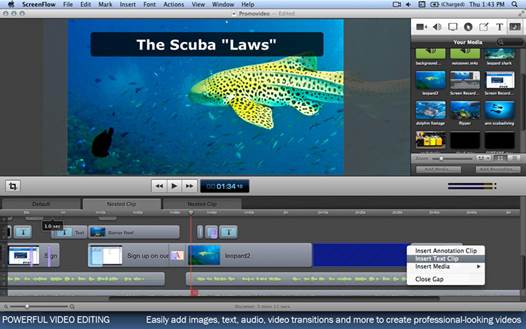
Version
4 adds a mix of new presentation features and productivity enhancements
Of the other contenders, Tech smith’s
Camtasia is probably the best known and closest to ScreenFlow in terms of
features and scope, but it costs an off-putting $345.83. There are plenty of
less expensive options, including Snagit (also from Techsmith) and Ambrosia’s
brilliantly simple SnapzPro, but these lack many of the features and production
tools available in ScreenFlow that will pay off in the quality of the finished
product.
It’s rare to find an app that lets complete
novices achieve professional results with little or no experience while
providing sophisticated tools and features for more advanced and professional
use. ScreenFlow manages both with style and panache.
|
Details
§
Price: $100
§
Needs: OS X 10.6.6 or higher * Intel Core 2
Duo or better CPU recommended * Quartz Extreme-capable graphics card *
Supported GPU required for some features
§
Pro: Easy to get started, with more
sophistication if you need it
§
Con: Nothing
|