Navigation
Windows8
The visual redesign of Windows 8 is
striking, but it's nothing compared to the overhaul that has taken place in
terms of how the user navigates their way around the system. It's in this
respect that the two operating systems are most notably different.
In Mountain Lion the multi-touch track-pad
can become the fulcrum of the entire user experience, while Microsoft has
decided that in Windows 8 the touchscreen should be the primary control - at
least when you're navigating the Modern UI.
As you might imagine, this dictates many of
the decisions developers have to make in regard to app performance and hardware
design. This became clear to us when we were considering which machines to use
for this feature. OS X controls behave in the same way across the current Apple
line-up, but choosing a Windows machine gave us a few headaches. We chose the
Lenovo Yoga 13 because it offers a full Windows 8 desktop experience, and can
be converted to a tablet by simply flipping the screen and folding it against
the keyboard.
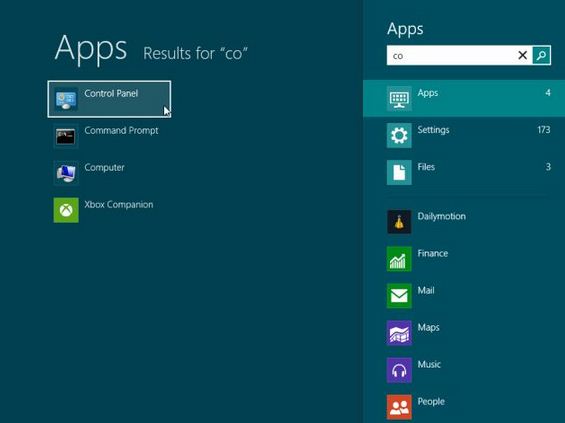
It's
in this respect that the two operating systems are most notably different.
However, the larger choice of Windows
hardware, which highlights Microsoft's desire to have a unified OS for every
type of device, can be confusing. We've already heard stories of customers
buying Windows RT tablets that looked the same as Windows 8 devices, only to
find that none of their existing software could be installed or even downloaded
from the poorly stocked app store.
As Windows 8 and the Windows Store mature
we hope to see many well-known programs migrate to the Modern UI without
compromising their functionality. For now, though, it feels as though Windows 8
is optimized for hardware that isn't ready to fulfill the OS' vision for the
future.
It's interesting to note that although
Apple leads the market in consumer touchscreen technology with its iPad and
iPhone, it has kept separate OS X and iOS.
Many of Windows 8's touchscreen features
make complete sense. Swiping left to right moves the various Modern UI apps in
the relevant direction, and pressing any part of the screen has the reaction
you would expect from a tablet: options are chosen, text boxes are activated,
angry birds are catapulted. From the Start screen it's easy to move around and
select an application to launch.
As we've already mentioned, it's perfectly
possible to use a mouse to achieve most of the things you can with a
touchscreen, but it can take a while to get used to the left/right scrolling.
For the most part the mouse's scroll-wheel will automatically scroll left and
right when this is all you can do, although you might have to first click to
'focus' the mouse on the scrollbar.

Many
of Windows 8's touchscreen features make complete sense.
A significant portion of users are now
familiar with the way mobile phones or tablets work, and therefore expect
certain things to happen in a touch environment. For example, dragging down
from the top of the screen in Android lets you read and interact with
notifications; in Windows 8 this action will either close an app or bring up
contextual options. (Right-clicking onscreen achieves the same effect.)
Once these options are on display how you
get rid of them can be baffling. If you swipe in from either the top or bottom
of the Mail app you get the aforementioned contextual menu, but removing it
requires you to repeat rather than reverse the action. You can tap anywhere on
the screen to get rid of the menu, but if you move your finger while doing so
you'll simply scroll through the contents of the page instead. These are minor
points, but they crop up more of ten that you might expect and quickly become
irritating.
Swiping in from the right of the screen
reveals the Charms bar, which is a useful link to the various settings on the
PC. Somewhat confusingly, to dismiss this menu you reverse the action, which is
inconsistent with the vertical gestures. Menus also fail to appear if you move
too quickly, or your fingers are too light on the screen, which can become an
issue when you're working at a steady rate, but find yourself tripping over the
menus while hurrying to the next task.
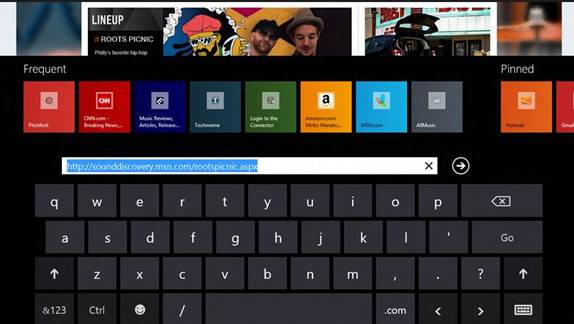
A
significant portion of users are now familiar with the way mobile phones or
tablets work, and therefore expect certain things to happen in a touch
environment.
There are also movements that don't work
the way you expect them to. When swiping in from the left you switch to the
next open application. No problem there, but if you want to return to the
previous app you can't reverse the motion. Instead you need to cycle through
all open apps, or quickly swipe right then left to open up a list of the
available programs. It's not the end of the world, and the Alt, Tab option is
still available, but it's just another thing you have to remember when using
Windows 8.
Using the touchscreen can be fun,
especially when browsing websites that have lots of links to click on. We've no
doubt that users will in time adapt to the quirks of Windows 8's design, but
the learning curve can feel obstructive at first.
OS X
Apple has honed to a very impressive degree
OS X's touch interface. As many a user's fingers are already well versed in the
language of track-pads, it requires no great leap of knowledge to find that two
fingers scroll the page. You can reverse the direction,
So adjusting to pushing four fingers up to
reveal the open applications, pinching five fingers inward to open the
Launchpad screen (which holds icons for every program installed), and swiping
three fingers left or right to move through different virtual desktops is a
short jump that's easy to master in minutes.
All OS X's gesture commands are speedy to
complete and become second nature in no time. Some applications also allow the
screen contents to be rotated by moving two fingers in a circular motion.

Apple
has honed to a very impressive degree OS X's touch interface.
It's obvious that Apple has learned a great
deal from the development of the iPhone and iPad and their control systems.
This pays dividends in Mountain Lion; rather than bewildering you with variety,
navigation makes a good deal of sense and remains consistent throughout the OS.
It means Mountain Lion is a much friendlier environment than Windows 8 to
someone who is sitting down to use it for the first time.