Bundled apps
Email
One of the first things you'll set up when
moving to a new computer is your email account. Both Windows 8 and OS X request
that you create an ID during setup that will enable them to automatically
configure the relevant applications.
This doesn't tie you to a Microsoft or
Apple email account both operating systems allow you to also use Gmail, Yahoo
or whatever provider you like - but it does afford you access to other parts of
the wider ecosystem. One notable exception to the 'other providers' rule is
that Windows 8's Mail app doesn't support POP3 accounts.
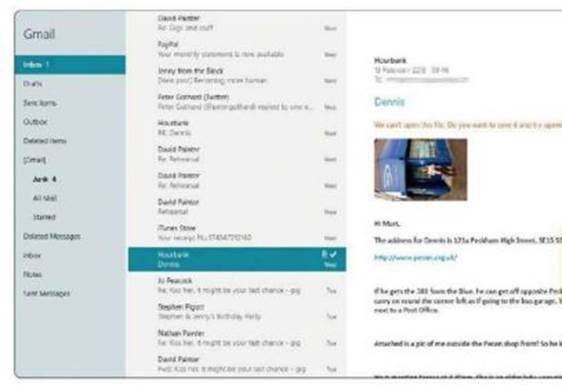
Attempting
to open an image within Windows mail proves to be futile
There aren't many services that operate
solely in this format, but if yours does then Windows 8's Mail app won't be
much use.
In use, the two Mail apps are very
different beasts. The OS X version is powerful and offers functions such as
Smart Mailboxes, which filter content by parameters set by the user. You can
also mark different email addresses as VIPs, and these are separated from the
general pack and more easily seen in the sea of email.
The various menus offer a high degree of
control over the behavior of your mail, and the unified inbox seamlessly draws
together all your correspondence from various accounts.
Conversation threads are neatly grouped,
text is intelligently examined so that events mentioned in emails can
immediately be added to your calendar ('lunch at 12pm tomorrow', for example),
and contacts can be added in a similar fashion.
The design of the app itself is a little
bland and industrial-looking, with barely any color and a blockish three-column
layout. As the environment gradually becomes a sea of grey it can feel rather
stark. Even the icons eschew decoration.
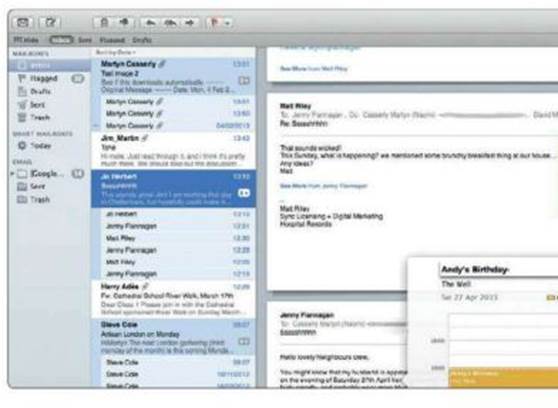
Events
mentioned in OS X Mail can be immediately added to the Calendar
By contrast the Windows 8 Mail app is
pretty. There still isn't much in the way of color, but the use of fewer hard
lines gives the app a softer, more elegant appearance that is very much in
keeping with several other Windows 8 apps.
Unfortunately, Windows 8's Mail app doesn't
have the brains to go with its beauty. For sending and receiving emails it
functions perfectly well, but if you want to create groups, filter messages by
flagging, have a unified inbox for all your accounts, or do anything remotely
intelligent then you'll be frustrated: none of this is possible.
Mail struggles with images, too, failing to
automatically download them even when you select that option in the settings.
And you can't view a large version of the thumbnail unless you save it to the
hard disk and access it from the Photo app.
Attempting to use the Open With option
increases the sense of futility (it doesn't work). We wonder whether this basic
approach is a ploy by Microsoft to steer users toward OutLook.com, which is
very powerful and far more like the classic Outlook experience many people
expect from Microsoft Mail.
Photos
If there's one situation in which using an
application in full-screen mode makes the most sense then it's when photographs
are involved. The Windows 8 Photos app takes advantage of this with an
image-heavy layout that sucks in pictures from your hard disk alongside (if you
allow it the necessary permissions) Facebook, Flickr, SkyDrive, OneNote and,
provided you have the SkyDrive app installed, even your smartphone.
Albums are displayed in a strip format, and
you can swap the background image for one of your choosing. Navigating this app
is very easy with a touchscreen, and for the most part it feels and behaves
like a tablet app. You can also share images with friends, but unless you link
your contacts to Facebook or Twitter, which can make them somewhat unwieldy if
you have a lot of online friends, this is an email- or SkyDrive-only affair.
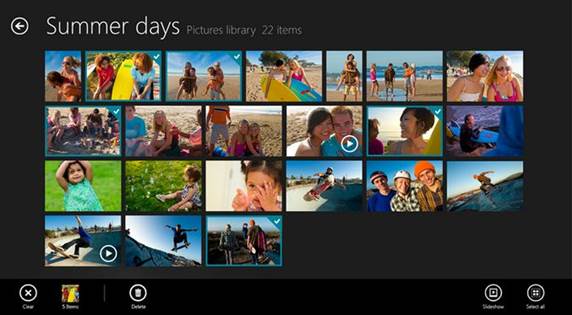
The
Windows 8 Photos app takes advantage of this with an image-heavy layout that
sucks in pictures from your hard disk alongside
The app is merely a viewer, and to edit
images you'll need to switch to the desktop environment, browse to the image in
File Explorer, then click Edit'm the Ribbon menu at the top of the window.
This will launch Paint, a desktop
application as ill-suited to editing photos as chocolate is for making teapots.
Paint remains very similar to its implementation in Windows 95, with very basic
tools that are barely any use for enhancing photos. It's a far cry from even
the simplest photo-editing apps available to most smartphones and tablets these
days. It's a missed opportunity, but if all you want to do is look at your
pictures then Photos is a fine way to do it. In Mountain Lion the Preview app
is the default viewer for JPEG image files (among others), and it includes some
powerful editing tools that let you adjust color, size and rotation. It also
lets you annotate images, check their EXIF data and create contact sheets.
One of the standout features of OS X has
always been the iLife suite of apps that comes with every Mac. iTunes will be
familiar to most Windows users, Garageb and is an excellent audio-creation
studio, and iPhoto is Apple's photo- management and -editing program.
iPhoto is a great app that sorts into date
order your various pictures and allows you to apply a decent level of effects
and corrections to your images.
You can retouch blemishes, crop,
straighten, fix red-eye, use a combination of filters, and even delve into the
histogram to adjust exposure levels and a good deal more. iPhoto doesn't allow
advanced Photoshop- style manipulation such as layers, but for the majority of
users there is more here accounts you connect.
You can easily create than you'll ever
need, and it's certainly a world away from Windows' poor offering.
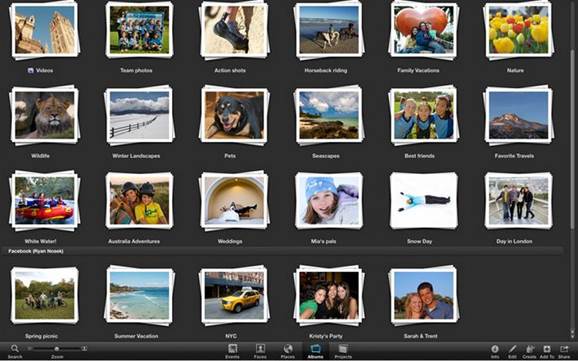
iPhoto
doesn't allow advanced Photoshop- style manipulation such as layers, but for
the majority of users there is more here accounts you connect.
Contacts
Windows 8's People app is easy on the eyes,
with a list that scrolls left to right through your various contacts in
Hotmail, Outlook, Google or social-media sites, depending on which accounts you
connect.
You can easily create new contacts in the
app, but images aren't an option. Searching is easy, and you simply begin
typing to bring up the search bar. Connecting your Facebook contacts also
brings in your friends' status updates and any photos they upload. This can be
useful, letting you immediately see what someone's been up to recently.

iCIoud
integration so you're always backed up and can access the information from
almost anywhere
Apple's Contacts app is in keeping with the
overall business feel of Mountain Lion, styled as a traditional leather
contacts book. It offers impressive functionally, with plenty of detailed
fields; iCIoud integration so you're always backed up and can access the
information from almost anywhere; very clever blending of Facebook and normal
contacts so that duplicates are merged together to form one contact without
changing the original data; and the ability to create groups in a number of
ways.