With modern Macs and network storage,
not everyone needs a server. Back when it cost an extra $600, there was a
reason to do without. At $21, you may want to take another look at OS X Server
2.2. It’s not just for the IT crowd.
Apple’s server software, perhaps more than
any other product, has acted as a barometer for its aspirations. As the company
retreated from trying to woo the corporate market with Xserve’s, clusters and
heavyweight services, OS X Server was downsized to the Mac mini. And since it
started selling the Server edition of OS X Lion in the Mac App Store in the
summer of 2011, Apple’s compass has been pointing squarely in the direction of
smaller companies, workgroups, and even geeky families. As a $20.99 upgrade, or
$41.99 including OS X itself, it fits every budget. The consumer server has
arrived.

OS
X Server
Lion Server was something of an incomplete
hybrid. It had three different interfaces: the traditional Server Admin app,
terminal’s command line and the simplified Server.app, which was left
unfinished even in 10.7.4. Like the regular version of Mountain Lion Server 2.2
– as the current Mountain Lion Server 1.0) and almost finished the job. It’s
also ridiculously cheap, at less than a tenth of the $598.5 per Snow Leopard
server that Apple used to charge and this for a license covering all the Macs
you own.
Installation is easy, provided that you
have a high-speed broadband connection and your Mac is hooked up to a display,
keyboard, and mouse. That might sound obvious, but given the number of existing
servers that are set up to run ‘headless’ (without those peripherals), this
requirement could prove inconvenient when upgrading your server OS. The process
demands that you busy, download and install the Mountain Lion client software
first, before the App Store allows you to obtain the small Server.app download.

Small
is beautiful: OS X Server is sold with a special configuration of the Mac mini,
but can also be added to any Mac. Rather than a traditional sprawling
installation, it consists of a single app
Apple claims you can purchase Server before
Mountain Lion is installed, but we couldn’t get tat to work, and had to let the
full Mountain Lion upgrade complete, severing screen sharing from another Mac.
You could just copy Server.app to the system you’re going to configure as a
server (or to those you plan to use for remote administration), but that will
only work with machines that are already on Mountain Lion.
Maybe someone will work out the precise
choreography required to perform a headless server upgrade, but it’s far from
straightforward, and Apple’s instructions at support.app.com/kb/HT5390 need to
be corrected.
After the 4.4GB Mountain Lion download, OS
X Server 2, at just 140MB, takes but a few minutes to obtain and install. What
you get is a single app: OS X Server 2.2 is the Server.app application, which
is also used to configure and administer it both locally and remotely.
Naturally, you can’t install or run this on older versions of OS X, but the
latest release of Screen Sharing for Lion does allow you to connect to a
networked Mountain Lion server, from which you can control its local copy of
Server.app.
You can also use Lion’s Workgroup Manager
10.7 to edit managed preferences in Open Directory, Apple’s implementation of
the LDAP directory services model for managing users and resources; but old
copies of Apple Server Admin are dead and buried. It is just as well that
Server.app is so cheap, because, with it being both the server and the admin
tool, you’ll need to install it not only on each server but on every Mac that
you want to use for remote administration.
This underlines the paradox of OS X Server
2.2: the app is both server and admin tool. Traditional server operating
systems are just not built that way, although you could argue that Linux and
Unix systems being used simultaneously as clients and servers live a similar
double life.
OS X Server 2.2’s one app acts as both the
server and the admin tool, which is unlike a traditional server OS
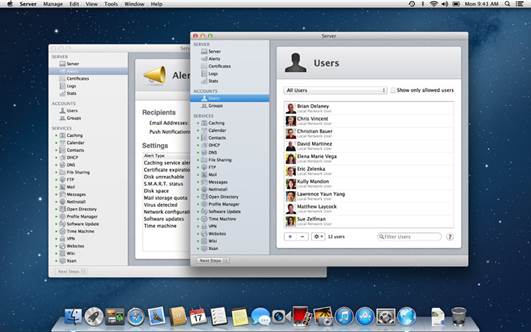
Light
read: Although you need some awareness of the basics to administer your network
effectively, there’s little to put off new users in OS X Server’s unthreatening
interface
Delivering what used to be a complex
install in a single app isn’t new. Apple recently accomplished this with its
Xcode software development kit, which used to fill its own top-level Developer
folder with a labyrinth of different apps and subfolders. Reorganizing them
better suited to the App Store’s delivery model and much cleaner for users to
handle. But it also makes them more complex to customize – another strong
indication that this is a product aimed overtly, though not by any means
exclusively, at the consumer rather than those who like to tinker.
With Apple’s aspirations for high-end
markets abandoned, it’s unsurprising that Xgird, which supported Mac server
farms, has gone. Unless you’ve been building clusters of Mac minis, you won’t
notice; those wanting this functionality can seek third-party solutions such as
Dauger’s Pooh (daugerresearch.com/pooch/). Podcast Producer is another casualty
that’s presumably being left to others to replace. As in Lion Server, there’s
no print service, a feature that’s fallen out of vogue in lower-end server
systems.
Server.app is designed to be concise but
rich in function, and sports the same interface it did in Lion. You select
items in the left-hand pane to manage users and groups, monitor your server,
control its services, and manage hardware, and control system, network and
storage settings. Below that, the Next Steps button provides access to help
topics and useful suggestions.
The main pane on the right then offers
detailed information for the function selected. From its menus, you can launch
ancillaries including Directory Utility to manage Directory Servers, Screen
Sharing for remote management, System Image Utility to create and manage
NetBoot/NetInstall/NetRestore images, and Xsan Admin if you still have an Xsan.
All bar the last are accessible separately in /System/Library/CoreServices.
Inside Server.app is a complete server file
system, with conventionally named directories such as etc, var, and usr.
Services that are specific to OS X Server are also contained within, along with
an abundance of remaining shell scripts and new property list files containing
most service settings. Yet there are still quite a few classical config files.
Apple’s trend is to use XML property lists
in place of Unix text config files, which would be good news if Server.app
contained a suitable editor for them. It doesn’t. This is compounded by the
fact that Xcode, which used to contain its own separate editor app (which could
thus be borrowed for server admin purposes), has integrated that in its current
release.
OS X Server also keeps service data,
another spattering of property lists and more in the /Library/Server folder.
There’s an option to park the latter elsewhere in the system if you prefer.
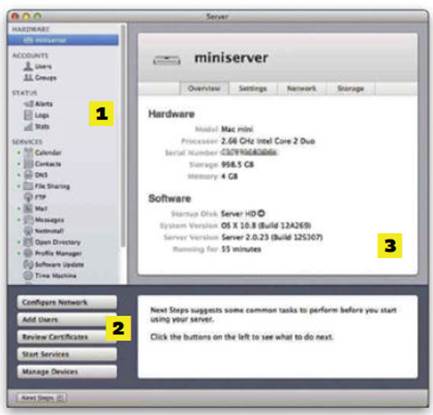
1. Left brain: Select items here to manage your users and groups,
monitor the server, control its servers, manage your hardware, and tweak
system, network and storage settings;
2.
Baby steps: These handy buttons provide access
to help topics and useful suggestions, displaying relevant text to their right
when selected – a good place to start;
3. Main pane: The right-hand panel shows the detailed information for
the function you’ve selected on the left