Cooling system: Performance and noise level
You may be familiar with ASUS DirectCU II
cooling device from our prior reviews. It is installed on the graphics card at
the different levels, not only in high-end models. ASUS ROG Matrix 7970
features with its five heat-pipes version, three of which are 8 mm in diameter
and two are 6 mm in diameter. The aluminum heat-sink consists two parts and is
covered by a metal casing with a fan.

DirectCU
II cooler
The fans are 100 mm in diameter and support
PWM control platform. Removing the cooling device will damage the casing (we
had to strip off its decorating), so we show you a picture of the contact spot
of the cooling device’s base.

The
bottom of heat-sink
To test the efficiency of the cooling device,
we conduct five consecutive attempts with Aliens and Predator game (2010) with
the installation of the highest quality images with 2,560x1,440 resolution and
16x anisotropic filter, the aliasing reduced ability in MSAA graphics card is
4x. We use MSI Afterburner 3.0.0 beta 9 and GPU-Z version 0.7.0-0.7.1 as the
control tools. This test is performed in a closed system with room temperature
is 250C.
Let’s see the effect of DirectCU II on ASUS
ROG Matrix 7970:

The
fan mode
With the fans are automatically controlled,
GPU is only hot 70°C and the highest speed of the fan is 1,900 RPM. Considering
the increasing frequency of GPU, the result is quite amazing. The maximum speed
of the fan (3,200 RPM), GPU is cooler 4°C, so there is no intention to increase
the fans speed.
ASUS ROG Matrix 7970 has Matrix LED Load
Indicator in its first part:

Matrix
LED Load Indicator
Depending on the GPU load, this indicator
changes its color according to one of the five variants:

Matrix
LED Load Indicator
So, you can easily track your load graphics
in an intuitive way. The indexes also look quite attractive.
The noise level of each cooling device is
measured at 1:00-03:00 am in a big closed room about 20 m2 using
CENTER-321 noise level measured tool. The noise level of each cooling device is
tested outside the system case when the noise is from the cooling system and its
fan. Noise measurement equipment is installed in a tripod and 150 mm away from
the fan rotor. The tested cooling device is set at the edge of the table on a
piece of paper with polyurethane foam. The lowest noise index meter device can
be read as 29.8 dBA and the noise level in the experimental conditions from
this distance is 36 dBA (not low, acceptable). The rotational speed of the
graphics card fan is changed with the help of a special controlled device
corresponding to the increase of the power value is 0.5 V.
To estimate the noise level that is maked
by ASUS ROG MATRIX 7970 cooling device we also include HIS 7970 IceQ X² GHz
Edition sound measurements, ASUS GeForce GTX 680 DirectCU II TOP and the
original AMD HD 7970 GHz Radeon graphics card. Let’s see what we achieved:

The
graph illustrates the noise level
Unfortunately, ASUS ROG Matrix 7970 is not
as good about the noise level as in term of temperature. In fact, ASUS runs no
quieter than the original AMD Radeon HD 7970 GHz Edition, the sample is considered
to be very noisy. It is strange that it is less than GeForce GTX 680 DirectCU
II TOP ASUS used almost the same cooling system. It is only thanks to lower fan
speed that ASUS ROG Matrix 7970 is quieter than AMD Radeon HD 7970 GHz Edition.
And it keeps quiet, comfortable in 2D applications.
Overclocking potential
After installing the graphics card on our
motherboard, we later found to be unable to boot. The BIOS has been initialized
so that we can even inter its interface, but then we could not see anything,
except "0_" on a black screen. We solved the problem by using the
other BIOS. There are five versions for ASUS ROG Matrix 7970 and we chose this
one. This must have been a compatibility issue between the graphics card and
the Intel Siler DX79SR motherboard, but our solution may help someone else.
Before we proceed to test the graphics card
overclocking, we want to tell you about the utility GPU Tweak monopoly. Unlike
MSI Afterburner, it can be used to monitor and tweak any parameters on the graphics
card. Besides clock speed, you can change three voltages:

Overclocking
test
You can separately change the speed of the
fans, define a Power Target, and increase Load Line Calibration and VRM
frequency value.

Overclocking
test
Of course, each of them and many other
parameters can be monitored in another window, very convenient.
GPU Tweak overclocked GPU in an unusual
way. For example, when we increase the GPU clock speed to 1,200 MHz on our ASUS
ROG Matrix 7970, the automatically voltage changes applications, with 1,319
volts in our case:

Overclocking
test
Then, if the GPU clock speed is up to 1,250
MHz, the voltage is set at 1,345 volts:

Overclocking
test
At 1,340 MHz, the voltage is high 1.4 volts:

Overclocking
test
The relationship between the frequency and
voltage can be disabled in the settings of the utility, but first we try to use
the default settings. Though, this approach is not successful. The graphics
card would pass our tests, but show visual artifacts. So, we have to rely on our
traditional methods and find the highest stable clock speed without any voltage
change. At its default voltage GPU is stable at 1,160 MHz and graphics memory
is at 7,080 MHz.
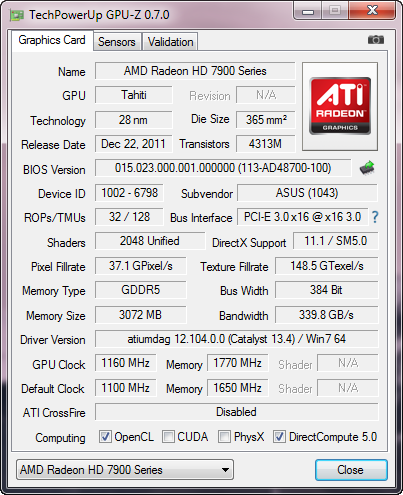
The
clock speed result
Increase the GPU voltage to 1.3 volts to
help to increase clock speed 1,220 MHz, so we abandon further efforts to
overclock at higher voltage. We may have been unlucky or the card may actually
need a higher voltage level. Tweaking VDDCI parameters do not bring any
results. After increasing the memory voltage to 1.7 volt we reach 7,340 MHz
frequency without any problems regarding the stability or image artifacts.
The temperature of the card does not change
much when we overclock it to 1,160/7,080 MHz without increasing its voltage.
GPU is hotter than 3°C and the fans increase to 180 RPM.

The
graph
Overclock up to 1,220/7,340 MHz with the increasing
voltage, GPU will hot as 78°C. The fans of the cooling device rotate at 2,600
RPM.