Use these tips and apps to download
books, make phone calls, and obtain other vital information – all without
having to invest in a carrier’s expensive, built-in data plan.
MORE PEOPLE ARE buying Wi-Fi-only tablets than tablets that rely on 3G or 4G LTE.
It makes sense: Wi-Fi-only tablets are less expensive, and people don’t need an
extra data plan. Don’t believe me? Check put these ten tips for Wi-Fi-only
tablets.
Tether: One
way to tether (turn your smartphone into an Internet hotspot) is to use your
phone’s built-in tethering ability – and likely pay the carrier an extra fee
for doing so. The other way is to download a third-party app such as PdaNet
(non-rooted Android phones), Wireless Tether for Root Users (rooted Android
phones), or PdaNet for iPhone (jailbroken phones).
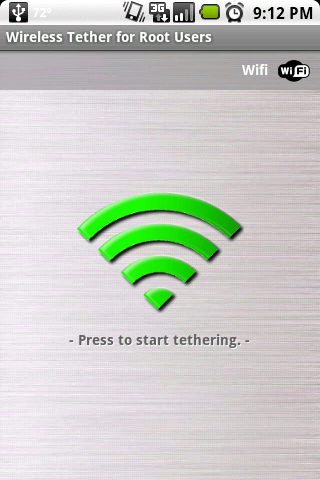
Wireless
Tether for Root Users
Get a mobile hotspot: Instead of tethering your tablet to your phone’s data plan, you can
pick up a dedicated mobile hotspot from your local wireless carrier. Such
hotspots are often faster and more reliable than a tethered phone’s connection,
and they conserve a phone’s battery life better.
Preload magazines and books: Zinio (for Android and iPad) lets you subscribe to hundreds of
magazines, in full color. You must pay for subscriptions, but you can download
entire magazines before you leave your Wi-Fi zone. With the Amazon Kindle app
(for Android or iPad), you can download ebooks from Amazon’s online store, and
have free access to tons of ebooks from your local library. To see if your
library participates, search OverDrive.com.

Zinio
(for Android and iPad) lets you subscribe to hundreds of magazines, in full
color
Use offline mapping apps: Google Maps’ offline-viewing option can give turn-by-turn
directions without connecting to a network (if you’ve already looked up the
route). Mapping apps like City Maps 2Go (Android and iPad) let you download
maps for offline viewing.
Read it later: The Pocket service lets you save Web pages from your PC, by email,
or from specific apps to a special Read It Later list. After saving something
to your list, you can open it from any of your devices, assuming that you’ve
connected to the Internet long enough for your list to update. OS-specific
Pocket apps are available for Android, iPad and Kindle Fire.
Use free texting apps: TextPlus (Android, iPad, Kindle Fire) lets you text any U.S. or
Canadian number for free. Pinger’s Textfree (Android, iPad, Kindle Fire) lets
you text to tons of countries for free; and it gives you a real phone number,
so your friends don’t have to text back to an email address.
Load up on tablet-optimized offline
games: Many action/adventure, hidden-object, and
puzzle games don’t require an Internet connection. Worthy titles include Osmos
HD (Android, $3; iPad, $5), a puzzle game; Shadowgun THD (Android, $5; iPad,
$5), a third-person outer-space shooter; Dead Space (Android, $7; iPad, $10), a
first-person horror survival game; and Empress of the Deep (Android, $4; iPad,
$5), a hidden-object game.
Share files between devices wirelessly: With Wi-Fi Files (iPad) or Wi-Fi File Explorer Pro (Android/Kindle
Fire, $1) you can wirelessly transfer files between a tablet and a PC via a
Wi-Fi connection.

Share
files between devices wirelessly
Syncing apps such as SugarSync (Android and
iPad) and Dropbox (Android and iPad) automatically sync your selected files
with all of your devices whenever you’re connected to the Internet.
Find a Wi-Fi connection: Android users can employ apps such as Wi-Fi Analyzer and Wi-Fi
Scanner to identify nearby Wi-Fi networks and their signal strengths without
using an Internet connection. And Wi-Fi Browser Login (Android) notifies you if
a Wi-Fi network that you’ve just connected to is going to shut you down when you
open a browser window.
Use Wi-Fi to make phone calls: Unless you’re on the road, you can make phone calls with your
Wi-Fi-only tablet via a service such as WiCall (Android). U.S. calls cost
$0.009 per minute. If you prefer to pay up front, Groove IP (Android, $5) lets
you use your Google Voice account to make free calls. The free MagicJack
permits iPad users to make free phone calls to any U.S. or Canadian number.