Wallbase plays host to millions of
wallpapers. Here's how to find the perfect one
One of the best things about owning an
Android phone is the amount of customisable aspects that are associated with
it.
Not only can we customise the way our
device handles apps, and the way our apps work together, we can also hack our
device to really push it to its limits. One of the more simpler customisable
options we've access to as Android users, is being able to change the
background of our device.

The easiest way to personalise your phone
is to change the wallpaper on your home screen. Your phone will come with a
small selection of pre-installed options, and you can also choose images from
your own Gallery app to put in place as well. However, for the really
professional touch there's no substitute for third-party options to maximise
your image choices.
Wallbase is a collection of various
wallpapers that will add a new colourful look to your device. The app itself is
cleverly designed to make finding your perfect wallpaper effortless, while also
packing it full of content. Through the app you can search various categories,
so you'll be able to find a wallpaper to suit your needs. You'll find
wallpapers containing zombies to kittens, and everything in between - the
choice is that varied.
Switches
The switches at the top of the app control
the content that will be shown. The SFW switch controls the wallpapers that are
suitable for children, and the Sketchy switch controls content that some people
may be offended by
Settings
The wrench at the top of the app gives you
access to the range of settings that are associated with the app. Here you can
input details about your phone, as well as the resolution and display size of
your screen
Popular
The Popular category shows you the most
downloaded wallpapers of the past 24 hours. Press on the tab itself to be able
to scroll through them all, or just use the thumbnails provided to have a quick
preview of each of them
Random
As you’d expect, the Random section of the
app includes a variety of wallpapers that you can download. In the same way as
you do with the Popular category, you can simply use the thumbnails to file
through them
Tags
If you’re looking for a certain type of
wallpaper, you can search for it by either one of two ways. In the first
instance you can press the magnifying glass on top of the app to search by
name, or use the Tags feature at the bottom of the app to search for a
wallpaper by its provided tags
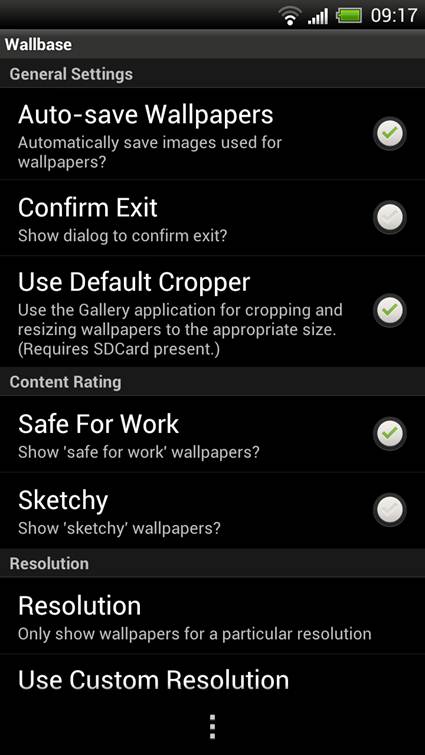
Adding a new wallpaper
Follow this quick Wallbase tutorial
to be able to download and install a new wallpaper to your device's home
screen in no time at all
1. Choose a wallpaper
Download Wallbase from Google Play. Take
a look through the various wallpapers on offer until you find one that best
suits what you’re looking for. Once you've found your perfect wallpaper, open
it up and take a look at its details.
2. Crop the image
Now press on the Wallpaper option in the
bottom-left of the screen. This will open up a cropping page where you can
choose the section of the wallpaper you want to use as your new background.
Press Crop once you’re finished.
3. Take a look
The app will now take a few seconds to
add your new wallpaper. Once loaded go to your home screen and take a look at
it. If the resolution is slightly off, or the image is distorted, go back to
the app and select a replacement.
|