The Nexus 7 runs Vanilla Android 4.1 Jelly
Bean, offering users a stripped back Android experience, while also giving 99
per cent of users their first taste of the latest update. With it being a
Google tablet, Nexus 7 users will also benefit from having the chance to test
the newest OS updates as soon as they’re made available. All the familiar
Android features are present, as well as all the Google apps that come as
standard. If you previously have a Google account, syncing it with your Nexus 7
is a breeze, and you'll soon have access to all your emails and other data.
The Amazon Kindle Fire HD is powered by
Android 4.0, but presents a heavily skinned user interface. The skin used helps
tie In the various sections of the Amazon ecosystem together, in a colourful,
but sometimes clumsy experience. You have to look pretty hard to find any
familiar traces of Android - the notifications pane is about the only one as
the whole of the rest of the UI has undergone a complete transformation. The
Fire HD has been well and truly de-Googled. In place of the normal Android apps
are a few that Amazon has selected Including Quickoffice and IMDb.
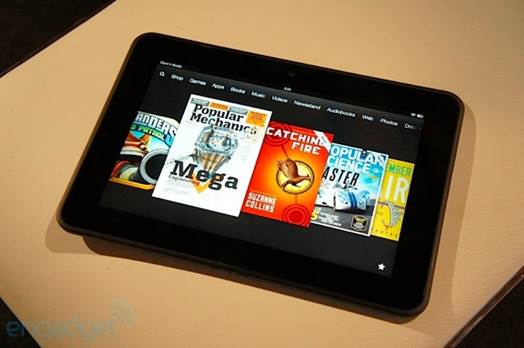
Amazon
confirms Kindle Fire HD models use Android 4.0 under the hood
The home screen consists largely of
oversized icons for your most recently used apps or content - you can’t even
place your apps there, these have been relegated to their own section within
the Ul.
Pretty much the only area of user
customisation is in the appearance of a favourites bar that pops up at the
bottom of the screen. The shortcut icon for this is also present, and is one of
the better ideas from within Amazon’s overhaul.
There are plenty of not so good ideas, as
like the Kindle eBook readers, the device is not quite as easy to use as Amazon
might like to think, and Is often confused and Inconsistent.
Verdict: Software
Kindle Fire HD
·
Highly customised Ul is hard to use
·
Geared to sell Amazon content
·
Displays ads on the lockscreen
Nexus 7
·
Latest Android OS installed
·
Receives regular updates
·
Highly flexible and customizable
Google services
The Nexus 7 is a Google product and is
built entirely around Google services
Apps
You can fully customise the layout of your
home screens
Store
Within each category on the device is an
option to go to the store. This is a device very much built around buying stuff
Favourites bar
You can move your favourite apps to this
favourites bar. It’s a useful feature, but replaces an option for full
multitasking
Full multitasking
The task switching button enables you to
see which apps you’ve recently used and which are running. It's an important
feature for the power user
The ecosystem
Both tablets are part of a hugely
impressive ecosystem, but for different reasons. The Nexus 7’s strength is in
its app store, with Google Play offering more than 600,000 apps on just about
every topic you can think of compared to around the 50,000 in Amazon’s curated
Appstore. Where the Kindle Fire HD shines is in Its media content with an
unrivalled store containing millions of books, movies and music tracks.
Google’s alternative is much weaker, and not all parts of the Play store, such
as Music, are even available outside of the US. The Kindle Fire HD also has
unlimited cloud storage.
Test 4: Media and browser
Another major difference in the ecosystem
of these devices is in terms of their respective app stores. The Play Store has
over 600,000 apps available for download and covers a variety of categories. If
you compare this to the meagre 50,000 apps available from the Amazon Appstore
(which doesn’t have the Play store, although it is possible to install It if
you root the device) then there can only be one winner in this section.
However, we do like the App of the Day promotion in which Amazon give away one
paid app for free every day. Where the Fire HD does peg back the Nexus 7 a
little is with Its Kindle technology.Reading is an absolute dream on Amazon’s
tablet, and although the selection of apps is limited, the choice of books to
read is unmatched.

Both
tablets offer a brilliant selection of media
One of the nicer touches we found within
the Fire HD, is its aptly named Silk Browser. The browser itself runs through
Amazon's very own servers, allowing for increased speeds.
Although there weren’t staggering
differences between this and the Chrome browser that comes pre-installed with
the Nexus 7, It certainly is noticeable. However, having the freedom to
implement a new browser from the Play store is a massive bonus for Nexus 7
owners.
To go with your speedy browser, you’re
going to want a Wi-Fi connection that can match it. Amazon has made a big deal
about the dual antennas it includes, which help improve the overall speed when
browsing, as well as the rendering and downloading of Images and videos.
Where the Fire HD does get one up over its
Google rival is with how it handles media. As previously mentioned, the
addition of a micro HDMI on the Fire HD allows for external streaming of media
content. Amazon’s ecosystem also comes into force here, with a massive library
of the latest films at your disposal, while the integrated Amazon cloud player
is a great place to listen to your music without wasting up the internal
storage. Due to the fact that you have access to the entire Amazon ecosystem
with just one account, it’s easy to access your media, be it on your Fire HD or
desktop computer. Google has yet to match the fluidity and scope that Amazon
covers. Prices for rentals also seem to be a lot higher on the Play store.
Verdict: Media and browser
Kindle Fire HD
·
Fast and functional browser
·
Unrivalled media store
·
App support more limited
Nexus 7
·
Excellent Chrome browser
·
Play store limited for media content
·
Limited tablet-optimised apps