There’s a selection of apps and
software you can use to stream your media like never before
In this master class we’ll be taking a look
at some of the more advanced streaming solutions available to Android users.
We’ll guide you through the XBMC server, one of the most useful and reliable
media servers that you can access on, not only your Android device, but also
your Linux and Windows computer. Streaming from your phone to tablet has been
made easier thanks to the Skifta app, which wirelessly connects the two devices
together and then acts as a remote to control the media you stream. Having
content that is specific to a country can be a real problem for some, so in our
third tutorial we’ll guide you through the Hideman app, which gives you a
temporary IP address. In our final two tutorials we’ll show you how to use
Android Beam to quickly transfer MP3 files, as well as how to use Ustream to
broadcast yourself live to the world.

Having
content that is specific to a country can be a real problem for some, so in our
third tutorial we’ll guide you through the Hideman app, which gives you a
temporary IP address.
Streaming made simple
§ Although
you can stream music and videos on your phone via a 3G connection, chances are
this will mean you quickly go through your tariff’s data allowance. Make sure
you’re connected to a secure Wi-Fi network.
§ Your
battery life can also be dramatically cut if you stream for too long. Watching
back-to-back movies may seem like a good idea, but without your charger handy,
your battery will be empty.
§ Take
full advantage of the free storage space you get with cloud storage apps, as
storing movies or a large collection of music will soon take up the internal
storage on your phone, even more so if you don’t have an expandable memory
slot.
§ With
4G, your streaming speeds will be much quicker. Loading times are faster, and
there’s a distinct lack of buffering times.
§ If
you have a device running Android 4.0, or later, check out the Dropbox app. A
recent update brought full movie streaming capabilities to the app, allowing
you to stream any uploaded content directly to it.
Unlock the XBMC hub on Multiple devices
Share your media on various platforms
using the XBMC media server
XBMC Is a sophisticated media server that
allows you to store and stream your media- related files in one place,
including movies, music and pictures. What makes it different from every other
media server around is that with XBMC you can stream your music and video files
from one device to another, ultimately giving you control over your files,
without needing to keep switching between various devices.
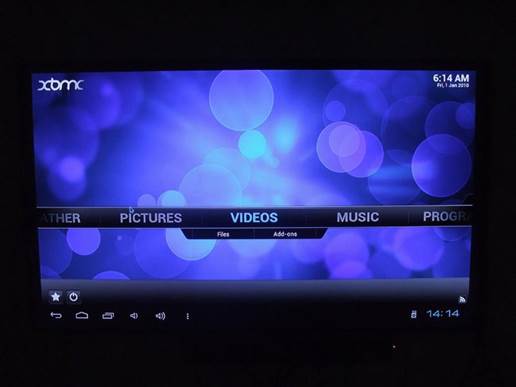
XBMC
Is a sophisticated media server that allows you to store and stream your media-
related files in one place, including movies, music and pictures.
As well as being on Android (you can
download it from http://bit.ly/Tanlwa rather than the Play store for the time
being), you can also access the XBMC hub from any Windows, ¡OS and Linux
device, as long as you manually download the software for each of them. In this
tutorial, we’ll guide you through the basics of the XBMC app, and alert you to
the various features that you’ll come across while using it on your Android
device.
1.
Turn on XBMC
After downloading the .apk file, open up
the XBMC server. You’ll notice the lack of menu options when you first access
the home screen, as the server is yet to power on. Press the power symbol in the
bottom-left of the app to get the server up and running.
2.
Access the internet
Navigate to the far-left tab on the home
screen and select the Settings option. From here you’ll want to press on the
internet tab, and input your Wi-Fi details. At the same time, you’ll need to
make sure the device you’re streaming to is also connected to the same Wi-Fi
hub.
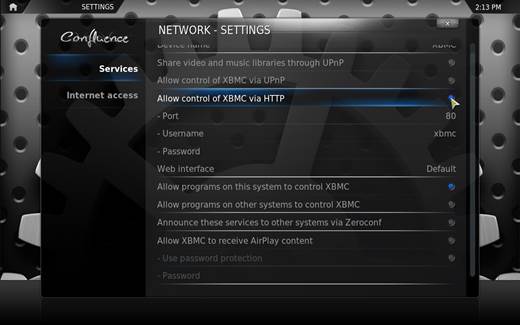
Navigate
to the far-left tab on the home screen and select the Settings option.
3.
Choose your file
All your files are listed on the home
screen, and are stored in either Video, Music or Picture. Find the file you
want to begin streaming and long press on it. From here you’ll see a playback
option which will scan your Wi-Fi connection for devices you can stream your
chosen content to.
4.
You’re in control
After a few seconds your streamed content
will begin to show on your connected device, and you can now control it on any
device. To stop the stream, simply power down the connected device, or press
the power button on the XBMC app on your Android device.
2 min guide: Stream from phone to tablet
With a combination of Skifta and Wi-Fi you
can easily stream content from your phone to your tablet
§
Everything you need in the Skifta app can be
accessed from its home screen. Open up the first tab on the screen listed as
Choose a media source. Here you’ll need to choose the location of your content.

Here you’ll need to choose the location of your
content
§ In
the second menu titled Choose a player you will need to select where you want
your chosen media to stream to. Press the refresh button if your tablet or
phone isn’t listed on the screen
§ After
the devices have connected together, choose the bottom option on the home
screen and select the media you want to stream. You can stream music, videos
and even pictures.

You can stream music, videos and even pictures.