Safari isn’t the only choice for iPad,
iPhone and iPod Touch users, as Keir T. explains in a round-up of alternatives
Apple is a harsh mistress. The company
forces third-party browsers on iOS to use the built-in rendering engine. That’s
a bit like Microsoft forcing Firefox and Chrome to use Internet Explorer under
the bonnet. To add insult to injury, the default Safari browser has exclusive
access to speedy JavaScript add-ons, making it up to three times faster,
although this is essentially negligible in everyday use-especially if you have
the faster fourth-generation iPad or iPhone 5.
But performance isn't the end of the story.
Third-party browser makers have innovated by bringing many genuinely useful
features to the table. Read on for a look at seven of the most popular
alternative browsers. All are available via the App Store, and all work on the
iPad, iPhone and iPod Touch.
Google Chrome
Chrome’s main trick is to sync with Google
HQ so that your bookmarks, tabs, passwords, and the Omnibox ‘memory’ of sites
on the desktop Chrome browser (or Chrome OS) are mirrored on your iOS device.
Additionally, the Send to Mobile extension for desktop Chrome lets you forward
pages to your mobile device for reading later - even if the device is offline.
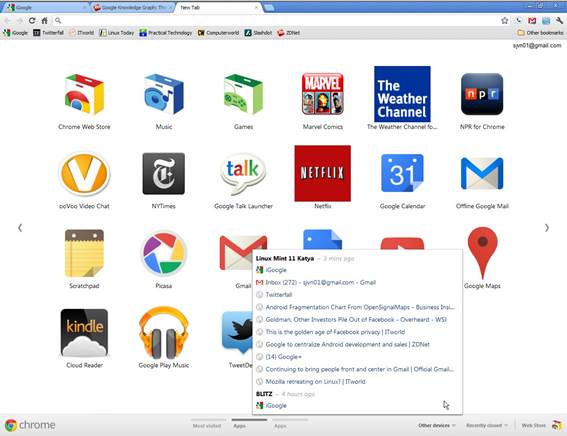
Chrome
isn’t as feature-packed as others on test here but is reliable and polished
Voice search is built in (just hit the
microphone icon in the Google search field) and lets you speak rather than type
search queries. It's as accurate as Siri, which is to say it's frustrating and
amazing in equal measure.
Google Cloud Print is also built in,
letting you print pages to any computer that's running the Chrome desktop
browser or Chrome OS. That's pretty neat, if only because it bypasses Apples
irritating AirPrint system that limits you to just a few manufacturers.
AirPrint is still available as an option, however.
Chrome seemed as fast to render and scroll
as Safari when compared side by side and includes clever network optimizations
that make up for some of the slowdown forced on third-party browsers.
Chrome has a curious Achilles’ heel when it
comes to video within web pages. Even though sites like BBC News and the
desktop version of YouTube increasingly offer HTML5 video streams, Chrome
ignores them. It doesn’t even switch the user out to the YouTube app, which is
mystifying considering the YouTube app is also made by Google.
Chrome is a joy to use on an iPad. There’s
a tabbed interface just like on the desktop version, and when you open a new
tab, you can switch between seeing the tabs you have open on other devices, or
your bookmarks, or the most visited sites. Unfortunately, there’s no space for
tabs on an iPhone, but pressing a button at the top right lists your tabs
stacked like index cards set against each other. Although slightly easier to
understand in landscape mode, this is a frown-inducingly muddled approach that
you'll either love or hate.
Although Chrome on iOS lacks features
compared to some reviewed here, it's perhaps the most polished and competent of
all the third-party browsers. If you use Chrome on the desktop then it's a
no-brainer.

Google
Cloud Print is also built in, letting you print pages to any computer that's
running the Chrome desktop browser or Chrome OS
Mercury
Mercury is available in either a free or a
69p paid-for version. Those behind Mercury aren’t big on documentation and
didn’t respond to an inquiry email, but as far as I can see your 69p brings
nothing more than TV output (via an adapter cable).
However, this is not to say Mercury is
lacking. Features that caught our eye include ad blocking, syncing with both
Firefox and Chrome bookmarks, visual themes, the saving of downloads to a
Dropbox account, and multi-touch gestures (swipe two fingers up to go back,
left/right to switch tabs and more).
“Third-party browser makers have innovated
by bringing many genuinely useful features to the table”
Mercury brings always-viewable tabs to both
iPad and iPhone, just like with a desktop browser. On the iPhone, it makes
space for this by hiding the address bar when scrolling. It's an ingeniously
simple and effective solution, although on both iPad and iPhone you're limited
to 15 tabs. However, the whole look and feel is easy to grasp and on the iPad
there's an always-present bookmarks toolbar too, as with most desktop browsers.

Mercury
Browser
Other features we liked were the ability to
make Mercury pretend to be a desktop browser by faking the user agent (useful
for bypassing the dreaded mobile versions of some sites) and reader view. Which
attempts to strip away everything but the main body copy and images, presenting
the page like it might appear in print (useful when browsing news sites). You
can set screen brightness and lock the orientation in the app too, saving
switching out to do so.
Share buttons are included, so you can
instantly Facebook or tweet what you're looking at, and Mercury includes the
ability to download and view most popular file types. It even lets you access
these files from any other computer on the network via a quick and dirty web
server, making grabbing files a breeze.
Unfortunately, Mercury crashed a few times
here and there in our tests, and the file transfer system worked only
intermittently. However, outside of this there wasn’t a moment that Mercury
didn’t feel speedy and responsive.