Voice recognition
As well as a slick new user interface, the
capabilities of voice search have been considerably improved now, most notably
with the ability to dictate messages without using the keyboard while in
offline mode.
And the voice searching facility has become
a whole lot better as well. No longer are you simply talking aloud what you
could be typing - you are now able to speak to your smartphone or tablet as
though it’s alive.
Ask it how tall Tom Cruise is, for example,
and you’ll get a card result of little Tommy’s face, along with his height
details. Your Nexus device will also tell you just how small he really is.
It’s not exclusively about getting
celebrities’ heights, though - you can ask it about the weather, the stock
prices, pretty much anything you like, and it will respond. Providing it
understands you, that is...
Gmail additions
Gmail hasn’t been left out of the Jelly
Bean revolution, getting a spruce up which includes both optimization for
smaller tablets - making it easier to read your mails and keep on top of your
inbox at the same time - along with the new notification options that we
touched on earlier.
Offline Maps
Maps users now have the ability to save
area data for when they have no connection, which comes in quite handy for a
Wi-Fi only device, such as the Nexus 7, or when roaming in strange and foreign
lands.
We were able to select the majority of
Greater London, as well as large parts of the Home Counties, while staying
below the roughly 80MB limit for a single offline zone. However, the new ‘My
Places’ menu enables you to save as many as you’d like - storage space
permitting, of course.
As well as making content available offline
and including additional reviews for chosen locations, Google Compass has been
integrated deeper into Google Maps, particularly in the new indoor mode, which
enables you to look around the room of a restaurant, for example, to get a more
detailed viewing of the location you’re planning to visit.

Offline
Maps
Buttery Calendar
Google’s words, not ours - it really loves
the butter then, eh? The new calendar app now enables users to send emails out
to everyone if, for instance, you can’t make a meeting. You’ll also see a
wealth of new animations, colored entries, default quick responses for invites
and a snooze button for when you’re tied up.
The interface has been optimized for 7-inch
tablets, and with that you’ll have the option to expand or hide the controls.
Add to this the redesigned Today tab, and you're looking at a vastly superior
setup and, hopefully, a more organized you - although any failings with the
latter can’t be laid at Google's door because there’s no excuses now.
Face unlocking
If you loved the Face Unlock feature
introduced with Android 4.0 but had concerns about somebody being able to use
your photo to access the handset, worry no more. Google has beefed up Jelly
Bean with a blink detector, which now asks the user to blink their eyes to
confirm they are a living, breathing human being and not just a static image.
The Face Unlock tech introduced with Ice
Cream Sandwich was soon found to be easily bypassed using a photograph of the
phone’s owner. Google’s new feature, that it’s calling Liveness Check, should
mean an end to such shenanigans.
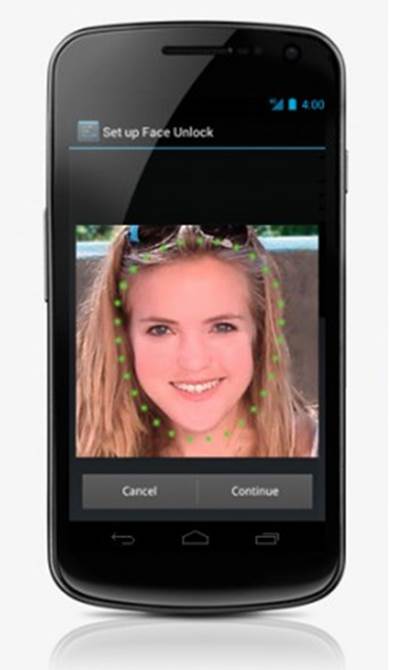
Face
unlocking
Security guard
Android 4.1 Jelly Bean won’t be as easy to
exploit as older versions, because it is the first Android edition to properly
incorporate address space layout randomization (ASLR). ASLR is an
industry-standard defense against hackers looking to install malware on your
devices.
ASLR randomizes the memory locations for
the library, stack, heap and other data structures, which means that there's no
way of the hacker telling where the malware will land when it’s on the handset,
rendering it scrambled.
Factor in a second layer of defense, known
as non-executable memory protection, and you’ve got yourself some basically
harmless code instead of malicious malware running on your Nexus device.
Better People
The People app, first introduced in Android
4.0, has been vastly improved second time around, with the inclusion of
improved search performance, smoother animations, high-res images for your
Google+ pals and automatic image syncing.
You can also add your favorite contacts to
a homescreen, directly from the contact’s details page, or clear the frequently
contacted list from the favorites tab with ease. All this and a newly optimized
UI as well. And it’s all much more “buttery” too. You just knew it would be,
didn’t you?
Google ears
Introducing a much deeper integration of
Google Play into the Jelly Bean Ul, Sound Search is a Shazam-like widget that
can identify a song, revealing information about the track name, artists and
the album it is taken from.
The ‘What's this song?’ query sits anywhere
on the homescreen. Tap it while a song is playing and the device throws up
EQ-style meters as it analyses the tune; if recognized, track, artist and cover
art info are displayed next to a button for buying the song from Google Play
Music.
The Sound Search widget correctly
identified most of the tracks we threw at it, with only some of the more
obscure (and presumably Google Play-less) songs tossed back as unidentified.
Unfortunately, it’s US-only at the moment, though.

YouTube
views
YouTube views
The video sharing app has been given a
smart new high-definition makeover, bringing an interface much more suited to
the 7-inch surroundings of the Nexus 7. This includes the new side navigation
bar, which enables you to jump into categories such as trending videos and
recommended clips.
The YouTube app can now preload videos from
subscribed channels for quicker playback even on sluggish networks. And, with a
new integrated menu, you can easily watch your favorite clips on your big
screen TV with Nexus Q or YouTube TV.
Blind improvements
Google has finally caught up with the
excellent accessibility options Apple bakes into iOS, by now allowing blind
users to use a new Gesture Mode in Jelly Bean.
This means that visually impaired Android
fans can navigate the Ul with only touch and speech output. New APIs also
extend these abilities, allowing developers to offer external Braille
input/output devices capable of connecting via USB or Bluetooth.
TalkBack, the accessibility feature that
provides spoken feedback (such as describing what has been touched or selected
on the screen) has also seen gesture support added to its repertoire, in order
to make it much easier for people to navigate their Android device and use it
naturally.