Most machines run “as fast as the wind”, “as
smooth as silk” when it’s new, but after a short time they become slowly. So
how can we have the previous speed? Following tips which I collected after a
long time using technology stuff can help you accomplish this. Let share
experience to speed up the devices!

Tips
to speed up your device
Clean the equipment
Whether you’re using a PC or mobile device,
when the hard drive/flash drive is full, we'll find out that the machine runs
slower than normal. In this case, let use WinDirStat application to help clean
up the data. This software will scan all hard drives or each separate hardware,
then report to you according to color code. You will know the capacity of each
kind of file, then give the suitable solution for yourself. Things you no
longer or rarely use, you can burn it to DVD, copy to a USB disk or removable
disk, so you will release much the computer memory. Moreover, this also helps
you avoid the risk of data loss when the computer has problem or has been stolen.
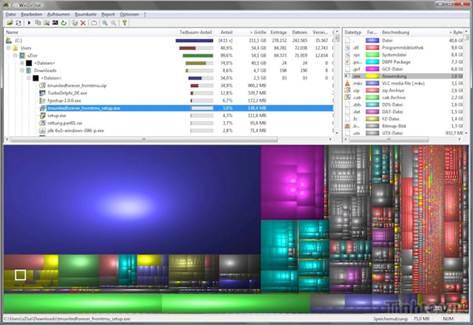
Clean
the equipment
The uninstallation of no longer
using software will significantly improve the operating speed. Let
say goodbye to things you rarely use and uninstall them by Uninstaller
(Windows) or AppZapper (OS X). Not only remove normal installation, these
applications also help us to delete the temporary files and related files that
can fill up memory unnecessarily. And remember, never remove the application by
deleting the exe files or delete the folders containing these files, because it
does not help anything and it leaves a lot of junk files, Windows
sometimes does not know that you have delete them.
About mobile device, if the internal memory
is nearly full, the device will inform us of the cleanup. First, I will say
about the iOS device. If internal memory is nearly full, the machine will
run much slower, and I have ever seen this situation with my iPhone and iPad.
What is the solution? It's easy. First, you should delete the application you
do not or rarely use. You should also delete the applications that
have similar feature; for example, you have two PDF reader applications. Many
people installed applications from the store when bought the device. There are
many, many things you hardly ever use. So go ahead to remove them and let your
machine run faster.
Don't forget to delete the files that you
copied from PC to iPad, iPhone, iPod Touch (such as Keynotes files, downloaded
songs from music website). We can slowdown the machines. Cleaning up the
music, movies, photos is a good method. To find information
about individual app using on iOS, you can go to Settings >
General settings > Use.
For Android, you can also do the same as on
your computer by using the software called Storage Analyser. This application
is very good, it informs the capacity of each folder (both card and internal
memory) or rearranges folders according to the level of using capacity, so you
can easily manage and delete the folders if necessary.
Deleting files, folders can be done right in Storage Analyser. Do not forget to
remove the apps and games you do not use as well as moving data of the
application from internal memory to a memory card to improve the device's
speed.
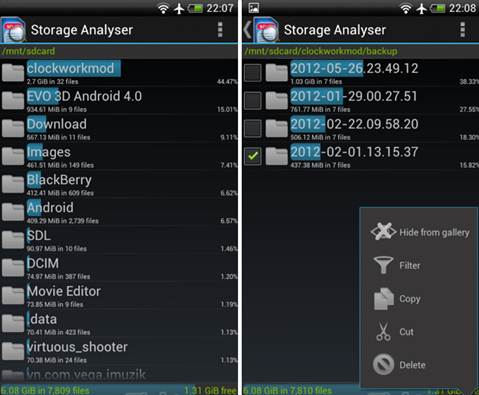
Storage
Analyser
Speed up web browsing
In this time, having no Internet is a
shortcoming that will limit the work as well as entertainment very much,
slow Internet makes us more angry. If you see that web browsing speed is too
slow, you can apply measures such as remove a few add-on, delete browsing
history and cookies, change the DNS or change to another fun
and convenient browser (for example, switch from the
old 7.8 version of Internet Explorer to Firefox or Chrome).
This is a small tip for those using Dropbox
on PC. Do you notice that the upload application is too slow? The reason is
that Dropbox defaults upload bandwidth limit so that we are not
obstructed when using other softwares. If you want it to sync faster,
right-click on the Dropbox icon on clock bar, choose Preferences> Bandwidth.
On the Mac, you click the icon on the top of the screen, click Preferences >
Network > Bandwidth > Change Settings. On Upload Rate section, select
Don't Limit box. If you feel that Dropbox is slow down other important application,
let choose Limit Automatically again.

Speed
up web browsing
On mobile devices, we cannot intervene as
much as on the computer. With Android, you can delete old data in the browser
by clicking Browser, Menu, select History. In it, select Clear All. Besides,
you can also press the Menu button in browser, select Settings > Privacy (or
Privacy & Security), and in turn click Clear all cookie data, Clear
form data, Clear History buttons. With this way, you will see the web browsing
speed is significantly improved. Besides, you can also use
SpeedUp software. Although I find it just increases browsing speed a
little, it is still better.
With iOS device, you can also delete
temporary data of Safari by clicking Settings (Settings) > Safari
> History & Delete Cookie Delete Data. In addition, the iOS can
also adjust DNS in a simple way to improve our browsing speed. You
also click Settings > Wifi > click the blue arrow in the network name.
DNS section will appear to you to enter numbers on. You can use one of four DNS
numbers below, because I see these are two good DNS.
Open
DNS
Preferred DNS Server: 208.67.222.222
Alternate DNS Server: 208.67.220.220
Google
DNS
Preferred DNS Server: 8.8.8.8
Alternate DNS Server: 8.8.4.4