Traditionally, photo management and editing
has been carried out on a PC or laptop at the end of a day’s shooting. But with
the advent of tablets - specifically the iPad - this is beginning to change.
We’ve yet to come across an app with the
power to manage libraries tens of thousands of photos in size, or motor through
multiple non-destructive edits of raw files, as Lightroom 4 does. Arid it will
be a while before the full creative control and precision of Photoshop CS6 is
matched on a touchscreen device.
However, it’s now entirely possible to edit
high-resolution photos, apply sophisticated colour correction and even Layer up
creative effects using an app costing a fraction of its desktop counterpart. And
you’d be surprised at how good the results can be. Here’s our pick of the
bunch.
Photogene
Price: ¡os $2.99
We hadn’t come across Photogene before this
Labs, but its editing tools are surprisingly powerful, and in some respects
it’s more flexible than Photoshop Touch. It’s capable of exporting photos at
much higher resolutions (up to 5616 x 5616), and it isn’t far behind in terms
of fine control and features.
There’s a full selection of exposure and
colour-correction capabilities alongside sharpening, noise reduction and brush-
based retouching tools. Those brush-based tools work via a ‘4masking overlay”
system, which creates a mask for each individual tool that can be deactivated
or tweaked at any time. Elsewhere, there’s a healthy selection of presets and
image effects, and the cropping tools are excellent.
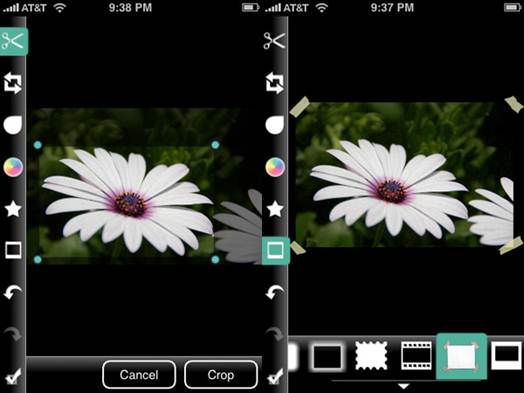
Elsewhere,
there’s a healthy selection of presets and image effects, and the cropping
tools are excellent.
The app is highly responsive, with changes
such as brightness and levels reflected in real-time on your images. There’s a
short delay as more complicated adjustments such as luminance and chroma
denoise are applied, but we were never kept waiting for longer than four
seconds.
If we have a gripe, it would be that many
of the tools’ default values are too aggressive, and need to be tweaked for
best results. Nor is this the best tool for creative compositing: Photoshop
Touch outdoes it in this regard, with the ability to use layers missing
altogether from Photogene’s toolset. However, do remember the price: at only
S2.99, it’s on absolute steal.
Photos Hop Touch
Adobe’s first foray into the world of
touchscreen photo editing is, as with its desktop applications, full-featured
and powerful.
It boasts proper layer-based editing,
sophisticated selection and masking tools, text, histogram and noise reduction,
plus a host of other adjustments you’d normally expect to see in a
desktop-class photo-editing application.
There’s also Clone Stamp and Spot Heating,
plus a healthy selection of filters and the facility to download photos
directly from social networks. Owners even receive 2GB of space on Adobe’s own
Creative Cloud service, so projects can be easily shared back to the desktop.
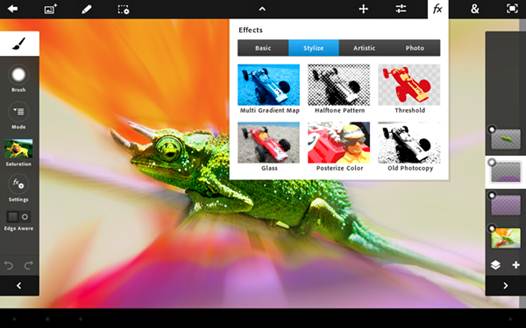
Adobe’s
first foray into the world of touchscreen photo editing is, as with its desktop
applications, full-featured and powerful.
There are weak spots, however. A lack of
support for row flies limits its scope as a serious photographer’s field tool,
and the front-end is confusing until you learn your way around. We often found
ourselves struggling to remember where in the various panels and dropdown menus
the tools we needed were to be found. Perhaps most disappointing, though, is
that output resolution ¡s limited to 2048 x 2048 (4.2 megapixels).
However, as far as tablet-based
photo-editing tools are concerned, Photoshop Touch stands alone. It can’t match
the power of layer-based desktop editors and isn’t always the easiest to use,
but it offers more power than any other tablet editor here.
Snapseed
Price: os $4.99, android version coming
soon
We’ve reviewed the Windows version of the
superb Snapseed image editor in this Lobs, and it works even better on a
tablet. It isn’t the range of adjustments that impresses here, but the ease
with which they’re applied and the quality of the results.
Select a family of tools from the homepage,
and on the following screen you’ll find that most adjustments are made by
touching the image itself, rather than with sliders and buttons. Sliding a
finger up and down selects between parameters; left and right adjusts the
strength of an effect.
And there are plenty here, too, from
corrective tools such as saturation, white balance and sharpening, to more
dramatic and creative effects such as “drama”, which applies an HDR look.
Without exception, each one produces high-quality results.

We’ve
reviewed the Windows version of the superb Snapseed image editor in this Lobs,
and it works even better on a tablet.
Snopseed on iOS does exhibit the same
weaknesses as the Windows version, though. There’s no noise reduction, and the
undo function is Limited. And note there are file-size limits: the original
iPad can handle only 6.25-megapixel images; the iPad 2 up to 16 megapixels; and
the new iPad 20.25 megapixels (images at a higher resolution are automatically
downsampled).
For churning out striking images, though,
there’s nothing better, and the best thing is the price. At S4.99, it’s even
better value than the desktop version.
Gimp 2.8
A little rough around the edges, but
with lots of powerful tools for free, it would be churlish to complain
Price: free
Supplier: www.gimp.org
The GNU Project community’s open source,
freeware image editor is purely o layer-based destructive editor, with no
library management or online synchronisation tools.
Getting image files in and out is a bit of
a struggle. The Open Image dialog box doesn’t show previews unless requested,
file by file, and dragging and dropping from Windows is awkwardly implemented.
Row formats and 16-bit colour aren’t supported natively. It’s also irritating
that the Save command allows you to output in only the XCF format. All the
usual suspects, including PSD and PDF ore supported, but only via the Export
command.
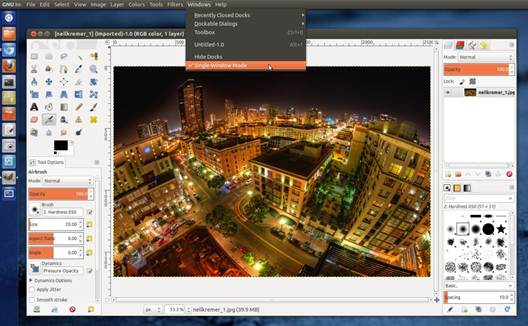
All
the usual suspects, including PSD and PDF ore supported, but only via the
Export command.
It’s worth persevering, though, since the
GIMP’s editing environment is packed with useful features. The toolbox is well
equipped with Brush and Pen, Clone and Heal, Dodge and Burn, Perspective and
all the other tools we’d hope for. The Scissors Select tool excels at cutting
out complex shapes, with an easy system for correcting the software when it
chooses the wrong path between two points.
There’s a wide range of effects in the
Colors and Filters menus. IWarp is a convincing alternative to Photoshop’s
Liquify tool, where pixels ore pushed around the screen using brushstrokes.
There aren’t any non-destructive effects along the lines of adjustment layers,
though.
By default, the Undo History is limited to
five levels and the software doesn’t warn when closing without saving, although
both of these issues can be addressed in the preferences. Performance is mostly
responsive, but it’s inconsistent. Previews are slow to update for colour
correction. There’s a lack of consistency ¡n the controls for the filters, and
full-screen previews aren’t often available.
In some cases, there’s no preview function
at all. This lack of consistency means most people are better off paying for
the likes of Photoshop Elements. Still, GIMP holds its own in this Lobs, and
its features complement those of Picoso perfectly.