You could pay over $150 to get
sat-nav in your car or you can get it for free on your Android device.
Not that many people know this, but Android
devices have a unique advantage over other smartphone competitors – they have access
to free satellite navigation.
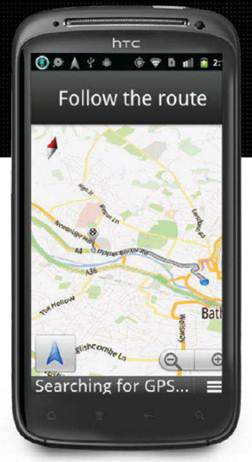
Google Maps Navigation beta is available on
the Market, and it does the same job that a standalone sat-nav device can – it
guides you from A to B with vocal commands, and a constantly-updated 3D map
gives you a visual reference of where you’re going. You can search for points
of interest nearby, and there’s a clever function that enables you to get route
guidance using your voice. Google Maps Navigation beta doesn’t allow you to
download maps to your device, as it retrieves data through the internet, so you
need 3G to access the mapping as you go: the advantage is that you always have
the latest information.
Free sat-nav
1. Get the app
If Google Maps Navigation beta isn’t
already installed on your Android tablet or smartphone, go to the Market (or
Google Play, as it’s now known) in your list of apps and then search for
“Google maps.” Tap the Google Maps app that appears in the list and then press
“Install” to get it on to your device.
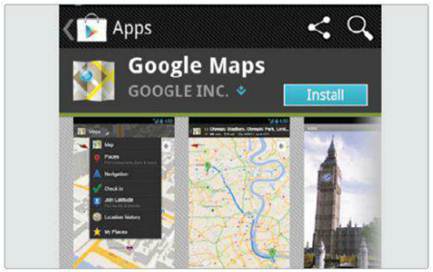
2. Navigate
In your list of apps, look for one that has
recently appeared called Navigation. Tap it and accept the terms and
conditions. To quickly navigate somewhere, tap on “Type destination” and enter
a place, street name or postcode to find your destination, and then tap on it
when it appears in the list.

3. Find it by voice
Typing while you’re in a car isn’t
particularly easy, but when you want o navigate, there’s an alternative way to
find a place quickly and effectively – use the spoken word instead. In
Navigation, tap the microphone icon, then say “Navigate to” and say exactly
where you want to go, choosing from the list of suggestions if need be.

4. Another way
Before you set off, you get an overview of
traffic – green means good, yellow or red means it’s busy. If you decide that
the way ahead looks like it’s going to be bad, you can choose a better road by
tapping the alternate route button under the menu, then tap the way-point icon-
it automatically sends you another way to your destination.

5. Traffic dodging
While you’re receiving turn-by-turn
directions, you can quickly change the map to Street View. This will enable you
to get street-level directions, enabling you to easy find buildings en-route –
it’s the ultimate in interactive navigation. Tap the icon of a person to switch
to this view instantly.
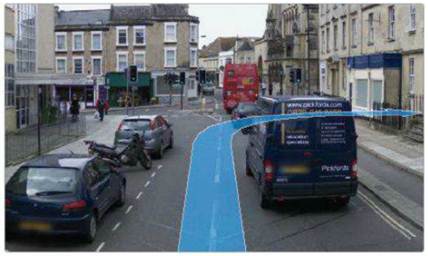
6. Car dock mode
Google Maps Navigation beta is great as a
sat-nav but there’s room for improvement when it’s in car – the solution is the
Car Home app, from Google Play. It works alongside Navigation, but makes
buttons on screen bigger so it’s easier to navigate. It adds functions like
access to Music, Contacts, Voice Search and a night and day mode.
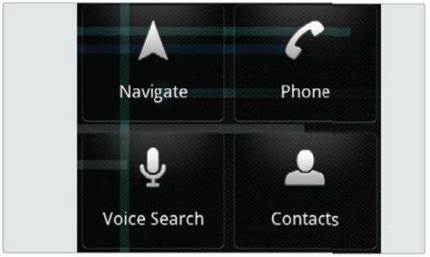
7. Find points of interest
As you’re driving to your destination, you
might want to find out where the nearest petrol stations are, or find somewhere
to eat. Press “Menu” and then tap “Layers”. You can choose from a variety of
popular stop-offs, and you’ll see the, on the map in front of you. If you want
to see more, just zoom out, or zoom in for a closer view.
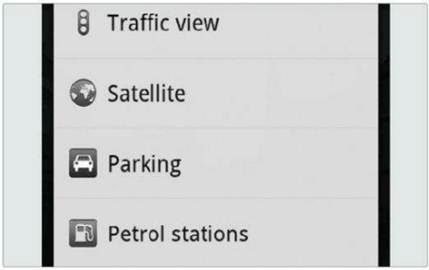
8. That’s it!
You now have the ability to use free
satellite navigation in your car using your Android device. But don’t stop
there – instead of resting your phone or tablet loosely on the dash, you might
want to consider getting an aftermarket cradle to hold your device while you
drive. You’ll be much safer for it, so check out online for suitable
accessories.
