AirPlay from your Mac
The many ways to stream audio from
your Mac to your AirPlay device
There are a few different options for
streaming audio from a Mac to an AirPlay device. The simplest is to use iTunes.
Any audio playing from iTunes, whether it’s music, and audio book, podcast, or
the audio from a movie or TV program, can be fed to an AirPlay speaker form
iTunes’ AirPlay menu. That menu is just to the right of the volume slider in
iTunes 11 and in the same place iTunes 11’s Mini Player – though it’s not
visible in the Mini Paleyr until you hover over the status bar. Click on the
AirPlay icon and you’ll reveal a list of output destinations. First is your
Mac, followed by each of the AirPlay devices on your local network. To send
audio to just one AirPlay device, click it. ITunes takes a few seconds to find
the device and send audio to it, so you’ll notice a bit of a delay once you hit
play. If you want to send the same audio to more than one device, click
Multiple at the top of the window and select the devices you want. You can now
adjust the volume for each device individually.
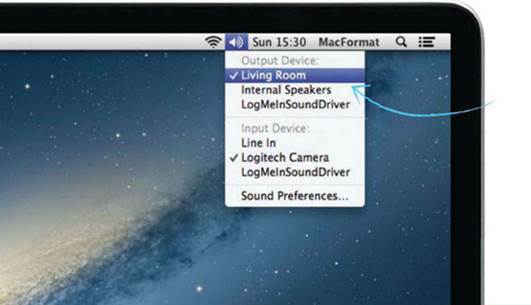
Click
the volume icon in the mane bar to pick the system input and output devices
If you want to send all the audio from your
Mac to an AirPlay device and you’re running Mountain Lion, you have two
options. The first is to take a trip to System Preferences and click on the
Output tab of the Sound pane. Now select the AirPlay device youw ant from the
list. A quicker route is to …-click on the volume control in the menu bar and
select eth AirPlay speaker from the drop-down menu.
Mirroring options
Mountain Lion introduced another new
AirPlay feature to OS X for newer Macs: mirroring. In the same way you can
mirror the output of an iPhone or iPAd on an Apple TV, your Mac’s audio and
video can be sent to your TV using an Apple TV. When you connect a compatible
Mac running 10.8 to a network that also has an Apple TV on it, an AirPlay menu
item appears in OS X’s menu bar. Click on it and then select the Apple TV on
which you want to mirror your Mac. If you select Match Desktop Size to Apple
TV, it will scale the output of your Mac to fit your TV screen. If you want a
sharper image, set the resolution of your Mac to as close to that of your TV as
possible. You do this in the Displays pane of System Preferences, by selecting
an option that only appears when you mirror to an Apple TV.
Just as you can mirror the output of
an iOS device on an Apple TV, your Mac’s audio and video can be sent to your TV
Presentations and more
Mirroring to Apple TV from your Mac has
numerous possible uses. One of the most popular is for displaying presentations
on a large TV screen. Many conference rooms have large-screen HDTVs, so by
packing an Apple TV alongside your Keynote-equipped MacBook Pro, you eliminate
that perennial worry of having the correct adaptor for whichever projector the
client happens to have – though this does add the problem of joining their
Wi-Fi network!
To mirror a Mac to an Apple TV over
AirPlay, you’ll need a Mac made in 2011 or later running Mountain Lion. If your
Mac was made earlier than that, or you aren’t using Mountain Lion, Air Parrot
(airparrot.com) may allow you to do the same thing.
7 of the best…
AirPlay speakers
Our picks of the gear that will help you
get the most out of AirPlay
Best for: Video streaming
Apple TV: $149 Manufacturer Apple
If you want to stream video or mirror the
output from a Mac, iPhone, or iPad, Apple TV is the only game in town. And
that’s perfectly okay because it’s excellent and also provides access to your
iCloud-stored music and video purchases. You’ll need to bring your own TV and
speakers, however.

Apple
TV
Best for: Additional features
Onkyo ABX-N300: $225 Manufacturer Onkyo
The Onkyo is a bit fiddly to set up, but it
sounds great, is one of the least expensive AirPlay speakers available, and has
a wealth of additional features. These include a 30-pin dock connector, line in
for connecting other audio kit, two timers, and it can also be used as an
internet radio.

Onkyo
ABX-N300
Best for: A hallway or garage
JBL SoundFly: $240 Manufacturer JBL
JBL’s SoundFly is unique. Less than 20cm
wide and 9cm high, it plugs directly into a power socket. No cables and no need
for shelf space. It pumps out an impressive 20W of audio and can be moved from
room to room as easily as removing and inserting a plug.

JBL
SoundFly
Best for: Using outdoors
Libratone Zipp: $495 Manufacturer Libratone
Summer days may seem like a long way off,
but if you want music for a picnic or barbecue, the Zipp’s combination of
rechargeable battery and AirPlay Direct support makes it ideal. It sounds good,
too, and you can swap the wool cover for different colors.

Libratone
Zipp
Best for: Audio quality
Audyssey Audio Dock Air: $343.5
Manufacturer Audyssey
This unassuming speaker takes up very
little room yet sounds as good as almost any we’ve listened to. It’s not the
easiest to set-up, but you’ll need to do that only once. Big, rich sound, and
while two hundred and thirty quid isn’t pocket change, it’s remarkable value
here.

Audyssey
Audio Dock Air
Best for: Value for money
Gear 4 AirZone Series 3: $210 Manufacturer
Gear4
The AirZone Series 3 is another minimalist
AirPlay speaker. But it does have an on-board volume control, line-in for
connecting other audio gear, and a USB port for charging your iPhone or iPad.
Given its price, it’s a pretty impressive performer too.

Gear
4 AirZone Series 3