How to customize settings in the
latest antivirus software to boost your protection
Avast Free Antivirus 2013
1.
Clean-up operation
Avast Free Antivirus 2013 (www.
snipca.com/8934) is highly efficient but it comes with heaps of junk. Opt out
of the Google extras during a standard Avast installation by un-ticking them.
Use Custom Install, Next, Custom to deselect all unwanted components. To clean
up your browser use Avast's new Browser Cleanup tool. Open Avast, click the
Security tab at the top, then Tools and click 'Start Avast browser cleanup
now'. If the tool reports that your browser is 'Clean' you don't have any
disreputable toolbars installed. If you see an 'Attention' message, either
click 'Remove' to uninstall individual add-ons or click 'Remove all add-ons
listed below' to completely clean up the browser.
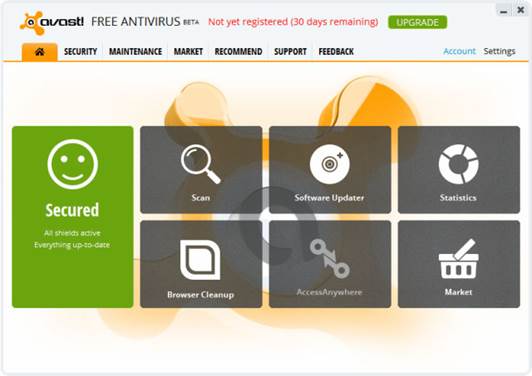
Avast
Free Antivirus 2013 is highly efficient but it comes with heaps of junk
2.
Update your programs
Malicious software often gets onto
computers by exploiting security flaws in out-of-date programs. Windows Update
checks and updates Microsoft software. Avast Free's new Software Updater tool
can make sure your other programs are kept up to date too. Automatic updating
is only available in the $37.5 Premier version of Avast. To manually update for
free, open the main Avast window and click Software Updater. Then click Rescan,
'Fix now' for programs that indicate 'Update available'.
AVG Antivirus Free 2013
3.
Block sites tracking you
AVG AntiVirus Free (www.snipca.com/8933)
includes a useful new privacy feature for Internet Explorer, Firefox and Chrome
that blocks elements within webpages tracking your online activity. Open a
webpage and you'll see a small eye icon on the AVG toolbar. This indicates that
Do Not Track is running. Click the eye icon to view a list of trackers found on
the page. To block them individually, click Settings, or choose 'Block all'.
AVG also offers Do Not Track as a separate free download for all browsers.

AVG
AntiVirus Free includes a useful new privacy feature for Internet Explorer,
Firefox and Chrome
4.
A free clean for your PC
AVG Antivirus Free 2013 includes a tool to
check your PC for performance problems. On the main interface, click Fix
Performance, then Analyze Now. PC Analyzer will look for and report on Registry
errors, junk files, disk fragmentation and broken shortcuts. Click Fix Now to
download a separate tool called AVG PC TuneUp. This usually costs $37.5, but
will perform a one-off clean-up operation for free.
Malwarebytes Anti-Malware Free 1.75
5.
Stop the log file
Malwarebytes Anti-Malware's
(www.snipca.coTn/8929) is an effective scanning tool that can be used alongside
your antivirus program. Most of the improvements in the latest version (1.75)
make it more efficient, compatible and reliable. However, it also offers some
customization options to make it easier to use. By default Malwarebytes
presents you with an incomprehensible log file after every scan. To stop this
clicks. Anti- Malware Free's Settings tab and deselect 'Open log file
immediately after saving'.
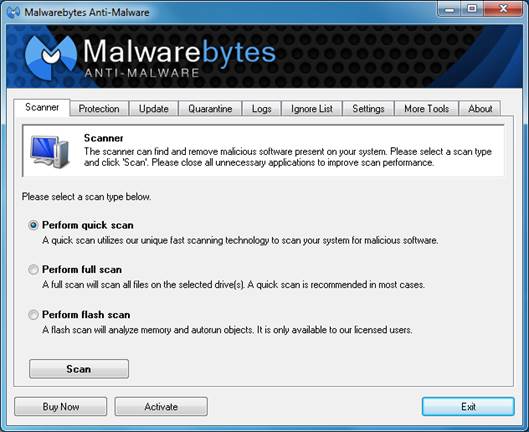
Malwarebytes
Anti-Malware Free 1.75
6.
Jump-start your malware scanner
Malwarebytes Anti-Malware Free is usually
resilient, but there are times when malware will stop it working. To get
Anti-Malware working again, download Malwarebytes' Chameleon tool (www.
snipca.com/8930). It consists of several files that each try to kill off
whatever is targeting Anti-Malware Free. Double-click and run each of the
Chameleon .chm files in turn until one fixes Anti-Malware itself and reinstates
its protective scanning. If none of Chameleon's files works, download and run
Chameleon from a USB flash drive instead.
Norton Antivirus, Internet Security and 360
7.
Protect personal details
The latest versions of Norton Internet
Security, Norton Antivirus and Norton 360 (www.snipca.com/8931) all include
Scam Insight. This pops up a warning whenever you are about to enter personal
details into a potentially unsafe webpage, Symantec bases its assumption on how
well-established the site is. This helps catch newer phishing sites that might
be missed by traditional blacklist-based filters. It does throw up false
positives, however. Click 'Continue to site' if you are sure the site is safe.
To disable Scam Insight go to Norton's Settings menu, click Identity Protection
and use the on/off toggle.
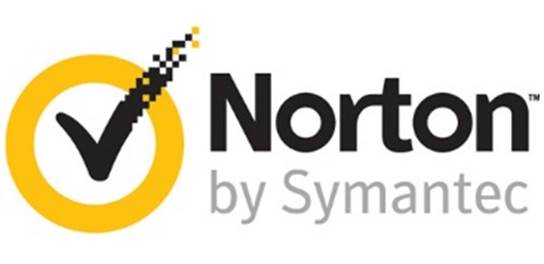
The
latest versions of Norton Internet Security, Norton Antivirus and Norton 360
all include Scam Insight
8.
Disable wasteful scanning
Norton Internet Security, Norton Antivirus
and Norton 360 are all configured to scan network drives whenever you perform a
full scan. Such time-consuming scans are probably unnecessary if the network
drive is on a PC or NAS drive with separate antivirus protection. To switch off
network drive scanning in Norton 360, click Settings, Antivirus, Scans and
Risks. Click Configure next to Full System Scan and select Scan Options. Use
the on/off toggle to turn off Network Drives Scan.
Microsoft Security Essentials
9.
Scan removable drives
Microsoft Security Essentials (www.snipca.com/8932)
offers great protection but doesn't automatically scan removable drives such as
USB sticks when you insert them. To configure Security Essentials to scan
removable drives as part of a full scan, click Security Essentials' Settings
tab and select Advanced from the left-hand menu. Tick the 'Scan removable
drives' option and save changes.

Microsoft
Security Essentials
10.
Stop scans
reducing speeds
Netbooks and
low-powered PCs might slow to a crawl when performing a Microsoft Security
Essentials scan. To fix this go to Security Essentials' Home tab, click 'Change
my scan schedule' and tick 'Limit CPU usage during scan to'. Choose a
percentage from the dropdown menu - around 20 per cent should leave you enough
power to continue using your PC for other activities during a scan. Click Save
Changes to finish.