D. Hayward has been using Linux since Red
Hat 2.0 in schools, businesses and at home, which either makes him very
knowledgeable or a glutton for extreme punishment.
The Alienwares have landed…And an Alien
helps out
Dell’s commitment to
offering Linux-based systems to its paying customers has taken another step
forward this week with the launch of the Alienware X51 Ubuntu System.

The X51
The X51 is Dell’s
shiny, compact gaming machine – and this particular model starts with 8GB of
1333MHz Ram, 1.5GB Nvidia FTX645, Blu-ray player, a 256GB SSD, and a choice of
Core i5 or i7 CPU’s. There are, of course, various enhancements you can make to
this starting specification via the Dell website, providing you’re willing to
foot a higher bill for the pleasure of their services.
“The X51 ships with a Dell-built and
customized version of the latest Ubuntu”
Most interestingly,
though, the X51 ships with a Dell-built and customized version of the latest
Ubuntu; exactly how customized, I’m not sure (so far it’s only available to buy
in America-land), but the US version of the Alienware desktop site mentions an
integrated firewall, virus protection, the Steam client and the inclusion of
the various media codecs in order to successfully play DVD’s, MP3’s and so on.

Dell’s compact gaming beast now has an
Ubuntu option.
The X51 is a nice
looking machine, about the size of an Xbox, and apparently very quiet in use,
so it would probably make an ideal living room PC media center-cum-games
console. In fact if the momentum of Steam for Linux, and Linux gaming as whole,
keeps going the way it currently is, then as soon as the notable triple- A
titles starts to trickle onto the client, the X51 could well become quite the
big seller for Dell.
Of course, you could
always install another OS other than Ubuntu, I imagine. There’s nothing to stop
you from doing so, as far as I can tell though Dell’s warranty bods may not be
overly impressed. Mind you, if you’re capable of installing the likes of
another Linux-based distro onto the X51, then you’re hardly going to be in need
of calling up Dell support, are you?

The X51 is a nice looking machine, about
the size of an Xbox, and apparently very quiet in use, so it would probably
make an ideal living room PC media center-cum-games console
Using Alien to convert a package
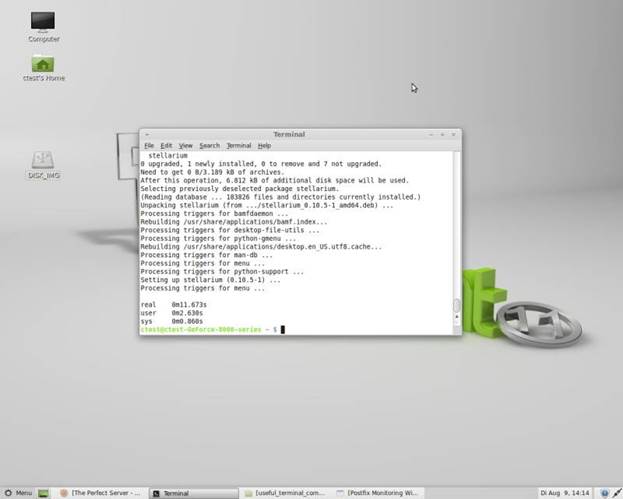
I was asked the other
day how to make an RPM package install on a Debian based system, Linux Mint in
this case. To be honest, I had completely forgotten about a app called Alien,
and it was nice to get hold of it gain and run through the process, so I
thought it might be instructive to go through it here as well.
First, let’s assume
you have an RPM package, originally designed for Red Hat or something, and you
are currently running Linux Mint 14. All you need to do is download the RPM,
then drop into a Terminal a install Alien with the following command:
sudo apt-get install
alien
After pressing Enter,
you need to change directory to the saved RPM, and type in:
sudo alien
nameofpackage.RPM
and again, Eress
Enter.
You may not always
require the sudo command, but you’ll soon find out if the system complains of
privileges, and, obviously, replace ‘nameofpackage’ with the actual name of the
RPM.
Also, you can convert
a Debian DEB package to an RPM by issuing the following command in the
Terminal:
Alien—torpm
nameofpackage.deb
And pressing Enter.
While, most programs
come with multiple package installations these days, you still may come across
an older RPM, or DEB that requires converting. And now you know how. Until next
week, folks.