Switching computers may seem
daunting. We explain how to transfer all your files, folders and data
seamlessly and safely
Many people hang on to their PCs for years,
perhaps upgrading here and there and staying on top of any maintenance issues
to ensure it continues to run as well as possible. However, there comes a point
when nothing more can be done to revive an ageing computer – so it’s time
for a new one.

Your
shiny new PC will be faster and better in all sorts of ways
Your shiny new PC will be faster and better
in all sorts of ways, but switching to a new computer does leave you with the
problem of how to transfer all the important stuff from the old PC to the new
one – the innumerable files and folders that store your digital photos, music
tracks, videos and who knows what else. Fortunately, this really isn’t as
difficult or irksome as you might imagine. However, there are several different
options available, depending on how much data needs to be transferred. They’re
all fairly straightforward, but choosing the right method will smooth the
process. In this article we’ll explore a selection of the quickest and easiest options
for transferring data from an old to a new Windows PC.
Be prepared
Sensible advice for any PC user is to take
regular backups of important files and data, preferably on to an external hard
disk. If you’re already doing that then transferring your files on to a new PC
is a piece of cake: simply disconnect the hard disk from the old computer, plug
it in to the new one and just copy the files on to the new computer. It might
take a little while, depending on how much data is stored on the hard disk, but
this is certainly one of the easiest options for transferring data between any
two computers. It’s also possible to take the hard disk from your old computer
and attach it to a new one (see the box on the opposite page for details).

Sensible
advice for any PC user is to take regular backups of important files and data,
preferably on to an external hard disk
Not everyone heeds that counsel though, so
the transfer process may need to begin from scratch. Of course, one option
would to burn files on to one or more CDs or DVDs and then copy them across by
inserting the media into a new PC’s drive. However, CDs and DVDs are a lot
slower than hard disks, so this option could take quite a while – especially if
you have dozens of gigabytes’ worth of music, photos and videos that need to be
transferred.
Alternatively, if you have just a few
important files or photos then it may be feasible to do it all with a plug-in
USB memory key; these are very cheap nowadays, so could be a cheap-and-
cheerful option for people who don’t have huge amounts of data to shift.
Get networked
A more elegant alternative is to connect
all your computers together on your own home network. That might sound
complicated, but many people will already have all the necessary equipment –
which essentially means a router of some description. It may be necessary to
spend a few rupees on a couple of Ethernet cables, but even that might not be
necessary if both computers have got wireless-networking (Wi-Fi) features built
into them.

With
a router such as this one files can be transferred across a network
Networking the old and new PCs together
will allow you to transfer files by dragging and dropping the files. The actual
transfer might take a little while, but once the network is set up, stuff can
be transferred whenever it’s convenient.
Admittedly, creating a network between
Windows PCs became a little more confusing with the introduction of Windows 7.
It isn’t difficult to get PCs running different versions of the operating
system networked, but it is complicated by the fact that different approaches
must be taken in different versions of Windows. Microsoft has produced its own
guide to getting all three recent versions of Windows network and sharing files
at www.snipca.com/X4845.
Fiddly files
Unfortunately, not all files and data can
be transferred on to a new PC easily. Transferring music, photos and other
types of files is straightforward enough, but there are some things that are a
trickier to deal with.
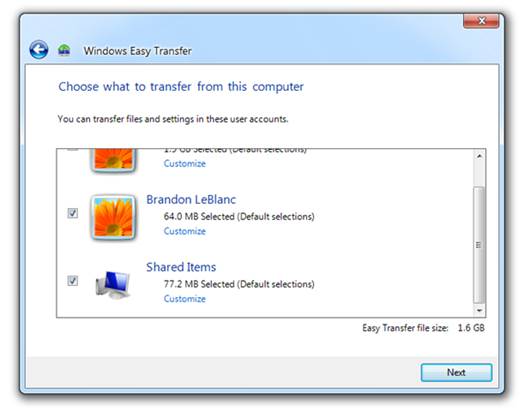
Windows
Easy Transfer wizard offers selective control over the files and folders that
will make the journey from one PC to another
Programs such as Microsoft Word or Excel
can’t simply be copied to a new PC. In most cases, it will be necessary to
reinstall such applications from scratch using the original installation discs.
Downloaded tools and utilities can simply be downloaded anew, of course; but
any data they contain will remain on the old PC, so refer to the software’s
instructions for guidance on shifting to a new PC.
Emails can be particularly tricky to deal
with, especially as Microsoft decided not to include an email program as a
standard feature in Windows 7 (though the Windows Live Mail program can be downloaded
from www.snipca.com/X4846. Similarly,
transferring contacts, internet bookmarks and the countless ways you may have
personalized Windows and its programs may seem difficult or impossible.
However, there is a way to ease the
transfer of such fiddly files and that’s Microsoft’s Windows Easy Transfer
tool. This is included with Windows 7 and is designed to transfer files from
computers running Windows XP, Vista or, indeed, 7 itself.