Don’t let bloated programs and
useless files hog valuable space on your hard drive. We suggest 30 ways to
reclaim space and boost the storage capacity of all your devices.
Although hard drives are larger than ever
and some new tablets offer an incredible 128GB of internal memory, you can
never have too much storage space on your computer or mobile device.
Apps, software and media files are getting
larger all the time, as their quality and complexity increases, which means you
can run out of room much faster than you'd expect. For example, every photo you
take with a 12.2-megapixel digital camera is 5 to 10MB in size. An hour's worth
of 1080i HD video will consume around 11GB, while an hour of uncompressed 1080p
footage will take up a whopping 350GB. And then there are those huge,
graphic-intense games, which require more space on your hard drive than
everything else put together.
Fortunately, there are plenty of ways you
can reclaim that space, and add more when you need it, with very little fuss
and expense. In this feature, we reveal how to boost the storage capacity of
your PC, laptop, tablet and phone to give you more room than you'll ever need,
and make all your devices run more smoothly.
Uninstall software & apps
Force broken software to uninstall
Most programs are easy to uninstall, but
some refuse to go quietly and others leave behind lots of files.
GeekUninstaller (www.geekuninstaller.com)
is a free alternative to the built-in ‘Add or Remove Programs’ tool in the
Control Panel. It can forcibly remove stubborn and broken applications from all
versions of Windows. GeekUninstaller can also keep your hard drive tidy once
you’ve uninstalled software by running a deep scan to check for any remains and
deleting them.

Geek
Uninstaller 1.1.1.17
Uninstall apps you no longer use
You can free up a lot of space on your iOS
or Android phone or tablet simply by uninstalling apps you don’t use very often.
To remove an app in iOS, press and hold it down, then click the small ‘x’. Tap
the Home button to stop the rest of the apps from wobbling.
On Android devices, tap the Menu button, go
to Settings, Applications, select an app and uninstall it from there. Pressing
an app and dragging it to remove will only delete it from your screen, but not
your device.
Securely uninstall anti-virus software
Removing your current anti-virus program to
install a new one can sometimes cause problems. For this reason, security
software companies usually provide a dedicated uninstaller for the job. ES ET (www.eset.com) has a handy list of such tools for
all the major anti-virus programs including AVG, Avast, F-Secure, McAfee,
Norton, Panda and Trend Micro (bit.ly/esetuninstall321). Although the links are
provided for “removing anti-virus products installed on your system prior to
the installation of ESET”, there’s no requirement to install ESET afterwards.

Uninstall
ESET antivirus software
Remove the most awkward programs from
any computer
AppRemover (www.appremover.com) is a special tool
designed to safely and cleanly remove anti-virus products, security software
and file-sharing applications from your PC or Mac. The comprehensive list of
supported programs includes most products from AVG, McAfee and Symantec, as
well as uTorrent, Miro, eMule and BitComet.
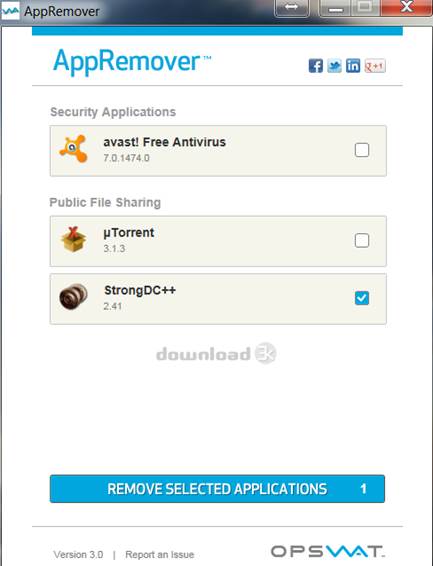
AppRemover
Temporarily remove apps
If you’ve downloaded an Android or iOS app,
but don’t currently use it, you can uninstall it for the time being to free up
space on your device. When you do want to use the app, simply reinstall it
through the iTunes Store or Google Play. Don’t worry if it’s a paid app - you
won’t be charged more than once for it.
To restore an app you’ve removed from an
iPhone or iPad, open the App Store app and go to the Updates tab. Click the
Purchased menu at the top to download again nearly any app you’ve ever bought.
For Android devices, go to the Play store
website click the My Android Apps link to view everything you’ve previously
downloaded. In the ‘Other apps in my library’ section, click the Install button
next to any apps you want to reinstall.
Spot the space hogs
Find the largest files on your PC
One of the best ways to reclaim space on
your hard drive is to identify the files and folders that take up the most room
and remove them. DiskSorter (www.disksorter.com)
is a handy free tool that detects space hogs and lets you delete the worst
offenders. Just choose some directories or drives to scan, and click the
Classify button. The program will tell you how much space is being used by files
such as images, videos, music and documents, and let you instantly view the
largest files in each category. DiskSorter was recently updated to make it even
faster at classifying files, and usefully displays information about space
usage in easy-to-understand, color-coded pie charts.
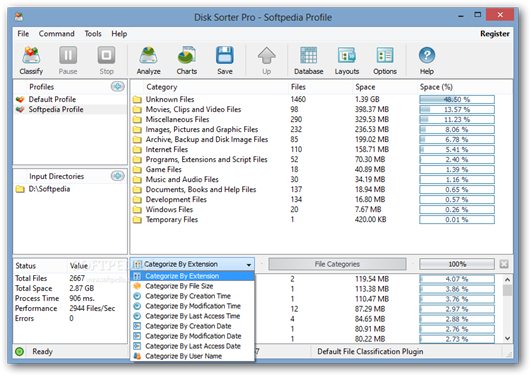
Disk
Sorter Pro
See our Mini Workshop on the left to find
how to make the most of DiskSorter.
Identify space-wasting apps
Some mobile apps games in particular are
huge, which means they can quickly fill up your phone or tablet, especially if
they’re stored in your device’s internal memory. To identify the largest
Android apps, tap the Menu button and select Settings, Applications (or Apps).
Tap the three-dot menu button again and select ‘Sort by size’.
On iPhones and iPads, tap the General icon,
then Usage. This will show you how much space is being used by your installed
apps, and the size of each of one. The largest apps are listed first, so you
can see which ones are using up the most space.
See what’s hogging your device
Apps, music, photos and videos are usually
the biggest space hogs on mobile devices (aside from the operating system
itself). The free Android app DiskUsage (bit.ly/diskusage321) lets you see at a
glance which files and directories are using the most space on your Android
phone or tablet. It offers a visual breakdown of storage on your device, which
you can tap to zoom into directories to see their contents. This is handy if
you just want an overview of “stuff that’s clogging up your phone” (as one
review puts it), or a more detailed look.