Clear out clutter
Remove junk files in a jiffy
There are several excellent programs you
can use to clear out clutter from your PC and reclaim space from junk files.
The best known and most popular is Web User favorite CCleaner (www.piriform.com/ccleaner), but you
could also try the speedy SlimCleaner (www.slimcleaner.com)
or the powerful BleachBit (bleachbit.sourceforge.net). The latter, which is
available for Windows and Linux, was recently updated to offer improved
clean-up of Chrome and Thunderbird data, and to cover more recent-documents
lists and log files.
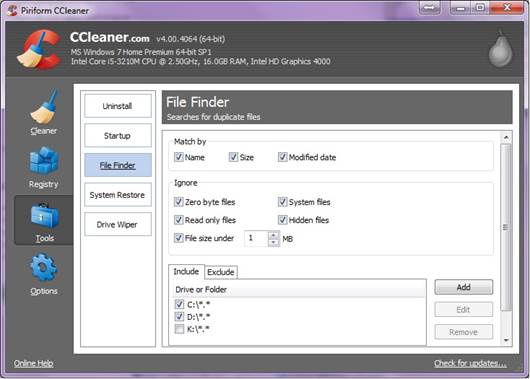
CCleaner
Remove duplicate files from your PC
Having several copies of the same files
stored in different directories on your hard drive can waste valuable space.
There are dedicated duplicate finders you can use to identify and delete these
clones, such as AllDup (www.alldup.com/en_alldup.htm),
but the latest version of CCleaner also has a powerful tool for the job.
To access this new feature, click Tools and
select File Finder. You can match duplicates by Name, Size and/or Modified Date,
and specify locations to include and exclude in your search. Once you’ve found
the unwanted copies, tick the boxes next to them and click Delete Selected.
CCleaner usefully greys out the original file to prevent you from accidentally removing
that, too.
Remove duplicates on your smartphone
It’s possible you’ll also have some
duplicate files taking up space on your mobile phone. The free Android app
Search Duplicate File (Free) (bit.ly/searchdup321) identifies these clones, and
removes them. You can search for all types of file; a specific type, such as
photos, audio or video; or a particular file format. The search results are
handily grouped by size, so you can target the largest space hogs first.
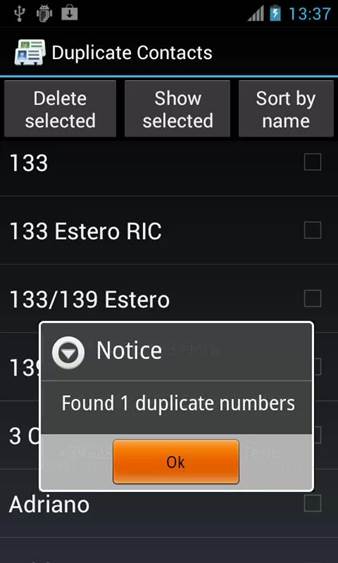
Duplicate
Contacts
Remove space-wasting emails
If you use an email program such as
Microsoft Outlook, Windows Live Mail, Thunderbird or the new Opera Mail, your
downloaded messages can take up a lot of space, especially if you send and
receive large attachments. While not everyone can (or will want to) achieve
“inbox zero" - when you have no messages at all - it's definitely worth
spending time going through your emails and deleting those with attachments
(saving important files first, of course) and newsletters.
Your email program's search feature should
provide an option to remove multiple messages at once, and let you click the
‘Sort by size’ column to list the biggest space hogs first.
Clear app caches on an Android phone
Just like programs on a PC, apps on an
Android device store data that can build up over time and waste space. You can
clear an app's cache or data by tapping the menu button and going to Settings,
Applications. Select an app and tap the ‘Clear cache’ button to remove all the
temporary files. Tapping the ‘Clear data’ option removes all files, settings,
accounts, databases and more, essentially rolling back the app to how it was
when first installed. For obvious reasons, you should avoid using this option
unless you are sure there are no files or settings you still need.

Clear
App cache on Adroid
Remove clutter from your phone
The free program Clean Master from KS
Mobile (www.ksmobile.com) targets the
junk accumulated by apps and removes all traces of leftover files from your
Android device.
Alternatively, you could try the brilliant
new AVG Cleaner (bit.ly/avgcleaner321), a free app that provides a thorough
scrub-down of your phone or tablet. As well as clearing your browser cache, it
can wipe your call and text logs, and remove unwanted app data from both the
device's internal memory and your SD card.
You can set AVG Cleaner to delete data at
chosen intervals using its Auto Clean feature and see how much memory can be
saved by running clean-ups.
See our Mini Workshop on page 46 to find out
how to use it.

AVG
Cleaner
Move and resize files
Move Android apps to your memory card
Many Android apps can be moved to (and run
from) your mobile phone's SD card, freeing up space on the device itself. Tap
the Menu button and go to Settings, Applications. Tap the menu button again and
select ‘Sort by size’ to see the largest apps first. Select the first app and
tap the ‘Move to SD card’ button. If this is greyed out, it means that
particular app can't be run from a memory card, so you're stuck with it on your
phone.
Run programs from a USB flash drive
Instead of installing large programs that
you rarely use on your hard drive, you can download them to a USB memory stick
and run them from there. The best solution is to use the PortableApps.com
launcher (portableapps.com), which lets you store portable versions of your
favorite software and games on a portable drive, rather than on your PC. You
can choose from more than 300 popular programs, including Chrome, Firefox,
Skype, LibreOffice and Spybot - Search & Destroy. See portableapps.com/apps
for the full list.
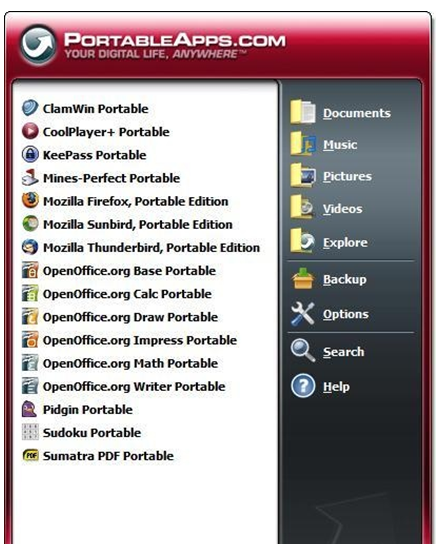
Portable
Apps
Upload your photos to Flickr
Yahoo's photo-sharing service recently had
an upgrade and you now have a whopping 1TB of storage for your photos. If your
hard drive is bursting at the seams with digital snaps, you can free up a lot
of space by uploading some or all of the pictures to Flickr and more storage
than your PC offers. If you're worried about trusting Flickr to safeguard all
your treasured memories, you can always back up the photos to an additional
cloud storage service or to a spare drive, or write them to a DVD or Blu-ray
disc.
Flickr has a limit of 200MB per photo,
which you're unlikely to exceed, and lets you download the original image files
at any time.
Upload photos from your mobile
You can copy photos and videos from your
phone to Dropbox as soon as you take them, and then share them with friends.
You'll need to install the free app for Android (bit.ly/dropboxandroid321) or
iOS (bit.ly/dropboxios321), and have a Dropbox account. The app copies the
photo and videos rather than moving them, so you’ll need to delete the files
after you've uploaded them if you ' a want to reclaim the space on your phone.
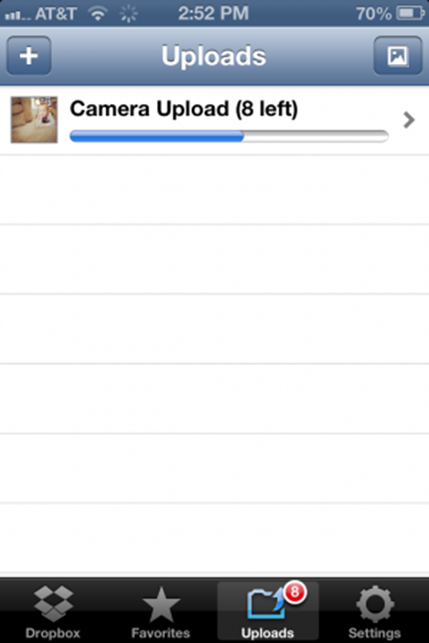
Camera
Upload
Run programs from the cloud
Instead of filling your hard drive with
lots of big programs you rarely run, you can use Spoon (spoon.net) to launch software
as and when you need it, without needing to install anything. Just download the
plug-in, create a free account and then select the applications you want to
run.
You can browse categories such as Browsers,
Office and Social, and choose from popular programs including Adobe Reader,
OpenOffice, Firefox, Chrome, Audacity and Advanced SystemCare. The free version
of Spoon limits you to 2GB of storage and two sandboxes, which you can use to
avoid malware by running programs within a secure environment.
Optimize photos by shrinking them
Some of the latest smartphones have
excellent cameras, but the high quality means the resulting photo files can be
huge. Image Optimizer for Android (bit.ly/imageoptimizer321) does exactly what
its name says, and shrinks your photos so they take up less room. The free app
offers two choices – it can either compress your photos to save a lot of lose
some quality; or optimize your pictures without affecting their quality at all,
but only making them slightly smaller.
Compress files as much as you can
You can save a lot of space by compressing
files that you don’t need on a daily basis, such as old PDFs or photos. The
tighter you can compress an archive, the more space you'll save. 7-Zip (www.7-zip.org) uses its own proprietary 7z
format, which offers between 30 and 40 per cent greater compression rates than
ordinary ZIP files. It also provides 256-bit AES encryption, which comes in
handy for protecting sensitive data.