As I write at the end of September 2012,
no-one has seen Office 2013 RT – the version for ARM-powered tablets – except
in the hands of Microsoft employees. No journalist has been allowed to play
with it, let alone try it in real-world scenarios. Back when Windows 8 RT and
Office 2013 RT were announced, Microsoft promised Office 2013 RT would run
“fully featured” versions of Office applications and “provide complete document
compatibility”. Later we found out that meant the Office Home and Student
version comprising Word, Excel, PowerPoint and OneNote. More recently we’ve
also discovered which features haven’t made it into these so-called “fully
featured” applications. Features that have been removed include:
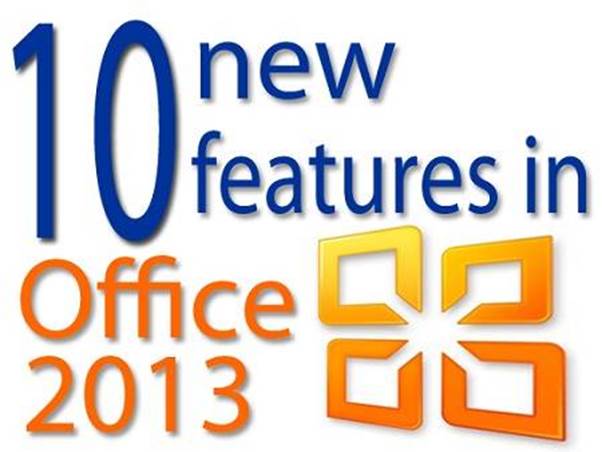
Microsoft
promised Office 2013 RT would run “fully featured” versions of Office
applications and “provide complete document compatibility”.
·
Macros, add-ins, and features that rely on
ActiveX controls or third-party code, such as the PowerPoint Slide Library
ActiveX control and Flash video playback;
·
Certain legacy features, such as playing older
media formats in PowerPoint (upgrade to modern formats and they’ll play) and
editing equations written in Equation Editor 3, which was used in older
versions of Office (viewing works fine);
·
Certain email-sending features, since Windows RT
doesn’t support Outlook or other desktop mail applications (opening a mail app,
such as the Mail app that comes with Windows RT devices, and inserting your
Office content works);
·
Creating a data model in Excel 2013
RT(PivotTables, QueryTables, PivotCharts work);
·
Recording narrations in PowerPoint 2013 RT;
·
Searching embedded audio/video files, recording
audio/video notes, and importing from an attached scanner with OneNote 2013 RT
(inserting audio/video notes or scanned images from another program works
okay);
So much for “fully featured”. It isn’t
obvious from that list whether all macro support is missing, or whether it’s
only macros that relied on ActiveX or third-party code. “Certain email-sending
features” could just mean mail merge from Word, or it might mean any of the
File | Share | Email tools such as “Send as Attachment” or “Send as PDF”.
Having to save your file, start a new message in the Mail app, then find and
attach the file, is the sort of fiddling computers are meant to relieve you
from. Recording narrations in PowerPoint would be a good use for a tablet that
you could take away from your desk to a quiet room, while recording audio and
video is one of OneNote’s neatest tricks, allowing you to make a searchable
record of a meeting in one click.
Removing this feature to improve battery
life is a false economy; better to restrict it to when the machine is on mains
power, or display a warning that it will run down your batteries in “x”
minutes, rather than lose it altogether. While I understand how and why these
restrictions came about, they’re disappointing and contradict the “fully
featured” claim that was promulgated earlier.
Office pricing
Microsoft has released some details of its
US prices for the new Office 2013 packages and Office 365 subscriptions, and is
still heavily pushing subscriptions over standalone suites. I believe that the
$100 per year for Office 365 Home Premium will translate to $120 in the UK or
€100 in Europe. (I’ve rounded up by a penny in all cases as I despise those
deceitful 99p price points.)
You can see that the Office Home and
Student edition, which used to be priced very attractively for up to three PCs
in one household, is now only a single-user/device licence and looks poor value
compared to Office 365 Home Premium. This gives you seven applications instead
of four, inclusive Skype time, extra SkyDrive storage and allows up to five
users in your household to use the Office applications on their PCs. Of course,
all this is in return for giving Microsoft $100 every year, but that’s
only $1.67 per user per month if you used all five licences.

.
I believe that the $100 per year for Office 365 Home Premium will translate to
$120 in the UK or €100 in Europe
There are questions over which user account
gets access to the Skype time: does the primary account holder get it all, or
can they apportion it out to other users in a household? And is the 20GB of
SkyDrive storage controlled by the primary account or spread evenly among the
users? At the moment it looks like the primary account holder receives all the
benefit of these extras, which isn’t too good in a family where perhaps the
kids would get the most use from them, but they’re added to the parent’s
account as bill payer. You can use Macs instead of PCs with an Office 365
subscription, but there are no Mac versions of OneNote, Access or Publisher. Of
course, if you buy one of the standard Office 2013 editions you’ll be able to
add Skype time and SkyDrive storage, therefore enabling to use the Office Web
Apps and Outlook.com for email. However, those are all free or paid-for extras
and aren’t included in the purchase price of the Office suites.
If you bought a previous version of Office
through a volume licence agreement with Software Assurance, one of the extras
you received was the ability to install Office on two devices for each user,
provided these devices were for the use of one person and not normally used at
the same time – that is, the same user’s desktop and laptop PCs. We don’t yet know
whether this benefit will continue with Office 2013 since Microsoft hasn’t
released details of the licences and pricing for the editions of Office 2013
aimed at businesses.
If you buy a new copy of Office 2010 from
19 October 2012, you’ll be entitled to an upgrade to the equivalent edition of
Office 2013 when it’s released, or a free year’s subscription to the nearest
Office 365 package. Swapping a perpetual licence for a one-year subscription
seems like a bad deal, but at the end of the free year you can either pay to
continue, or else drop back to the Office 2010 package you originally bought,
so you’re not actually losing anything. Whether or not an Office 365
subscription is right for you depends very much on your particular
circumstances: it certainly won’t be right for everyone.
Debunking Office 2013 fallacies
Comments appearing under online news
stories about Office 2013 and Office 365 suggest some users have misconceptions
about the products being prepared: they appear to be under the impression that
you have to store Office 2013 or Office 365 documents in the cloud through
SkyDrive or SharePoint. You don’t. Office 2013 will offer to store your
documents in SkyDrive or SharePoint, but you can store them on your PC’s local
drive. You can also add the SkyDrive application to Windows and sync one or
more folders from your PC to the cloud, and hence have documents stored in both
places by saving them once to a synchronised folder.

Office
2013 will offer to store your documents in SkyDrive or SharePoint, but you can
store them on your PC’s local drive
Some people also believe that if you have
an Office 365 subscription, you can edit documents only if you’re connected to
the internet. While some current Office 365 subscriptions (K1, K2, A2, P1, E1
and E2) come with only Office Web Apps, the main ones (E3, E4, A3 and A4) and
all the new Office 365 subscriptions detailed in the table above come with the
full Office applications installed onto your PC using the new Click-to-Run
installation mechanism. This requires an internet connection while installing, but
once installed you don’t need to be connected to use them. If you have any
recent copy (2007 or 2010) of Microsoft Office installed already – whether
that’s an OEM, retail or volume licence copy – you can use that as well as the
Office Web Apps provided through an Office 365 subscription. You can also add
an Office 2010 subscription to any Office 365 plan that doesn’t come with one,
for about £10 extra per user per month.
Some people aren’t sure where Microsoft
stores their Office 365 or SkyDrive documents, and worry that it’s vulnerable.
Microsoft has said all data for EU subscribers will be held at its data centre
in Ireland, although there are contingency arrangements to move it to other
data centres in an emergency such as a prolonged power outage. Storing data
within the EU makes it subject to EU rules on data security and privacy, and
all communication between your PC and the servers is encrypted. There’s still
more chance of interception, snooping or data loss when using a cloud facility
than if your data stays on your own encrypted hardware, in your secure
premises, backed up onto your securely held and frequently tested backup tapes,
accessed by only your security-vetted staff.