Zotac Z77-ITX WiFi
Based on the Intel Z77 chipset, the Z77-ITX
WiFi is a second enthusiast-targeted solution from Zotac. But can it compete
with products from brands that are far more experienced in designing
overclocker-friendly mainboards?

Z77-ITX
WiFi
The exterior design of the Zotac Z77-ITX
WiFi suggests that it can. It looks most impressive with its huge heatsink on
the chipset and the VRM, which are fixed with screws and connected to each
other with a heatpipe. The cooling system works well, the temperature of the
voltage regulator being the lowest among all the mainboards in this review.
Eight-phase VRM provides solid capacitors, ferrite-core chokes and integrated
DrMOS components.

The
cooling system works well
Enthusiasts will certainly appreciate many
things about the Zotac Z77-ITX WiFi. Despite its compact size, it offers a
fully-functional POST indicator, Power and Reset buttons and a replaceable BIOS
chip.
And as usual, the layout is not good enough
to make the mainboard compatible with massive cooling system. As many other
Mini-ITX LGA 1155 mainboards, the CPU socket is placed too closed to the PCI
Express x16 slot, although it may be more convenient for the user if the chip
is placed between them, as the Asus P8Z77-I DELUXE or the EVGA Z77 Stinger. As
a result, you can only install a cooling tower with a 80mm or 92mm fan or
something like a boxed cooler. The Z77-ITX WiFi provides two fan connectors,
bothare 4-pin variety. 3-pin fan will not be governed by this mainboard.

The
component layout is not good enough
We didn’t like that most of the mainboard’s
headers for the computer case’s I/O ports are closer to the back panel. The
cable will have to go along throughout the entire case. The ATX connectors are
placed properly, though.
For features, the Z77-ITX WiFi boasts
separate mini-PCIe and mSATA slots, both located on the right side of the mainboard.
Engineers can deploy this solution by installing mini-PCIe slot upright –
there’s a special metallic frame for securing an expansion card in it. The slot
was already occupied by a Wi-Fi controller. It is based on an Atheros AR5B195
chipset supports 802.11 b/g/n at 2.4 GHz. The similar card is responsible for
Bluetooth. The mSATA slot is empty, so you can install an SSD, but you should
be aware that the slot is connected to 3 Gbit/s port of the chipset.

The
Z77-ITX WiFi boasts separate mini-PCIe and mSATA slots
Most other functions are implemented
through Z77 chipset, the Z77-ITX WiFi offers an standard selection of four SATA
ports (two of them can operate in 6 Gbit/s mode), two headers for four USB 2.0
ports, and one for USB 3.0 port.

Most
other functions are implemented through Z77 chipset
The remaining interfaces are available on
the back panel which is largely blocked by a massive VRM heatsink. Anyway, we
can find four USB 2.0 ports, two USB 3.0 ports, a universal P/S 2 jack for
mouse/keyboard, and two wired network connectors. As the Gigabyte GA-Z77N-WIFI,
Zotac has expanded its networking capabilities thanks to two Gigabit Ethernet
Realtek 8111E controllers. Though the Z77-ITX WiFi has no eSATA connector.

The
back panel
Besides everything, there are two antenna
Wifi connectors, three digital video outputs (HDMI and two mini-DisplayPort),
five analog audio jacks and an optical SPDIF output in the back panel. The
audio subsystem is based on a midrange 8-channel Realtek ALC889 codec. The
overclocker targeting of the Z77-ITX WiFi is emphasized by the Clear CMOS
button.
It should be noted that this mainboard
comes with the richest accessories among all products in this review. Its box
contains not only four SATA cables, a pair of Wi-Fi antenna and an I / O
Shield, but also an extension cord for an 8-pin power cablet, with a
mini-DisplayPort-> DisplayPort and a back-panel bracket with two USB 3.0
connectors.

This
mainboard comes with the richest accessories
Zotac seems to have designed a very
attractive product, but our impression was poisoned by its BIOS. We use
graphical interface as usual while the Z77-ITX WiFi has a text-based BIOS Setup
with eye-straining colors, no mouse support, incomprehensible setup options and
a few other drawbacks. Therefore, there is nothing to talk about in this
configuration.
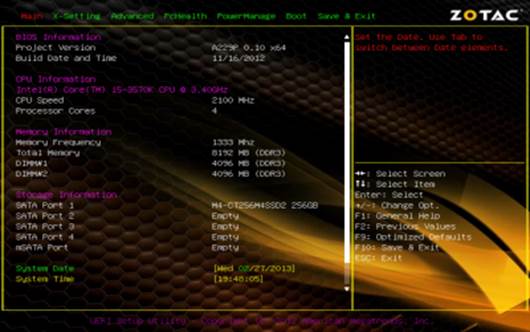
A
text-based BIOS Setup with eye-straining colors
That said, the Z77-ITX WiFi truly provide
everything you need to overclock your system. Most CPU and memory options were
collected under the X-Settings section. You can set up CPU and memory voltage
and trigger the technology that counteracts voltage drop at high loads.
Contrary to other mainboards, Zotac's Load-Line Calibration can only be enabled
or disabled. You cannot flexibly choose the level of counteraction. The
mainboard doesn’t allow to change system agent voltage whereas the lowest CPU
voltage is 1.1 V, a little too high, especially when you want to maximize the
power of your computer.
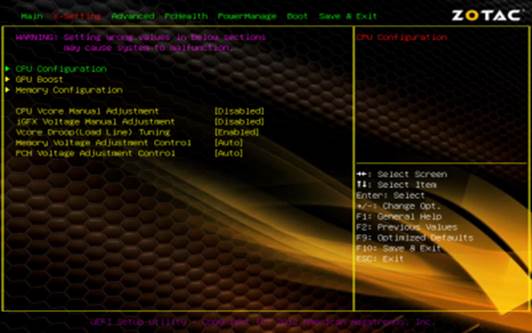
Most
CPU and memory options were collected under the X-Settings section
CPU-related parameters can be found on a
separate page. You can change all the CPU technologies and change its frequency
multiplier here. Overclocking is quite unusual for this mainboard. It is impossible
to increase the base multiplier above the default level, so you have to specify
higher Turbo Boost multipliers or lower Turbo Boost thresholds. You can also
increase the CPU voltage here by specifying the offset that is added in Turbo
mode.
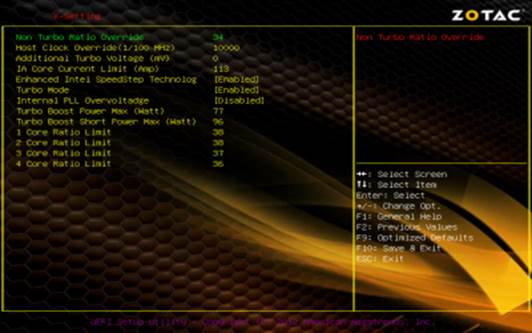
Increase
the CPU voltage here by specifying the offset
Memory settings aren't numerous, but you
cannot adjust the basic timings. The mainboard can only configure all of the
timings automatically. XMP is supported.
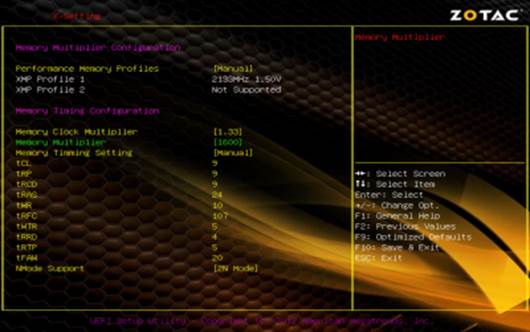
Memory
settings aren't numerous, but you cannot adjust the basic timings
A few more CPU settings can be found in the
CPU Configuration subsection of the Advanced section. It also shows some basic
information about the installed CPU.

It
also shows some basic information about the installed CPU
Zotac Z77-ITX WiFi BIOS is not only bad but
also not fully functional. It is lack of information, has no integrated
firmware update tool, doesn’t support multiple setup profiles, and offers no
automatic overclock feature.
During our tests, this mainboard is quite slower
than its rivals, especially in game loads. We do not know why, but we also
noticed that our CPU switched to the Turbo mode less eagerly on the Zotac
Z77-ITX WiFi than on the other mainboards. One notable drawback is that it set
the CPU voltage too high at default settings - and the 0.1V addition makes it
the least economical of all of the mainboards in this review.
|
Zotac
Z77-ITX WiFi’s specs
·
Manufacturer: Zotac
·
Variety: H77-ITX WiFi B Series
·
Supported CPU: 2nd, 3rd-Celeron-Pentium Core
i3 - i5 - i7 - 1155 socket
·
Chipset: Intel H77 Express
·
Internal memory: 2x DDR3 DIMMs 1333/1600
DRAM(up to 16GB) supports Dual-Channel mode, 2 DIMMs/ channel; VGA onboard
(Intel HD Graphics 2500/4000)
·
Sound: 1 x HD Audio Port (7.1-channel); 1 x
Digital Optical S/PDIF output; 1 x Front panel audio header;
·
Expansion slot: 1 x PCI Express x16 (PCIe 3.0
ready); 1 x Combo Mini PCI Express / mSATA (occupied by WiFi module)
·
Standard storage: 3 x SATA 3 Gb/s; 2 x SATA 6
Gb/s; 1 x eSATA (SATA 3 Gb/s)
·
Support RAID 0, 1, 0+1, 5
·
Connectors: 1x DVI (HDCP); 1x HDMI (1080p
w/8-ch audio); 1x eSATA (SATA 3.0 Gb/s); 1x PS/2 (chỉ bàn phím); 4x USB
Ports 2.0; 2x USB Ports 3.0
·
Form-factor: Form mini-ITX
·
Associated assessories: box / manual book /
CD Driver / Signal SATA Cable / main shield, etc.
|