It didn’t isn’t take
long for computers to start morphing in response to the Window 8 operating
system. Most notable are the latest convertible laptop models, which turn into
tablets, usually when you twist their display.
Convertibles have
been around for years, but manufacturers have become more clever in their
designs. And with Windows 8’s tablet-like features, a laptop that doubles as a
tablet now makes a lot more sense.
Twist and touch.
Dell and Lenovo take
different approaches to how their laptops convert into tablets. The Dell XPS 12
Convertible Touch has a display that swings around in a frame, then folds over
the keyboard. Besides serving as a laptop, Lenovo’s Yoga IdeaPad twists into
three positions-tablets, stand, and tent. Both models were excellent performers
with responsive touch screens; the Lenovo’s was a bit better. The battery life
on both was quite good compared with that of other laptops and many tablets,
although the best tablets get a few more hours.

The Dell XPS 12 Convertible Touch has a
display that swings around in a frame, then folds over the keyboard.
Downsides to consider.
The convertibles we’ve
looked at so far may be light for laptops, but they’re heavier than tablets,
which generally weigh no more than 1.5 pounds. Since the convertibles weigh about
twice that, they’re not really suitable for holding in your hand for long periods.
Of course, the displays on both of the convertibles are also bigger than the
screens found on tablets.
More ways to interact.
Windows 8 also spurred
a few manufacturers to add gesture controls to their computers. They let you
execute common tasks such as flipping through Web pages by waving at, but not actually
touching, the screen.

Gesture controls can be useful on a
desktop whose touch screen may not be within easy reach, but that’s less likely
with a laptop because it’s typically used at close range. So think twice before
paying extra for that feature on a laptop.
For example, the Sony
Vaio is a CR Best Buy that features gesture controls at quite an attractive
price for a 13-inch laptop. When we tried those controls, however, we found
they took some getting used to and didn’t always respond quickly.
Gesture controls can
be useful on a desktop whose touch screen may not be within easy reach, but
that’s less likely with a laptop because it’s typically used at close range. So
think twice before paying extra for that feature on a laptop.
Ratings recommended models only from 42 tested
Notes:
*: Nonremovable
battery.

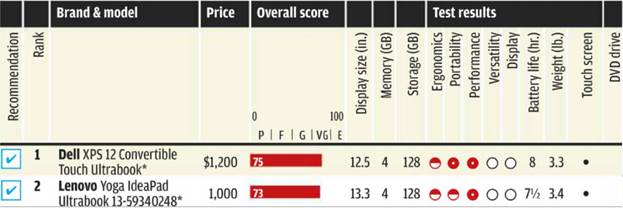
A. 11-to 13-inch convertibles
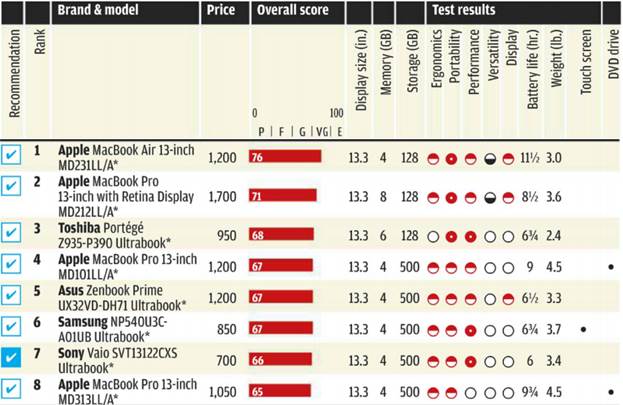
B. 13-inch

A1 Dell & B1 Apple

C. 14-inch
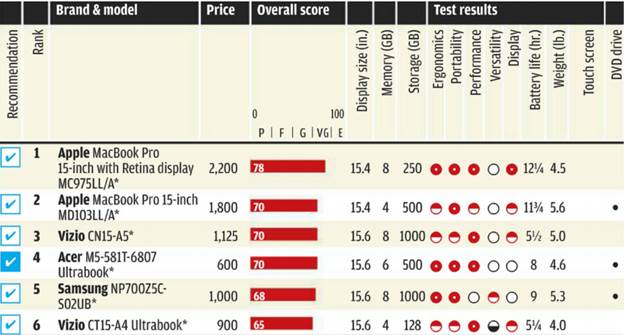
D. 15-to 16-inch

D3 Vizio: Vizio CN15-A5

E. 17-to 18-inch

Toshiba satellite P875 S7310