We're big fans of ChromeOS, Google's
operating system for laptops and PCs. It's designed for people who want a less
fussy alternative to Windows and for those who regularly use Google's services,
such as Gmail, Google+ and Google Docs. All programs run inside the Chrome web
browser and, once you sign in with your Google account, all your settings.
Gmail messages, Google+ photos and Google Docs will be automatically set up and
available.
The web-only nature of ChromeOS can seem
radical, but it's easy to use and the available range of web-only programs –
called web apps – is surprisingly good. There are some surprisingly usable apps
for tasks such as editing photos and videos, and there are plenty of games too.
Some of these apps work it you don't have an internet connection, which hasn't
previously been the case with ChromeOS.

HP
Pavilion Chromebook
Another benefit of ChromeOS is that there's
no need for anti-virus software. Since all apps and most files are stored
online, virus scanning takes place on Google’s servers instead.
The problem with ChromeOS is that most of
the laptops designed for it have been lackluster. The exception is Google's own
Chromebook Pixel (see our review, Issue 394), but at more than $1,540.5, it's
an expensive option. The HP Pavilion Chromebook is a fraction of that price and
it's the first Chromebook laptop to have a 14in screen. Its black plastic body
feels a little cheap, but it is reasonably sturdy.
Despite having a display that's noticeably
bigger than rival budget Chrornebooks, the Pavilion has the same resolution of
1366x768 pixels as models with 11.6in screens, so it can’t show any more
detail.
The bigger size is still a boon, though, as
it makes items onscreen easier to see for those with less than perfect
eyesight. Contrast isn't very good, but it is at least bright.
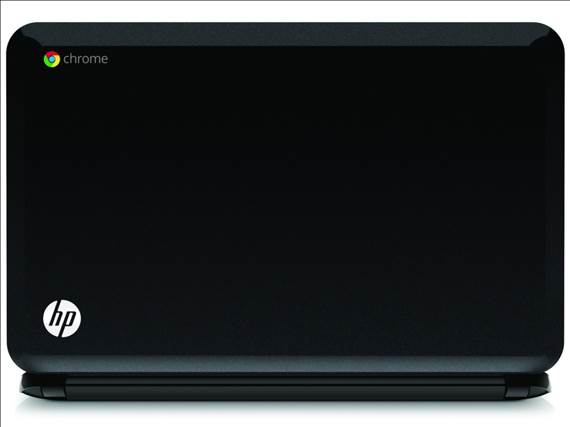
HP
Pavilion Chromebook
Inevitably, the 14in screen makes the
Pavilion larger and heavier than most other Chromebooks, but it still only
weighs 1.8kg, so it can be carried around easily HP claims a battery life of
approximately five hours, though when used for light web browsing and working
in Google Docs, we only just managed to eke out tour hours. This is better than
other similarly priced Chromebooks, but it‘s far behind more expensive
ultra-portable laptops.
Although the keyboard is large, the keys
feel too springy, so typing isn't as comfortable and accurate as it should be,
but we did get used to it. The large touchpad feels accurate, but has an oddly
dimpled texture and suffers from sluggish motion when attempting to scroll by
swiping two fingers up and down the pad. The pad’s buttons are also very stiff.
The 1.1GHz Intel Celeron processor and 4GB
of memory are modest by modern laptop standards, but this is more than fast
enough to run ChromeOS. The 16GB SSD storage isn't very large, but you can
always add more space using a SD card or USB key. You may not need to do this
though – documents, photos and music can be stored online using Google Docs,
Google+ and Play Music respectively. Google also provides a further 100GB of
online storage free for two years.
The HP Pavilion Chromebook isn't perfect,
but it's still one of the better ChromeOS laptops we‘ve seen. It's cheap,
reasonably sturdy and the screen is bright and sensibly sized. The
disappointing keyboard and battery life count against it, but it’s still a good
choice if you’re on a budget and need a second computer or a laptop for a
novice.
|
Specifications
·
Laptop Type: Netbook
·
Thickness: 0.81 inches
·
Weight: 3.96 pounds
·
Operating system: Chrome OS
·
Screen size: 14 inches
·
CPU brand: Intel
·
CPU family: Sandy Bridge
·
Graphics: Integrated
·
Integrated GPU model: HD Graphics
·
Pricing: $341
|