Improve the performance of your Android
Smartphone.
Android devices are often criticized for
their less-responsive user interfaces and sluggish performance. While Google
addresses these issues with Project Butter in Android 4.1, whether your device
will get upgraded to Jelly Bean remains a question. Instead of leaving your
fate in the hands of phone vendors and service providers, why not check out
these tips to optimize your Android device for better performance?
Remove Widgets, Animations and Live
Wallpapers
Some users like to place widgets on their
home screens as they provide up-to-date information at a glance. As a result,
widgets are constantly working in the background, and can be a draw on your
smartphone’s resources. Fanciful widgets and live wallpapers not only affect
performance when used indiscriminately, but also reduce the battery mileage of
your device.

To
turn off animations, go to Settings > Display > Animation > No
Animations
Remove Unused and Misbehaving Apps
With Google Play providing a large number
of free apps, chances are that you’ve downloaded quite a few, but only really
use a much smaller number. These unused apps take up unnecessary internal
memory. And in the case of Android devices, the less memory a device has, the
slower it performs.
In addition, if you haven’t used an app in
the last few months, it is highly likely that you can do without it.
Alternatively, if your Android device supports the user of memory cards, you
can move apps away from internal storage, and onto the memory cards.
Poorly-coded apps are also a constant
problem as Google doesn’t regulate app development and submissions as strictly
as Apple. These badly-coded apps can use up unnecessary processing power and
memory, or continue to run in the background even after you close them.

To
uninstall or move apps, go to Settings > Applications > Manage
Applications
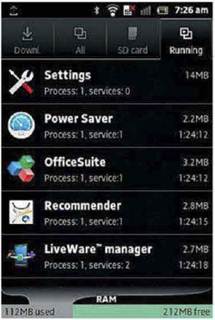
You
can keep track of apps that are running in the background. There is an option
to stop an app’s operation if it needs too much memory to run
Speed up your web browsing experience
Flash support in the default Android
browser can be a double-edge sword. On one hand, it allows you to play Flash
games, interact with web content and watch videos on some streaming sites. On
the other hand, Flash can slow down the loading times of websites, especially
those with animated ads, while sucking up precious CPU power. This is even more
apparent if you’re using cheaper Android devices not powered by the latest
multi-core CPUs with oodles of memory under the hood. In addition, the browser
also utilizes JavaScript, which can result in longer loading times when used
improperly.
Turning off Flash and JavaScript will give
you a faster browsing experience, but web pages will look simpler without the
animations. For more, that’s a trade-off worth making.
You can also download other web browsers
such as Opera Mini. Using a streamlined rendering engine, server-side
compressions and OpenGLES hardware acceleration, opera Mini is able to load web
pages much faster. It is available for download at Google Play Store for
Android devices running Android 1.5 and up.
If you are someone who needs your daily
dose of news stories, you may want to consider TextOnly browser app. As its
name suggests, the app allows you to read web pages in text only format,
removing almost everything else including ads, images and pop-ups. This results
in a faster loading time for your web pages. You can download TextOnly from the
Google Play Store if your Android device is running version 1.6 and up.
By default, the web browser cache copies of
web data and elements from every website you visit. It initially speeds up your
subsequent visits to these websites as the browser is able to load the web page
elements directly from the cache. Over time, this process can accumulate large
amounts of data and slows down your web browser. To clear your Android
browser’s cache, go to Menu > More > Settings > Clear Cache.
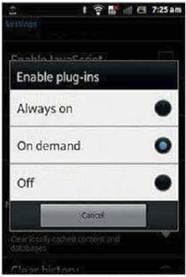
Switch
your browser’s settings to “on-demand” or “off”
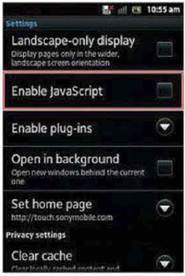
Uncheck
“Enable JavaScript”
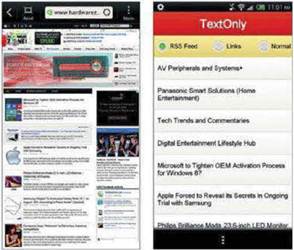
You
not only enjoy a faster web experience on Opera Mini, you also consume less
data as it compresses web pages by up to 90%
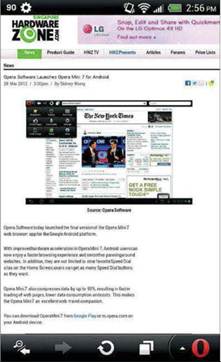
TextOnly
removes unnecessary clutter from the website, and gives you a faster, cleaner
web browsing experience.
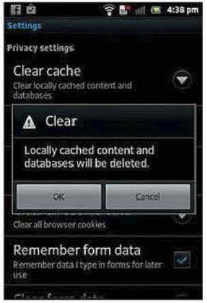
To
clear your Android browser’s cache, go to Menu > More > Settings >
Clear Cache
Project butter
Google has embarked on Project Butter, a
processing framework to address the perceived lag often seen in previous
Android versions. Touch accuracy and responsiveness are greatly improved as the
OS will anticipate where your finger will land next. The OS will ramp up the
CPU for the next touch event to minimize any latency. By using “vsync timing”
across all drawing and animation, a consistent frame rate of up to 60fps can be
achieved. Triple buffering is deployed in graphics to achieve better rendering
performance. To put it simply, Project Butter in Android 4.1 Jelly Bean will
make the user interface more responsive to the user’s touch, resulting in
faster navigation, browsing and access on the device.