Apple’s Own App differs from the others
here in that it sends proper folded greetings cards, in envelopes, rather than
just postcards. This involves a multi-part process: you first choose from the
array of tasteful but constrained templates there’s little customisation here,
other than changing the text, but as you’d expect the ready-made designs are
rather more elegant than most and crop and pan the photo you want to use before
adding your greeting to the front of the card.
You can type as much as you want on the
interior of your card, handy if what you really wanted was to talk about your
holiday, but you can’t change the default font that goes with the chosen
template. The address on the envelope, selected from your Contacts, goes in an
italic script; and you have to include a rather oversized return address as
well.
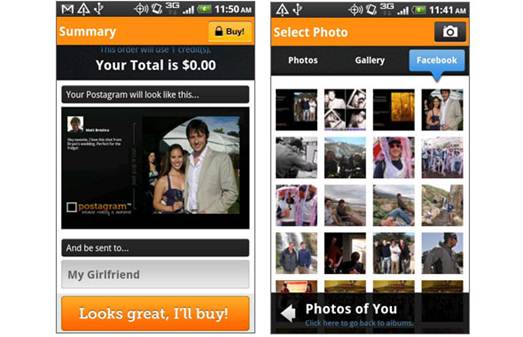
Apple’s
Own App differs from the others here in that it sends proper folded greetings
cards, in envelopes, rather than just postcards.
Your postcard will be mailed from the
United States, no matter which country you’re sending to. This is a limitation
common to all the apps on test. At $5.99 a pop, Cards is by far the most
expensive service, but then it’s providing a different type of card. Annoyingly,
the latest version of the app (which added proper iPad support) requires iOS 6,
so if you have a device that can’t be upgraded to that, you won’t be able to
use Cards at all.
Price: $5.99
per card, Free for iPhone, iPod touch and iPad
Arival time: 4 days
Quality: Excellent. A beautifully printed, embossed
folding card delivered in a high-quality envelope. Expensive, but worth it if a
greetings card suits your purposes.
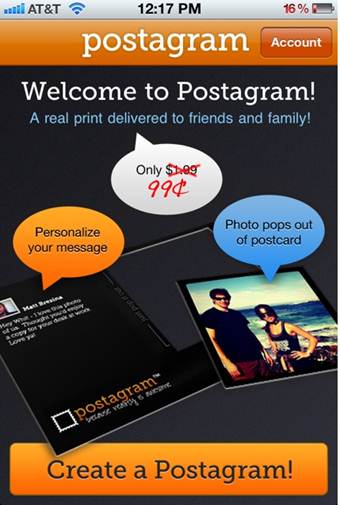
Your
postcard will be mailed from the United States, no matter which country you’re
sending to.
Touchnote Postcards
Touchnote Has A basic, uncluttered inter
face. Tap the face of the card to add a photo from your Ubrary, or from
Facebook; or take a new photo with your iOS camera. Photos can be sized and
cropped by pinching and dragging, and you can add text directly to the front of
the card if you like, although it comes out in a rather small Helvetica italic
and there’s no way to change the font, size or colour.
Three buttons allow basic image enhancement
(contrast, black-and-white and sepia) within the app, and there’s a rudimentary
paintbrush so you can daub ‘Our room’ on your photo of the hotel, or whatever.
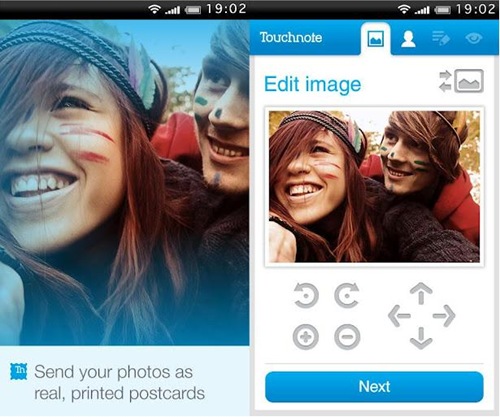
Touchnote
Has A basic, uncluttered inter face.
Flip the card over to write the back. Tap
to type your message, then tap to add an ad dress either entering a new one or
choosing from your Contacts. You can send the same card to multiple addresses
(paying for each, of course), and you can add a map of the location the card
was sent from. You’re stuck with the default Helvetica font for all your text,
though, with no option to change it. A nice feature is the signature strip:
tapping here opens a large area in which you can sign with your finger, which
is then reduced to fit neatly at the bottom of the card.
Cards cost $1.49, which is rather cheeky
considering the Euro and dollar prices are also €1.49 and $1.49; when you’re
abroad, you can buy credits in the local currency, saving a few pence. Buying
multiple credits gets you a couple extra free. Each card, Touchnote claims, is
printed at lOam the day after it’s received, then posted ‘as soon as the ink is
dry’. They’re all mailed from the Channel Islands, postmarked Guernsey.
Price: $2.25
per card, Free for iPhone, iPod touch and iPad
Arrival time: 3 days
Quality:
Good. Gloss both sides, which makes it feel a little unlike a regular card
Snapshot Holyday Postcard
After Choosing A photo for the front of the
card, this app lets you pick a custom border. Options include dodgy balloons
and flowers as well as more tasteful designs celebrating holiday periods. You
can’t customise them, so if you want a border with a few hearts, you’re stuck
with ‘Happy Valentine’s Day’ across the comer. You can add a caption, but if
you’ve used a border it won’t be legible.
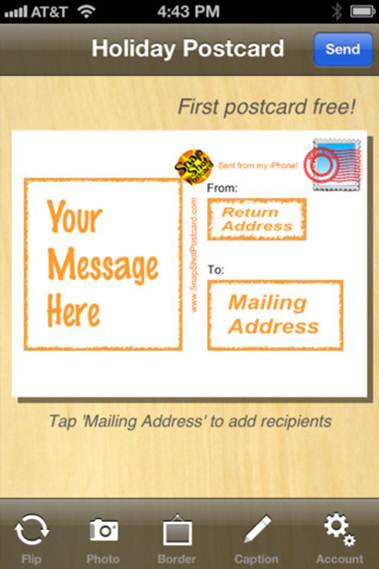
After
Choosing A photo for the front of the card, this app lets you pick a custom
border.
Recipient and return addresses are added by
typing them in or choosing from your Contacts, but when we tried to add a
return address from Contacts it crashed the app. The message is written in a
separate dialog box, during which you can’t see the card, which feels rather
disjointed.
Credits cost from $1.99, with bulk
discounts: 20 credits are $20.99. It costs one credit to send a card to the US,
where they’re mailed from, or two credits for the rest of the world. You can
also pay by credit card or PayPal, and you get one sample card to send for
free.
Price: $3.7
per card, 69p for iPhone, iPod touch and iPad
Arrival time: 6 days
Quality:
Good. Shiny front and matt back, which feels much more like a real postcard
Bill Atkinson Photocard
This Was Developed by Apple software legend
Bill Atkinson, who created MacPaint and HyperCard back in the 1980s. Although
it’s designed primarily for sending images from Bill’s own collection of nature
photography, you can also choose images from your own photo library, which can
be ‘enhanced’ (just a single button press, take it or leave it), scaled and
panned within the app, but not freely rotated.
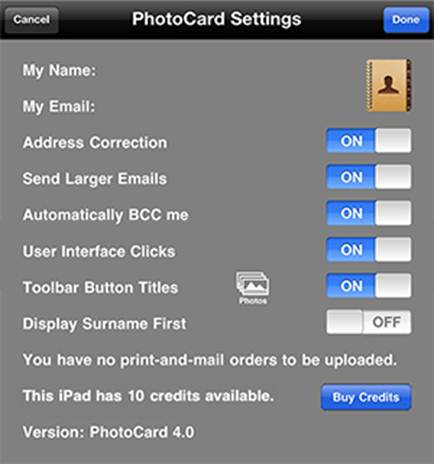
This
Was Developed by Apple software legend Bill Atkinson, who created MacPaint and
HyperCard back in the 1980s.
Messages and addresses are entered directly
onto the card, and you can see both sides at the same time - a good feature.
Addresses are chosen from a scrolling list of your Contacts, but frustratingly
there’s no alphabetical index; to pick a name from late in the alphabet you
have to painstakingly scroll all the way down or type in the name you want to
jump to. You can use any installed font, but the default American Typewriter is
a neat choice for postcards.
A cool feature is the ability to add
‘stickers’ tiny icons to express your mood. You can also, surprisingly, choose
which postage stamp design to use: a barcode above the design does the actual
job of paying for postage from the US.
Credits cost $1 (about 62p), or you can buy
20 for $17. It costs two credits to send a card to the US, three to anywhere
else. Cards are mailed ‘within two business days which seems a little lax; this
was the slowest card to arrive.
Price: $2.8
per card, Free for iPhone, iPod touch and iPad
Arrival time: 8 days
Quality:
Excellent. By far the largest card, at nearly AS size. Glossy both sides.
Printed (not stuck-on) US stamp