The product will be a combined device
between working and relaxing for everyone in the near future, but currently the
app is quite poor and the price is not good enough for users.
Experience
Asus name its tablet range running Windows
operating system VivoTab and there will be 3 version released on the market
includes: VivoTab, VivoTab RT and VivoTab Smart.
This is the first tablet running on Windows
RT operating system (for ARM processor) so it works independently as compared
with Windows 8 (for Intel processor), so it can’t run the app of the
traditional Windows in .exe format on the device. Therefore, all the apps of
this OS are integrated availably on the device and the same to Windows 8 in
desktop interface. Users who want to install extra apps to customize the
function of the device must enter the Store app on the device to download more.

Asus
VivoTab RT
The basic apps available such as Bing,
News, Photos, People, SkyDrive, IE 10… are not different from Windows 8 and
totally compatible when synchronizing data between the 2 operating system.
Baisdes, Office 2013 Preview office apps are integrated in this operating
system, include Word, Excel, Powerpoint and OneNote, letting the user to do
direct manipulation.
Compared with Surface RT of Microsoft, Asus
VivoTab RT tablet completely doesn’t have many changes in the internal
configuration. The product use NVIDIA Tegra 3, 1.3 GHz speed, -core processor,
2 GB DDR3 quad0 RAM, 32 GB SSD hard drive.
The different thing of this tablet is the
extra design of which includes a keyboard along with sockets and an extra
attached battery, helping to create a compact mobile laptop which has the
continuously using time of 15 hours.

Stocked
in the product are the kits including: keyboard, charger and USB-charger
adapter.
Design
The design is the combination between a
small aluminum case and covering plastic at the back, and at the front is the
anti-glare and scratch-resistant glass which takes up all the screen. This is
the most compact tablet on the market with the 10.1-inch screen standard due to
525 gram weight.
The socket and the letter-typing keyboard
are a small, but due to following the chiclet standard design, so it makes the
space between keys sparse and wide, and also helps against dust, convenient for
constant typing. Inside the keyboard socket is the second extra battery which
makes the using time increase twice. This extra battery will automatically
charge the tablet battery in serial.
The product is accordant with the standard
design of the previous Asus tablets, but to create a difference, the edge of
the screen is designed pretty big so that the user can perform operations such
as wiping, dragging and dropping from the screen’s edge and back inside-one of
the basic condition using in Windows RT and Windows 8.
The up-to 8-megapixel main camera of the
tablet is supported with LED flash and protected by a scratch-resistant glass
which covers the dust sticking and affecting the image quality. The extra
camera is up to 2.1 megapixels and designed a little inclined to the right if
compared with the center of which is the Windows logo locating underneath.
Particular to 4 sides, there is a regular division in function keys, including:
the left side is the headphone jack and the volume control, on the right side
is the HMDI micro jack, memory card slot, 3G SIM slot and the key to remove the
socket. The upper side is the power button inclined to the right, next to which
is a small hole to reset the device. The bottom edge is the charge terminal and
2 grooves to connect to the keyboard’s socket.

A
Micro HDMI and microSD card slot are both concealed on the upper-left edge of
the tablet.
Besides, the attached components also
include a transmitter from Asus standard charger to USB, allowing users to plug
directly the mobile hard drive or external optical hard drive in the tablet.
Screen
The screen uses Super IPS tech, so it has
high brightness, good color reproduction, good impact and scratch-resistant
glass but easy to be stuck with fingerprint, so to users who have hand sweating
or use continuously, the screen looks very dirty.
The screen has the size of 10.1 inch, but
the 1,366x768 pixel resolution is pretty low, and the letter detail on
traditional desktop’s interface are quite small, the ability to touch the
screen is sometimes inaccurate.
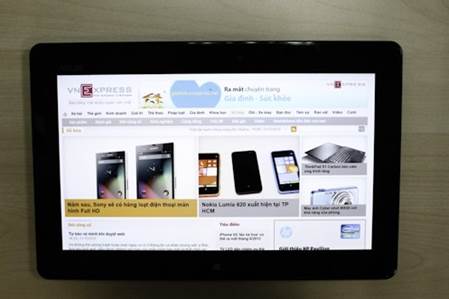
The
screen has high brightness, displays clearly the lines.
When looking outdoors, the screen’s color
display is good, the tilt angle doesn’t have too much deviation as compared
with the maximum brightness adjustment. The 5-point touch screen has good
sensitivity, with the operations such as web browsing, zooming in and out or
using basic drag-drop function in Windows RT, the device run fast and stably.
Besides, another highlight of the tablet is
the sound with pretty big 2–side speaker, of which the sound quality are clear,
thanks to the SonicMaster integrated sound technology from Asus, especially the
bass sound isn’t cracked even when opened loudly.