With the growing number of phones and
operating systems (OSes) available, all vying to be the one in your pocket, is
it possible to figure out which one’s the smartest for you?
If the kind of queries we receive from
readers on a regular basis are any indicator, the plethora of choices in the
smart phone market confuse most people. It’s becoming increasingly harder to
figure out which platform suits us best for our usage scenario. Also, given
that all of these OSes and models are being targeted at the masses, is it even
possible to get that perfect OS for you? Now we can’t give out a hundred
options for a hundred different demographics and usage cases, so we decided to
look at some common but important tasks for phones these days, look at how the
OSes handle things differently (if so), and what that means to you...

A
BlackBerry was the only phone a business oriented individual would want
The focused approach isn’t popular anymore
gone are the days when a BlackBerry was the only phone a business oriented
individual would want, or a Sony Ericsson phone would be the choice for those
interested in good cameras or music on the go, or the Nokia N-series trying to
offer both... These days, almost every phone is aimed squarely at almost
everyone, and all OSes are trying to do everything, which brings us back to our
conundrum so which is the best? So let’s not waste any more time, and get
straight into our evaluation:
Hello!
Among the four platforms – Android, iOS,
BlackBerry and Windows – we find Android’s method to be the best of the lot.
While it is fairly close between Android and iOS, the Android integration and
correct switchovers between call logs and potential contacts you may wish to
dial is smooth. With Android it could also be a manufacturer customization, so
we checked the same functionality across HTC and Sony phones. iOS, by far, has
the best looking on-screen keypad, while BlackBerry depends on the physical
QWERTY – its touchscreen phones also offer a well laid out calling interface.
We were rather disappointed with Windows Phone, which adds an extra step of
having to demand that the number-pad be shown.

Among
the four platforms – Android, iOS, BlackBerry and Windows – we find Android’s method
to be the best of the lot.
Add a buddy
Adding a new contact to the phonebook is
usually a task done in a hurry, and a critical aspect for those who use their
phone as a phone. First up, Android. Despite different skins and customization
by different smartphone manufacturers, the essence of the process remains the
same across Android phones. There are two ways to add a contact on the phone:
head to Contacts/People and click the “+” sign there, or go to the phone app,
then the complete contacts list, and then add a contact. If you have Google
Sync set up on your account, you can also add a contact via the web browser and
it’ll be synced to the phone. There are also a lot of third-party widgets that
can sit on the home screen with your favorite contacts for instant access.
However, iOS is just simplicity personified. Tap the phone app, and you will
see the number-pad pop up. You will see a key with a person and a “+”
sign next to it. Voila! With BlackBerry, it is fairly simple as well punch in a
number as though you are dialing it, and then press the options key. You will
see the “add to contacts” option. Alternatively, go to the phonebook and do
this from there. With Windows Phone 8, you have the People app that is
essentially the phonebook. Open that, and you see a “+” sign at the bottom of
that list. Tap that, and you get to add a contact from here. All platforms seem
to have made this simple task as easy to execute as possible. However, iOS and
Windows Phone are the most convenient and easy to get used to even for those
who are not very comfort-able with technology as a whole. Black-Berry’s process
isn’t very complicated either. However, Android loses out a bit because on most
phones, the phonebook is not up front for people to access, and the process of
going through the dialer to add a contact can be slightly cumbersome.
Say cheese!
The first thing we do during our smart phone
camera tests is check for a dedicated camera key. But this feature is not
unique across smartphones, and we are not considering that here. What we are
looking at is how quickly you can get to the camera app and click a picture.
With Android, you can have an icon on any of the home-screens. Tap that, and
you are straight into the camera. Within that interface, there is a one-tap option
of switching between the photo and video modes. The snaps and videos show up in
the gallery/album application. With iOS, the process is pretty much the same –
the camera icon shows up on one of the home screens. The snaps show up in the
Photos app, while the recorded videos show up in Videos. With BlackBerry, there
isn’t a concept of home screens yet, and you need to access the camera app from
within the application list. The OS usually has a Media folder, which hosts the
separate folders for the pictures and videos you take. Windows Phone 8 lets you
pin the camera as a tile on the first screen. This is indeed very convenient,
particularly because you can move the tile around depending on how often you
use it. As you can see, it is fairly even across all OSes in this asp ect. What
makes the difference in the end, is the quality of the camera, and how well you
actually use it!
Share
Carrying on from our previous point, we now
look at how easy it is to share a picture or update your status on multiple
social net-works from within the phone. We are considering Twitter, Facebook
and Instagram for this comparison. All Android phones that we have tested came
with the Facebook app preloaded. Twitter has been preloaded on some phones,
while it has been conspicuously missing on others. You will need to download
Instagram separately as well.

We
are considering Twitter, Facebook and Instagram for this comparison.
For iOS, Facebook and Twitter are
integrated out of the box. Instagram can be downloaded from the App Store. But
with Facebook now the master, expect Instagram to be preloaded the iOS devices
and most Android phones as well. BlackBerry OS 7 comes with Facebook and
Twitter preloaded only Facebook for OS 6 devices. There is no Instagram app for
the Blackberry plat-form yet. Neither Facebook nor Twitter are bundled on a
Windows Phone device out of the box, and there’s no Instagram app for the WP
platform. That said, since Microsoft doesn’t even load their own Skydrive app
on devices, perhaps it’s a download only what you want philosophy.
Find it
Some Android phones feature a search button
below the display, while some don’t. You can always opt for the Search app for
the same results. Alternatively, pin a widget on to the home screen.
On Android Jelly Bean, the Google Now
service is also available via the Search app. On iOS Swipe left to right on the
main screen to open the search screen. However, on iOS, the search feature is
fairly limited. You will probably be better off downloading the Google
application. For BB, There is the search key on the top right of the screen.
Access that by tapping on it (touchscreen devices) or selecting via the track-pad.
The results will throw up results from within various data stacks on the device,
with the interesting option of “Search Google”. With Microsoft keeping a close
watch on what manufacturers are doing, the Search key is pretty much mandatory.
Bing Search has the most visually appealing UI, but results are just not as
good as Google.
Browse
This is pretty much a toss-up between
Android and iOS, and we would recommend using the Chrome browser on which-ever
platform you select, and additionally offer very good experience overall, with
lots of sharing options via social networks. BlackBerry’s browser is fairly
clunky and not worth much bother, honestly. The Internet Explorer on Windows
Phone 8 is much better than the predecessor, but same web pages take slightly
longer to open than on Chrome on Android or iOS.
Typing frenzy
This is open for a lot of debate. But
still, nothing beats the combination of Black-Berry’s service and the QWERTY
keypad for typing out quickly whatever it is that you need to. Gmail and
Hotmail have apps for Android, while Gmail is also available for iOS. But, you
still cannot sync an Apple iCloud mail address with an Android or a BlackBerry
phone! Whatever the fan boys may have to say about this, but a Black-Berry is
still the best device for those who need a keypad and primarily use the phone
for emails. For those of you who are not very comfortable typing quickly or for
long durations on a touchscreen, a QWERTY keypad phone is a must-have for you.
Grooving to the music
They make the iPod! No prizes for guessing
that iOS is the best platform for music playback. The critics may say “no drag
and drop”, but for those who like to consolidate music in one place, update
album art and even buy music, iTunes is the best solution. Android is fighting
back to a certain extent, particularly with HTC phones offering Beats Audio.
RIM’s music player on BlackBerry and Microsoft’s Windows Phone are clearly
also-rans.
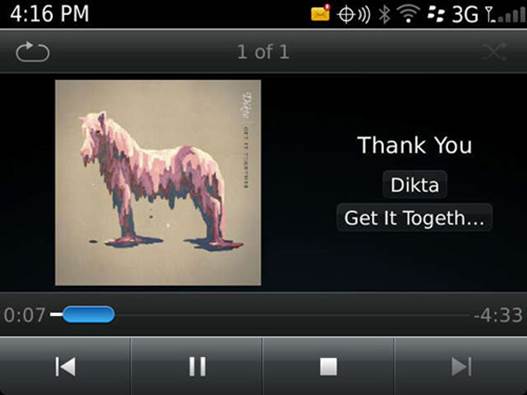
RIM’s
music player on BlackBerry and Microsoft’s Windows Phone are clearly also-rans.
Addicted to video
Has to be an Android device. Natively, it
can handle quite a few formats, and there are a whole bunch of third party apps
that add more. BlackBerry and Windows Phone devices can also handle their fair
share of video formats natively. But, in this aspect, iOS takes a major beating,
considering the very limited video format support on iTunes and on the devices.
It is a pain re-encoding every video just so that it will play back on the
iPhone or the iPad.
App-addicted
Your choice is limited to Android and iOS.
Between these two, Android has the slight advantage of offering more apps that
are free WhatsApp being a prime example. The application stores on both
platforms are bursting to their seams. Blackberry and Windows Phone have a long
way to go before they come close to Android and iOS’s sheer numbers and even
quality, for the most part.