In order that popular Android smartphones
will run more smoothly, the simplest way is to "sacrifice" the live effects
of the operating system.
Although each device’s performance depends
largely on the hardware configuration, with these tips from simple to complex
ones summarized below, users can somehow "boost" their low-configured
Android smartphones.
If you are the type of people who do not
like to interfere with the machine's own operating system, or your Android
device is still in the warranty period, you can still set up a few options in
the original operating system to decrease the limited hardware.
Turn off Screen Animation and live wallpapers
If you want your Android smartphone to run
smoothly, you need to understand what you need, speed or the splendid and shiny
user interface? It is due to the fact that, for popular smartphones, achieving
a nice interface means using more system resources.
To help release the burden on the limited
hardware, the simplest way is to disable live wallpapers as well as other
animations on the screen, such as live menu effects, unlocking screen, etc.

Turn
off the animated effects of the operating system.
Choosing a regular static wallpaper instead
of a Live Wallpaper is pretty simple on most Android versions. Particularly
with turning off animated effects, if your Android device is running an Android
version that’s lower than 4.0 (ICS), turn off this feature by selecting "Settings
> Display > Animation" and then select "No Animation".
With smartphones running Android’s version 4.0 or higher, just go to the
"Settings > Developer options" and then uncheck "Animation"
to turn off all the animated effects of the operating system.
Just install necessary applications
In addition to turning off the animated
effects as above, to speed up the low-configured Android devices, users should
only install basic and most frequently used applications. That is because most
of the applications are installed on a special memory called ROM, which has a
limited capacity and cannot be upgraded or expanded.
Moreover, before being launched, manufacturers
had installed on some of their smartphones some of their own applications, so
the amount of ROM space is quite limited. If later users install a lot of more
applications onto ROM, it will not only be a waste of storage but also
contributes to worsening the performance of the device. In short, you should
only install the most frequently used applications. For occasionally used
applications, package them as *. APK files and store them on the memory card to
be able to reinstall them on demand later.
Turn off automatic synchronization, high-speed data
network connection
Almost all popular smartphones today are
equipped with 3G, Wi-Fi and GPS, in order to increase users’ ability to connect.
However, if you regularly use these features, your Android device is not only running
slowly, but it also consumes more battery power than usual. In addition,
automatic application update settings in the background also contribute to putting
on a burden on the low-configured system.
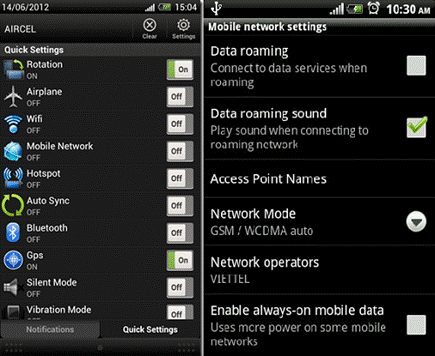
Turn
off the connection when not in use.
For that reason, this feature should only
be activated when needed. You can quickly and simply disable/enable these features
via the "Power control widget" on most of the Android versions.
Free up RAM
With Android operating system, an
application that has been opened and closed by the user will only be terminated
once the application process is freed completely from RAM. This helps reduce
the time for restarting the application every time you need it to run faster.
However, with the low-configured smartphones, saving applications will consume
a significant amount of RAM, causing the machine to run less smoothly.
Some suggestions show that freeing up RAM
completely by terminating completely an application is a bad habit. However, in
the case that the device’s RAM is limited while applications’ data is getting
"bigger", it is often such a nuisance. In addition to freeing up RAM
manually, you can use memory management applications such as NQ Android Booster
or Watchdog Task Manager if the ROM memory capacity is still
"abundant".
Remove unnecessary widgets
Displaying too many different widgets on
the Home screen or on different screen interfaces of the smartphone also
somewhat affect the performance of the device. Basically, as Widget is also an
application, using more and more applications means wasting more memory
resources.
To contribute to "lessen" the
burden on low-configured smartphones, simply remove the unnecessary widgets
from Home Screen as well as other screen interfaces of the operating system.
This does not only help the smartphone run more smoothly but also makes it easy
to manage or arrange the widgets on the screen.
Specifically, users who use rooted devices
(who have the right to intervene more deeply into the operating system) can
apply these tips to "boost" Android devices even more.
Remove the pre-installed applications on
your
As mentioned above, most of today's
smartphones have its preinstalled application. This causes much annoyance to
users, especially when the ROM memory capacity is limited. However, if
belonging to the group of users who have rooted the operating system (of any
versions), you can remove these applications from your system easily with the
help of an application like Titanium Backup, Root Uninstaller. These two
applications are compatible with almost all versions of Android.
With Android operating system of version
4.0 or later, users can easily block a pre-installed application by selecting
"Settings > Apps > All", then select the application name to be
disabled, click the Disable button then OK and it is done. However, disabling
the application does not completely remove the application from ROM. Therefore,
if you want to delete this application, you also need the help of one of the
two tools above.

Lock
completely an application on Android 4.0
Move applications to the memory card
Currently, a number of applications have an
integrated feature "App2SD" which allows users to move the
"content" of the application to the removable memory card in order to
free up their smartphones’ ROM.
However, not all applications are easily
moved to the memory card. For this exception, you can use a free application
called DroidSail Super App2SD to move apps to the memory card easily. DroidSail
Super App2SD is compatible with Android version 2.2 or later.
Install a different ROM
With rooted smartphones, installing a
modified ROM and eliminating all the redundant components also contribute to
improving the speed and performance of the device. However, updating another
ROM for the smartphone requires the thorough understanding and care from users.
Currently, there are many forums that provide ROMs on the Internet but you
should only consult the ROMs that have been thoroughly tested and choose the
prestigious "names" of forums, such as Android XDA forum.
Increase speed by overclocking the
processor
The basic key to speed up the process for
Android devices is the Kernel. The Kernel is known as the core part of the
Android operating system, the bridge between the software and the device's
hardware. Most Android smartphones when released from factories are already set
to operate at a certain CPU speed in the Kernel.

Update
a new version of Kernel that supports overclocking in order to replace the
original manufacturer's Kernel.
However, as Android is an open-source
operating system, there are many developers who build different kernels,
including kernels that allow overclocking the processor. If you are lucky
enough to find the right kernel that supports speeding up your CPU to a few
more MHz, the speed of your Android device will also be somewhat enhanced.
However, similar to updating ROM, users have to find the right customized
Kernel on the Android XDA forum for their Android devices. And the most
important thing is to learn and master how to install and set up Kernel on the
device.