Photoshop Touch includes 36 filters,
loosely divided into four categories: Basic (blurs, bevel, tint and lighting),
Stylize (halftones, posterise and colorize), Aritistic (pencil, comic book and
paint effects) and Photo (HDR, skin softening and vignette effects). The
categories may be tenuous, but the effects themselves are powerful and well
implemented – for instance, the Halftone filter lets you choose foreground and
background color (again, something we’d like to see in the desktop version),
with a slider to control the dot size and a rotary wheel to set the angle.

Get meshy The Warp control allows
an image to be distorted using an overlaid mesh
A fourth menu offers a range of extra
features crop, image size, rotate, transform, text and fill. This menu includes
some unusual and unexpected bonuses: a Warp function, which uses a mesh warp to
distort all or part of a layer. A Fade control, which in effect applies a
gradient mask to partially conceal a layer; and a Lens Flare filter, which not
only works on empty layers (unlike its desktop equivalent), but also includes
more variants than Photoshop has ever provided. Most intriguing of all is the
Camera Fill filter, which enables you to take a photograph through the artwork
– the selected area becomes transparent, and the live view appears in its
place.
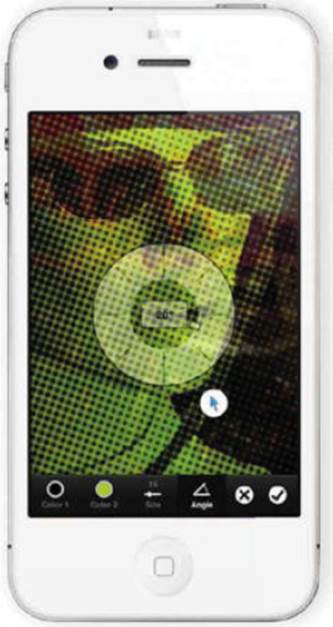
Seeing spots When applying the
Halftone Pattern filter, a radial control sets the dot angle
Many ingenious decisions have been made,
such as the way the Undo button remains visible throughout, with a Redo button
that appears when it’s been used. But there are also some odd choices. The only
way to save an image is to tap the Done button, which also closes it, so you
have to reopen it before continuing to work in it; the Crop tool permanently
chops the edges off layers; and such tasks as emailing PSD files to yourself
simply fail to happen. The lack of layer masks is a major drawback, as it means
unwanted areas have to be permanently erased rather than just temporarily
hidden. The app is also very memory intensive and we recommend restarting your
iPhone before launching it: we did experience a couple of unexpected and sudden
quits before doing so, which resulted in losing all of our work on the image.
Photoshop Touch is by no means an intuitive
app. Quite apart from the fact that there’s a huge range of tools and
techniques on offer, the purpose and implementation of many of them is far from
clear. The Colorize adjustment, for instance, has three separate color pickers,
none of which appears to colorize an image the way we’d expect Photoshop to do
so. The only way to access Help is by exiting and saving your image first,
which can take up to a minute for a complex image. Even then, only the most
cursory help is given.

Going loupe The Replace Color
dialog includes an enlarged loupe view above the point where you tap, with full
threshold and amount controls
Porting Photoshop to the iPhone is clearly
impossible, and Adobe is to be commended for its valiant (and possibly
foolhardy) attempt to do so. While we really wouldn’t advise trying to create
complex montages on a screen measuring two inches by three, this app
demonstrates that it is at least technically feasible.

What you see… All the filters and
adjustments are displayed with clear visual thumbnails, as well as explanatory
text
|
Adobe
Photoshop Touch specs
·
Powerful image editing app for iPhone
·
From: App Store
·
Info: adobe.com
·
Needs: iPhone 4S or 5, or iPod touch 5th
generation
·
Pro: Huge range of tools – ingenious use of
space – powerful adjustment and selection capabilities
·
Con: Awkward saves – Steep learning curve
·
Best value: $4.55
·
Verdict: 4/5
|