Operational and Overclocking Details
We had no problems assembling our testbed
configuration around the ASRock Z77 Extreme11. When launched, the mainboard shows
a startup picture with hotkey prompts.

Motherboard
shows a startup picture
You can enter the mainboard's BIOS by
pressing F2 or Del. The F6 key will launch the built-in Instant Flash utility
to update software. The F11 will display a menu to select the boot device.
Press the Tab key will remove the startup picture, so you could see the basic
system information such as CPU clock rate and memory amount and descriptions of
hotkeys.
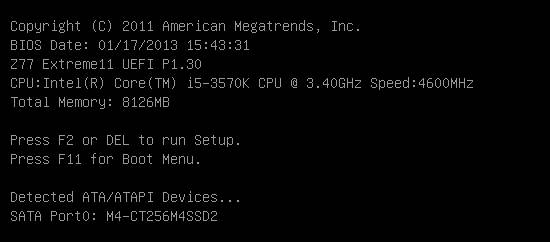
Access
the mainboard's BIOS by pressing F2 or Del
Many modern motherboards boot so fast that
you don't have enough time to press the button and access the BIOS. That's why
some manufacturers have begun to offer a special button to automatically
re-boot BIOS. The ASRock Z77 Extreme11 offers the handy Restart to UEFI utility
that serves the same purpose - we've discussed it in our review of ASRock
FM2A85X Extreme6. You can also use the Setup Prompt Timeout option in the BIOS
to set a delay before the mainboard proceeds to boot the OS.
The first prototype of the ASRock Z77 Extreme11
came to us with BIOS version 1.10, but dies during an attempt to reflash a
newer BIOS version into it. As usual, we used the simple and handy Internet
Flash tool which found the newer BIOS version 1.20, downloaded it and began the
update procedure. Then it restarted and seemed to have passed the second step
successfully, probably having updated Intel Management Engine (Intel ME). After
that, the motherboard couldn’t boot. It would turn on but refused to
initialize.
We quickly had another sample of the
mainboard, but it refused to boot completely, showing identical symptoms. The
second sample wasn't new. It had gone through someone's hands, so we can't tell
what had happened before its failure. However, the fact that two of the same
model mainboard didn't work created a certain concern. We sent our
non-operational ASRock Extreme11 sample back to Taiwan and, hopefully, ASRock's
engineers could figure out what causes this problem. The third sample we tested
had BIOS version 1.20 already installed and we update it to version 1.30
successfully, using Internet Flash tools.
Therefore, So we had no problems with the
mainboard’s operation as part of the testbed, but there are a few nuances we
want to share with you. In nominal mode, the CPU is slightly overclocked
because its frequency multiplier is increased to the maximum value (as approved
by Turbo Boost Technology) under any load. As a result, our Intel Core i5-3570K
works at a clock rate of 3.8 GHz instead of 3.6 at maximum load, although 3.8
GHz is supposed to be used for single-threaded loads only. It's easy to make
CPU operating at nominal speed. All you have to do is disable the Multicore
Acceleration option in the BIOS. The other thing was noted during our power
consumption measurements which showed that the idle system consumed 77 W when
overclocked with volt-modding but needed 81 W at its nominal settings. It means
that the default settings are not fully utilized power-saving technology of the
mainboard. You can easily modify this by changing the value of each
power-saving option from Auto to Enabled in the motherboard BIOS.
Mainboard's BIOS offers automatic
overclocking feature. You can also use predefined profiles with increased CPU
or integrated GPU clock rate. However, it is only through manual overclocking
that you can achieve the best results. All ASRock's mainboards based on Intel
Z77 can make our CPU stable at a clock rate of 4.6 GHz, which is the maximum
for our CPU. Mainboards from other brands cannot achieve the same thing whereas
ASRock products, from the simplest ASRock Z77 Extreme3 to the sophisticated
ASRock Z77 Extreme11, coped with that without hesitation. We also increased the
memory frequency to 1866 MHz and adjusted memory timings a little.

Mainboard's
BIOS offers automatic overclocking feature.
By the way, because we are looking for
optimal parameters, we sometimes chose inappropriate values and could for the
first time see the blue screen of death of Microsoft’s Windows 8 OS. It is
still blue and incomprehensible but has become somewhat more humane thanks to
the sad smiley.
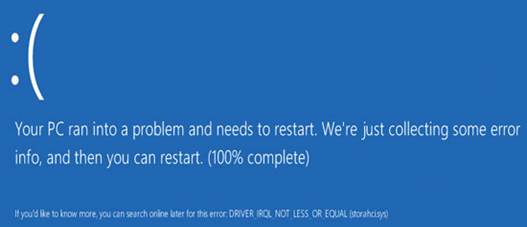
The
blue screen of death of Microsoft’s Windows 8 OS
We would like to remind you that we always
overclock mainboards in such a way that they could be used permanently in this
mode. We don't disable any features or any controllers. We keep the Intel
power-saving technologies up and running, so they lower the frequency
multiplier and CPU voltage, disable unused CPU module and switch the CPU into
power-saving modes under low operational loads.

We
keep the Intel power-saving technologies up and running