BIOS Functionality
In a previous review about ASUS's products
we have talked about the ASUS EFI BIOS - a successful implementation of UEFI
standard (Unified Extensible Firmware Interface). So today we'll refresh your
memory briefly about the main BIO and their parameters and settings.
By default, it is "EZ Mode" that
is enabled in the BIOS. It performs the principal function of providing
information, because there is almost no configuration parameters there. You can
check the basic system settings, a number of monitoring data, choose an energy
saving or performance mode and select the order of start-up device simply by
dragging and dropping them with the mouse cursor.

BIOS boot screen
You can quickly switch from the "EZ
Mode" to "Advanced Mode" by pressing F7, or use the hotkey F3 to
jump through one of the most commonly used BIOS's section.

"Advanced
Mode"
You can switch from the "EZ Mode"
to "Advanced Mode" every time you enter the BIOS, or press the F3
key, it should work if you hit it in any other BIOS sections, but it can be
much more convenient if you've configured "Advanced Mode" as a
default setting. In this case, the first thing you will see is the very familiar
"Main" section, where you can get some basic system information,
change the interface language and set the date and time. In the
"Security" subsection, you can set the admin's user and password.
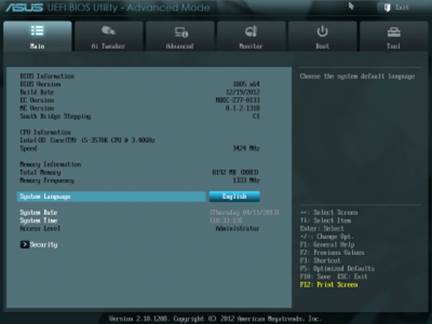
Basic
System Information
Most of the overclocking-related options
are traditionally gathered in the “Ai Tweaker” section. The main window allows
you to change the frequency, multiplier and voltage. You do not need to go
through the "Monitoring" to check the current voltage, because all of
them are listed here alongside each parameter used to change the voltage, which
is very convenient. The voltages may be set above or below their nominal value.

Changing
the voltage
As usual, a number of parameters are
singled out for the individual components to unload the main section a bit.
"OC Tuner" parameter just looks like a subsection, but in reality it
helps to automatically overclock the system. Memory timings can be configured
on an individual page. It really is a lot, but still very easy to work with.
You can see all the timings that the board set for each of the two memory
channels. And you can adjust only a few selected timings, such as the primary
ones, for example, leave all other settings as default.
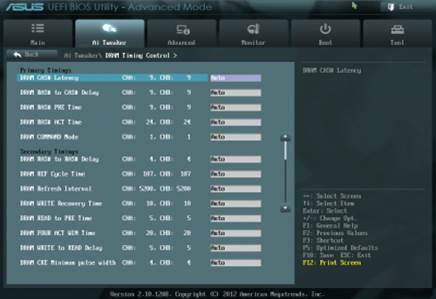
The
"OC Tuner" parameter
The "CPU Power Management"
subsection allows configuring parameters that affect the "Intel Turbo
Boost" technology. However, you do not need to do that, because the mainboard
will automatically adjust everything to fit your goal of overclocking
selections.

"CPU
Power Management" sub-section
You can't find many options related to
energy and energy efficiency of the digital DIGI + voltage regulator. You can
configure Asus's exclusive power saving technologies that allow to change
amount of the operational phase of the voltage regulator circuit depending on
CPU usage right in the BIOS. The "CPU Load-Line Calibration"
technology which prevents the CPU Vcores from dropping under heavy loads can be
enabled or disabled, but also be adjusted to provide the desired effect.

"CPU
Load-Line Calibration" technology
The function of the parameters in the
"Advanced" subsection that you can self-explanatory.
The "CPU Configuration"
subsection reports basic information about the processor and allows you to
manage a number of processing technologies.

"CPU
Configuration" subsection
All parameters related to energy-efficient
are shown on a dedicated page called "CPU Power Management
Configuration".

“CPU
Power Management Configuration”
The "Monitor" section tells us
about the current temperature, voltage and rotational fan speed. You can select
one of the profiles for the processor and two system fans from a fairly
standard list includes the "Standard", "Silent" and
"Turbo" modes. You can also manually select the manual parameters.
Unfortunately, both the processor fan can only be adjusted if they have 4-pin
connectors.

"Monitor"
section
The "Boot" section allows you to
adjust the boot parameters that will be applied on system startup. By the way,
this is where you will have to replace the default "EZ Mode" with the
"Advanced Mode".

"Advanced
Mode"
Now let's take a quick refresh of those functions
of the "Tools" section.

"Tools"
section
The built-in "EZ Flash 2" utility
for re-flashing BIOS procedure is the most convenient and useful program. Unfortunately,
we've removed the option to save the current BIOS version before re-flashing a
new one.

"EZ
Flash 2" utility
Asus's mainboard allows to be economical
and then quickly download 8 full BIOS configuration settings. Each
configuration can be given a brief descriptive name to remind you of its
contents. They still have not repaired the problem of not allowing you to save
content to disable the boot image in the configuration settings, but they bring
the ability to swap the BIOS configuration settings with other users, which had
failed when converting to EFI BIOS. From this, the configuration can be saved
to an external media and reloaded from them.

Converting
to EFI BIOS
Like on many mainboards from other
manufacturers, we are able to read the information in the SPD memory modules,
including XMP (Extreme Memory Profiles).

Extreme
Memory Profiles
The last section is called
"Exit". Here you can apply the changes, restore to the default or
back to "EZ Mode".

The
last section is called "Exit".
Testbed Configuration
We conducted all our tests based on the
component parts below:
·
Asus P8Z77-V rev. 1.02 mainboard (LGA 1155,
Intel Z77 Express, BIOS version 1805);
·
Intel Core i5-3570K CPU (3.6-3.8 GHz, 4 cores,
Ivy Bridge rev.E1, 22nm, 77 W, 1.05 V, LGA 1155);
·
2 x 4 GB DDR3 SDRAM Corsair Vengeance
CMZ16GX3M4X1866C9R (1866 MHz, 9-10-9-27 timings, 1.5 V voltage);
·
Gigabyte GV-R797OC-3GD graphics card (AMD Radeon
HD 7970, Tahiti, 28 nm, 1000/5500 MHz, 384-bit GDDR5 3072 MB);
·
Crucial m4 SSD (CT256M4SSD2, 256 GB, SATA 6
Gbps);
·
Noctua NH-D14 CPU cooler;
·
ARCTIC MX-2 thermal surface
·
Enhance EPS-1280GA 800 W PSU;
·
Antec Skeleton Case
We use Microsoft Windows 8 Enterprise
64-bit (Microsoft Windows, Version 6.2, Build 9200) operating system, Intel
Chipset Drivers version 9.3.0.1026, AMD Catalyst graphics card driver version
13.1.