Here’s that magic sketchpad you
always wanted
Last month we tested ten iOS styluses and
noted that an upcoming new generation of pens would offer pressure sensitivity,
giving you the kind of control over strokes on the touchscreen that you’d
expect from a graphics tablet. Here’s the first we’ve seen in action and it’s a
big step towards making the iPad a natural drawing surface.
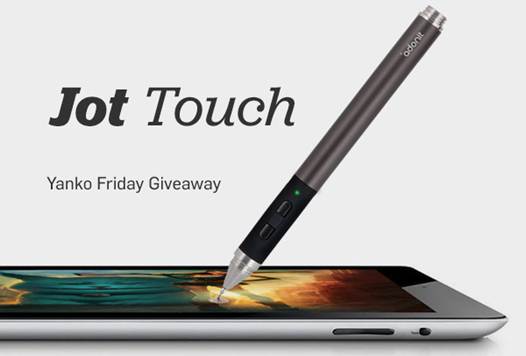
Adonit’s Jot Touch is almost identical in
form to the Jot Pro, which we looked at last time (MacUser, 3 August 2012, p38,
bit.ly/macuser2816). Available in red or grey, it has a sleek and solid metal
barrel with a rubberized grip at the nib end. The tip consists of a small
transparent disc, about the diameter of a pencil, mounted on a ball joint. We
criticized the lack of a spare tip with the Jot Pro; the Touch comes with one
in the box.
Getting it out of the box is another
matter. The Jot Touch’s packaging looks neat on the shelf, an oversized
coffin-shaped case made of that kind of brittle plastic that echoes through the
whole office if you drop it on the floor while wrestling with its closures. A
label around the centre holds it shut on both sides, and having cut this open
you’re still thwarted by an invisible sticker at the bottom.
Inside is a two-part polymer insert that
seems far bigger, heavier and more complicated than it needs to be, and tucked
into the back of this is set of eight heavy printed cards introducing the
stylus and the third-party apps that currently support it. It took us several minutes
to get all of this out removing the cylindrical cap alone is a task worthy of
The Cube and there’s no way it’s all going back in.
That cap, as with the Jot Pro, screws
firmly over the delicate tip when not in use, or onto the end of the barrel
while you work. New at this end is a magnet surrounding an electrical contact,
and also in the box is a small and neatly engineered USB stick incorporating a
matching magnetic depression. Being an active device, the Jot Touch needs
power, and its built-in battery is recharged by placing it on this tiny dock,
which can be inserted into any standard horizontal USB port. The magnets hold
it firmly upright.

It’s a neat little system, but doesn’t work
with the USB ports on an Apple wired keyboard, since the dock is a fraction too
short to clear the edge above. When we half-inserted it, the pen seemed to
charge fine, although the low power supplied to these ports might be considered
unsuitable. You’d have no problems with a MacBook or most USB hubs; the ports
on the back of an iMac are the wrong way round, but would be inconvenient to
use anyway.
Charging is indicated by a tiny bi-coloured
LED in the rubber grip, which has also gained three buttons, one for power and
the other two assignable to shortcuts in software. It all feels very
reminiscent of the styluses supplied with graphics tablets. Apple’s
touchscreens are, of course, incapable of detecting pressure, so that job is
done detecting pressure, so that job is done entirely by the pen, which
transmits pressure data to iOS (it’s recommended for use only with the second
and third-generation iPads) via Bluetooth.
We found this easy to set up. Turn on
Bluetooth in Settings > General > Bluetooth, hold down the Jot Touch’s
power button until it’s recognized, enter the standard ‘0000’ passcode, then
activate support in your app. This should only need doing once. Compatible apps
include ArtRage, Autodesk SketchBook Pro, Clibe and Procreate. Once we’d
updated Procreate and turn on Jot Touch in its new Devices menu, it immediately
announced the pen was connected.
AS SOON AS you start drawing with pressure
sensitivity, it’s clear that it changes everything. The Jot Touch’s springy tip
is well calibrated: you can sketch lightly without activating pressure control,
but as soon as you allow yourself to press on – which does feel rather odd at
first – you find yourself modulating the stroke. Procreate’s Studio Pen, for
example, produces a variable-width calligraphic line for pen-and-ink drawing,
while pencil strokes get denser with pressure. Brushes can vary from a fine
line to a splash. At last, you can achieve real quality of line.

As we noted with the Jot Pro, the
articulated tip gives you the impression of drawing with a precise nib while
presenting a necessarily larger contact area to the screen. It makes even more
sense with pressure, and vindicates Adonit’s unusual approach.
This is not the be-all and end-all of
onscreen drawing. Adonit doesn’t quote a number of level but the pressure
sensing isn’t as fine as with a typical graphics tablet. There’s still no
friction to guide your muscles, and even in Procreate, probably the most
responsive app at the moment, there’s a tiny lag between movements and marks.
To say it feels as natural as drawing with real tools on paper would be
stretching a point.
If you often stop for a think while
drawing, you’ll find it annoying, as we did, to have to reactivate the pen
after a few minutes’ inactivity by holding the power button; mounted between
the shortcut tabs, it’s almost impossible to get at except using a fingernail.
And has to be held for several seconds before the green LED comes on.
We also found those shortcuts – assigned to
Undo and Redo by default – awkward to use while holding the pen naturally, a
problem familiar from tablet styluses.
Even so, the Jot Touch is a breakthrough
for art on the iPad. Although expensive, it’s very well thought-out and
beautifully made. Along with its charging dock, it’s easy to carry and, for the
moment at least, the definitive iPad stylus for serious users.
Adam Banks
Price:
$112.5
Website:
adonituk.com
Needs iPad 2
or new iPad. Powered USB port or adaptor for charging
Pro Pressure
sensitivity. Well made
Con Need for
power adds hassle. Requires explicit support from apps