What one sci-fi author learned from
switching to this specialized app for creating books
Scrivener isn’t a word processor; it’s an
integrated development environment for writing books. Modestly priced at $45
and packed with features, this app from Literature & Latte helps you
manage, tag, edit, and organize collections of information in Rich Text Format
(RTF) files. I’ve used it before in writing several novels where the plot got
so gnarly and tangled up that I badly needed a tool to manage all my plot
stands, an area in which Scrivener excels. But the novel I’ve just finished,
Neptune’s Brood, is the first one I’ve written from start to end in Scrivener.
Here are some of the lessons I’ve learned from using Scrivener.
It’s Not the Only App You’ll Need
Here’s what Scrivener can’t do for an
author: It can’t track changes. Many publishers have moved to an electronic
document workflow during production. They’ve settled on Microsoft Word for
manuscripts, simply because that’s what most people have. Editors use Word’s
change-tracking feature to show their alterations, with comments taking the
place of sticky notes. If you want to process edits in this brave new world,
you need a word processor.
Scrivener, in contrast, is a creator’s
workbench, and as such it offers a panoply of tools to assist you in
composition. Scrivener’s view of a book is so different from Word’s that
there’s no way to add Word-style change tracking to Scrivener. Luckily, plenty
of other tools, such as the open-source LibreOffice (libreoffice.org), can
provide that.
Project-Based Organization
While word processors think in terms of
documents, Scrivener works with projects. You start by creating a new project,
just as you would if you were building an app using an integrated development
environment like Xcode. A project is a hierarchical outline-based container for
research notes (including PDFs, images, and Web pages, which you can slurp in
as files or load by entering URLs), and small files, or scrivenings, that
constitute the work in progress.
Scrivenings are in Apple’s RTFD format, an
RTF derivative that allows you to include sub-elements such as images, or
folders containing other scrivenings. Each chapter is a folder, and scenes in
that chapter are scrivenings. You can view the project as a collapsible,
hierarchical outline or as editable text. You can edit scrivenings,
individually or by selecting a bunch to view as a continuous scroll of text –
convenient if you want to edit, say, scenes 1, 2, 4, 6, and 8 but nor 3, 5, and
7 in a chapter.

Hidden
Extra: Scrivener’s handy little extras include a name generator for naming
characters
An Abundance of Features
Scrivener has an introductory tutorial, a
video, an a PDF manual, but discovering the program’s many features is an
ongoing process. Though you can treat Scrivener as a scene-based writing tool,
it provides other, richer methods for looking at your data. A bulletin board
view shows each scrivening as an index card, with metadata such as notes and
keywords visible. Or you can display a scrivening as an outline.
Scrivener makes it easy to search,
organize, and see your data in various ways. You can also restructure a
hierarchical document, as long as it’s broken into chapters with subsections.
One of Scrivener’s most useful features is
the Project à Show Project Targets command, which displays a floating window with
progress bars (updated in real time) that show how close you are to the target
word count for the entire document, as well as that day’s goal. This is
invaluable when you’re slogging through a tough section, and it’s not something
Word can do.
Scrivener projects, which can get quite large,
are structured in a folder hierarchy. You can package a project as a zip
archive for later emailing and reimporting, as well as back it up to a private
folder.
Scrivener also has an option to sync with
an external folder. Though this feature isn’t as thorough as the Git or
Subversion version-control systems, it lets you use a heavyweight content
management system.
Get your Data Out
Scrivener can export individual scrivenings
or files, but the main export tool is File à Compile. This filters
assembled scrivenings according to your criteria, applies transformations
(Scrivener understands MultiMarkDown, so you can write MMD text files), and
generates a finished document in a target output format such as Word’s .doc
Scrivener can produce files in RTF, PDF, ODT,
Final Draft, and ebook formats (ePub or Mobi). What’s more, if you use MMD,
Scrivener can emit LaTeX, a markup language that prepares your doc for the TeX
typesetting program. Given its support for footnotes and endnotes, Scrivener
may be useful for preparing academic or scientific papers to submit in LaTeX.
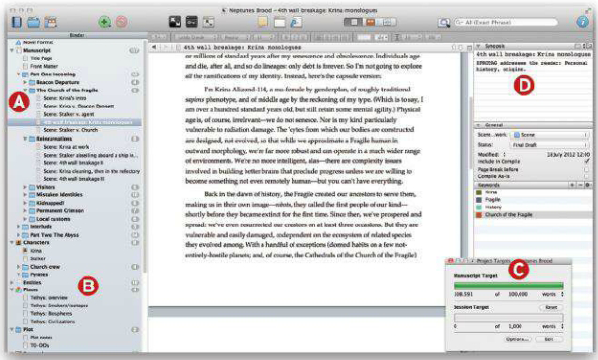
Center
of Creation: Scrivener’s Binder lets you organize your story by chapter and
scene (A) while keep notes and research at hand (B). The Project Target window
(C) is a great motivational tool for meeting deadlines. The bulletin board area
(D) display metadata and keywords
A Creator’s Tool
Like Adobe Photoshop or Word, this program
includes more features than you’ll likely need. But if you want it to do
something special, it probably can. A full-screen mode (¨-Control-F)
lets you write without distractions, and you can tag scenes with keywords and
define the status of a scrivening (for example, To Do or Final Draft). These
features are useful for some people, but it’s not how I work.
Though it might not completely replace your
word processor, Scrivener may relegate it to the job of editing and proofing
rather than that of creating a book. The end result should be better-structured
novels with fewer dangling plot threads and internal inconsistencies. But time
will tell.
Charles Stross is a sci-fi novelist whose
works have won multiple Hugo awards. His most recent books are The Apocalupse
Codex (Ace Hardcover, 2012) and The Rapture of the Nerds with Cory Doctorow
(Tor Books, 2012). In an earlier life, he was a software developer and computer
journalist.