Released under two forms that are desktop
version and web-based version, Office 365 is quite useful to users through a
slick interface, many features such as Office 2013; however, the web-based
version is limited a few tools.
Interface
Basically, the interface of the web-based
and the desktop version of the Office 365 are the same design as the previous
Office 2013 version. This is understandable, because in fact, the "Office
365" name is mainly used to indicate the first "cloud" Office
version that has the same interface with the Office 2013. When installed on the
computer, the Add / Remove Programs in Control Panel recognized as Microsoft
Office 365, but if you dig a little deeper, you can easily see the folder name
and the shortcut name are still carrying the 2013 label.
When running Office from your computer,
user will see an interface similar to Office 2013 that is installed from the
DVD, with optional keyboard and mouse interfaces, or interface optimized for
touch operation on a tablet, smartphone. As you launch Office on web browser,
the interface will be minimized to provide the features corresponding to a
shortened version running on the "cloud". For ease of understanding,
the article will agree to call Office 365 for both versions of Office on the
"cloud" and the desktop.
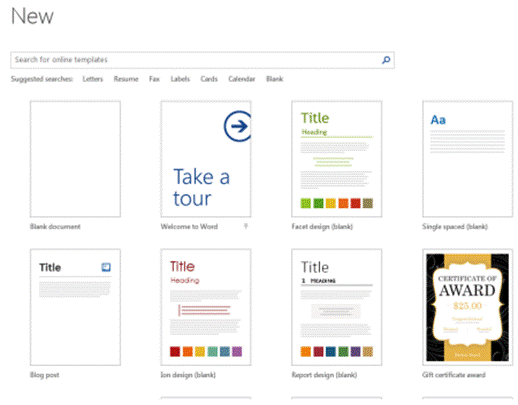
Many
templates are available to create a quick text.
Still using the Modern UI tags and buttons
style instead of drop-down menu like Office 2003 and earlier, Office 365 has
eight main card, including Home (main card), Insert (inserts), Design (Design),
Page Layout (Layout), References (a number of advanced features), Mailings
(email management), Review (reviewing and testing), View (some settings for the
main interface and way of reading documents). In each tab above, manufacturers
have arranged to display all the features instead of click More to view more
like other applications or older Office. Thus, the user can select to use with
a few quick clicks.
In addition, Office 365 also allows user to
customize the workspace of the main interface to be airy. Accordingly, a user
can easily hide the card features and buttons. Also, at the lower edge of the
interface also has some buttons to quickly switch between modes such as
reading, editing, slideshows, etc. depending on the application. For example,
Word offers three modes "Read Mode", "Print Layout" and
"Web Layout", respectively, read text mode, edit and view web form.
Overall, Office 365 interface is not
entirely unfamiliar to users who have worked with Office 2007 or higher, but it
will be quite difficult for those who are familiar with the traditional
interface of Office 2003 and earlier. After all these changes only aim to help
minimize manipulation when using a feature, better support for the work. If mastered
the manipulation of this new interface of Office 365, surely the benefits that
it brings is not small.
Features
The first thing that must be stressed is
that the online version has been cut down a lot of features to minimize the
download size and shortening the waiting time when the user requests to use.
Thus, the features of the "cloud" Office 365 are only enough to serve
a portion of the basic editor needs.
Specifically, the Word, the
"cloud" Office 365 has only four cards which are Home, Insert, Page
Layout, and View. In particular, the Home tab is retained almost all the tools,
and Insert tab only has 4 options: insert a Table object, Picture, Clip Art,
and Link; while the desktop version offers 30 options for inserting objects in
this card. Similarly, the Page Layout tab has only two main features: rotate
the page orientation and margins. Due to the division of the text into multiple
pages is no longer need so the Breaks feature is also be removed, making it
difficult for users to separate session, make page numbers, write headers and
footers, etc. The view tab also has only two buttons "View Document
Editing "and" Reading View ", corresponding to the two modes
work as editor and reader. This means that the zoom feature, turn rulers
on/off, grid mode, etc. are no longer exist. Users can use of the zoom feature
of the browser instead of the zoom feature of Word, by holding down the Ctrl
key and wheel middle mouse. Although many editing features are reduced, but if
a file upload directly to SkyDrive, then view by opening the Office 365, all
formats are still display well, except when the user selects "Edit in Word
Web Application".
With Excel, Office 365 "on the
cloud" is mainly focused on the handler system, so that users can still
use all the functions from basic to advance. However, the workbook will be very
raw if it is only processed by the software without downloading to desktop to
edit it because the Page Payout card has completely disappeared. Instead, users
can quickly a chart insert into a spreadsheet by the "cloud" Office
365 at the Insert tab.
Perhaps Microsoft has a much higher
priority for PowerPoint while retaining a lot of features for this software on
the online version. Users can edit, beauty, insert effects and slideshow
presentations with all the Home, Insert, Design, Animations, Transitions, View
tabs. Specifically, PowerPoint screen mode can share slideshows, which can
present online efficient and professional.
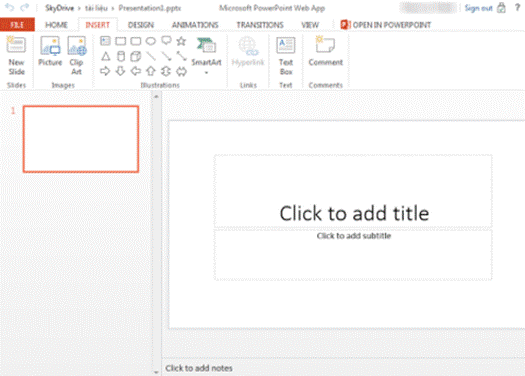
PowerPoint
offers many features card.
The above is what the "cloud" Office
365 provide the user, of course, there are still many missing features compared
to the desktop version. Therefore, user should only select only to use as a
fire-fighting solution. If you want to create a document, a spreadsheet or a
professional presentation, bring your laptop and install the Office 365 for
Windows or Mac.
Performance
Smooth, and fast is what Office 365 brings
users. Along with the artificial intelligence of the Office is getting more
and more intelligent, Office 365 is smart enough to hint users at necessary
situations, such as spelling errors when compiling, function suggestions when
computing, etc. As a result, users will work more efficiently when using Office
365.
Most noticeable is the input, each
character display very well and smooth. The action to select the highlighted
data, call handling function and calculation in Excel are also faster than the
older version. However, a feature that required users to take the time to wait
is the option to store online on the "cloud" SkyDrive. Accordingly,
select File, Save, [Username]'s SkyDrive, click the Browse button, users wait
for Office to connect to the "cloud" before choosing SkyDrive folder
and name the file. If the network connection is too slow or weak computer, it
may appear the message "Not Responding", but everything will be back
to normal if users wait patiently.
The bonus features
Two associated gifts when purchasing Office
365 are to increase the storage capacity of your account on SkyDrive to 27 GB
instead of 5 GB as free account and give 60 minutes free calls on Skype. In
fact, the storage needs for saving documents, spreadsheets and presentations do
not require too much storage space, so, with this bonus space that users can
use to save pictures, audio and everything related to design faster through
features that allows to insert an object later from SkyDrive.
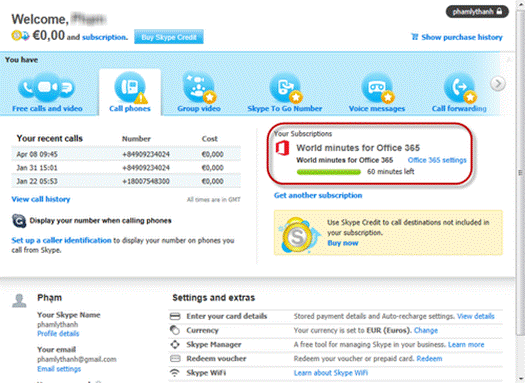
60
minutes free Skype call after activating Office 365 license