Substantial new features for
laptop-wielding photographers and improved editing tools make Lightroom 5 a superb
photo application
Adobe pushed Lightroom towards the
photography mainstream with a huge price cut for the launch of version 4 last
year. There’s nothing as dramatic with the release of Lightroom 5, but Adobe is
further broadening the appeal of its raw processing and workflow suite.
Cannily, it has recognized that
photographers are increasingly taking SSD-based MacBooks or Ultrabooks on
shoots, which don’t have the disk space for vast libraries of raw files. To
address the problem, it has provided a clever way to allow photographers to
keep full-resolution photos on external drives, while retaining the ability to
edit these photos while travelling: Smart Previews.

Adobe
Photoshop Lightroom 5
These are high-resolution copies (up to
2,540 pixels on the longest edge) of raw or JPEG files, stored in Adobe’s DNG
format. Typically, they consume less than 1MB of disk space each, a tiny
fraction of the 25MB or more raw files swallow up. You can set Lightroom to
automatically create Smart Previews of every photo imported into its catalogue,
or create them on demand for each batch of photos imported.
When you’re sitting at your desk with the
disk drive connected, any edits will be made on the original, full-resolution
file; take the laptop out and you can perform edits on the Smart Previews,
which are synced with the original files the next time you re-attach the
external disk drive.
This synchronization worked flawlessly in
our tests, not only with raw files stored on external hard disks, but also on
NAS drives (as long as you use network drive mapping). The DNG copies are of
sufficiently high resolution to apply the vast majority of edits with
confidence; you have to zoom in to 100% before you begin to notice the
difference between Smart Previews and full-resolution files. The only time we
felt nervous about Smart Preview edits was when trying to fudge the effect of
sharpening and noise reduction on high-ISO images, where there were more
visible differences between the previews and the full-resolution images.
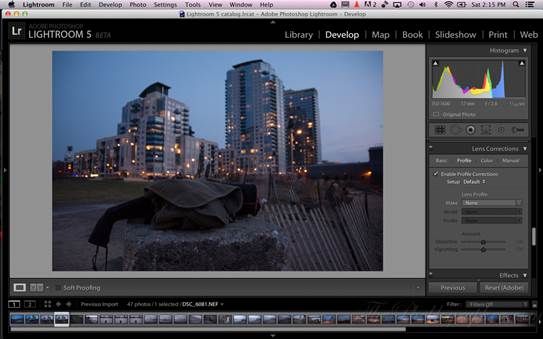
This
synchronization worked flawlessly in our tests, not only with raw files stored
on external hard disks, but also on NAS drives (as long as you use network
drive mapping)
Adobe has once again beefed up the
photo-editing tools in Lightroom. The biggest improvement comes in the form of
the Advanced Healing Brush, a near replica of Photoshop’s Content Aware Fill
tool. This allows you to brush around irregular shapes, such as dog walkers
ruining a landscape, and clone them out. It’s a great deal more flexible than
the circular Healing Brush in Lightroom 4, but it’s erratic.
The Upright tool provides automatic
straightening of images, and worked well on almost all of our test shots - even
on horribly wonky horizons, and images where the horizon was mostly obscured. A
Radial Gradient tool enhances the basic vignette tools that were available in
previous versions, allowing you to throw an ellipse around the subject of your
photo and use the regular adjustment sliders (exposure, contrast, saturation
and so on) to darken the rest of the photo.
Lightroom 5 also provides new ways to
display your work. The suite makes it easier to customize photo books, and it’s
now possible to create video slideshows that combine both video and photos.
These lack panache, however.
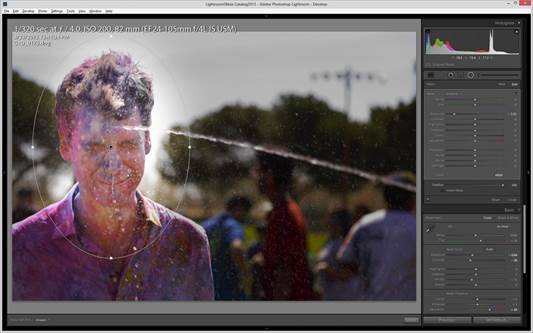
Lightroom
5 also provides new ways to display your work
Overall, this is a steady but significant
upgrade. Smart Preview alone could justify the upgrade for laptop users, while
improved editing tools mean many photographers may even give Photoshop the
heave-ho. Adobe couldn’t confirm the price at the time of press, as it was
still in late beta, but it will remain our A-List choice provided the price
doesn’t shoot up.