7. Pwsafe
Keep it secret. Keep it safe
Price: $5.99
In the world of password-management
applications, the program that saves you time gets the glory. pwSafe serves as
a secure repository for your various passowrds. You can enter individual URLs
with the site’s username and password, and optionally sort them into categories,
like Finances or Social Networking. When you want to log on, select an entry
and slick the Open button. pwSafe will open the site in your browser and load
the password in your clipboard – you just enter your username and paste in the
password.
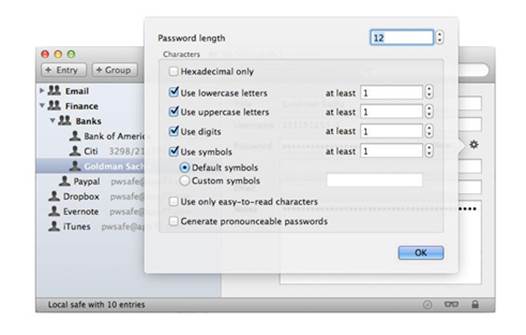
pwSafe
can generate new passwords for you, with whatever criteria the site in question
requires.
This is much more secure than jotting down
lists of passwords in an unencrypted text file somewhere on your hard drive,
and since you don’t need to keep your passwords memorized, you can let pwSafe
generate strong passwords for you. Even better, pwSafe uses iCloud to sync your
data across Macs or to the universal iPhone/iPad app.
The bottom line
1 Password is the gold standard, but it’s
also $49.99 for Mac and $17.99 for iOS. At $5.99 for Mac and $2.99 for iOS,
pwSafe is worth a look for increased security without a big buy-in.
·
Product: pwSafe 2.1
·
Company: App 77
·
Contact: www.app77.com
·
Price: $5.99
·
Requirements: 64-bit processor, OS X 10.7 or
later
Positives: Excellent functionality and
stability. App serves all its core functions and hooks in beautifully with
iCloud for use on other Macs and iOS devices. Great feature set for the price.
Negatives: Program’s functionality/means of
operation are a little vague at first. Introductory tutorial video would be a
welcome addition.
Rated (Excellent): 4.5/5
8. Cloud clipboard
Paste all over the place
Price: $9.99
The clipboard is ubiquitous for copying and
pasting content between apps on one device, but of course it only remembers one
thing at a time. CloudClipboard remembers everything you copy, and lets you
paste it to any Mac or iOS device through iCloud syncing.
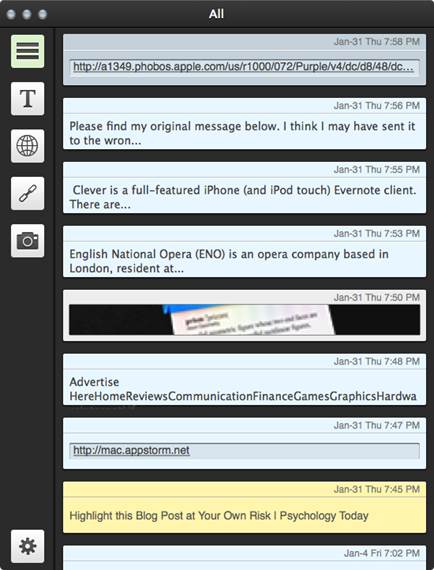
Everything
you copy ends up in CloudClipboard.
To send something from your default
clipboard into the cloud, just click the CloudClipboard icon or window. There’s
also an option to auto-paste, in the background, everything you copy into
CloudClipboard. Once in CloudClipboard, your information is divided into
categories: Text, Webclips, Links, and Photos. You can title items, edit text
and URL entries, preview photos, and launch the URLs of all your Webclips. The
only things missing are a search field and a search field and the ability to
reorder items.
You can use CloudClipboard on a single Mac,
but it truly shines when you use iCloud syncing. Copy something on one Mac, and
it’s available from other Macs and iOS devices (using the $4.99 universal
iPhone/iPad app) within seconds. This is even faster than using Dropbox, since
you don’t need to create or save a file before the sync happens. All your
copied info is just there.
The bottom line
If you work between multiple Macs and iOS
devices, you can’t beat the sheer convenience of CloudClipboard to sync
information between your machines.
·
Product: CloudClipboard 1.1
·
Company: Light Room
·
Contact: www.lightroomapps.com
·
Requirements: OS X 10.8 or later
Positives: Stores anything you can copy.
Organizes by category. Some types are editable. Seamless iCloud integration and
syncing
Negatives: no search filed or reordering.
iCloud requires at least OS X 10.7, and the App Store requires 10.8.
Rated (Excellent): 4.5/5
9. Newsbar RSS reader
Good-bye, Google reader
Price: $4.99
NewsBar shows just how slick an RSS app can
be; it displays articles beautifully and it’s easy to customize the look,
behavior, and alerts. Folders, under Preferences > RSS Feeds, let you bundle
related feeds together, and NewsBar can even pull in your Google Reader feeds
(before that service disappears in July) and merge them with your local feeds,
so they’ll keep working seamlessly when Google Reader goes dark.
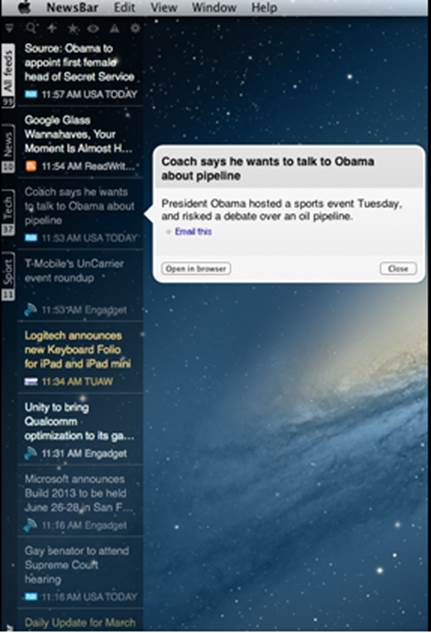
Sleek,
simple, and nicely translucent.
Not everything was perfect, though: our
folders weren’t copied from Google Reader, and dragging each feed to a folder
one at a time took a while. You can import and export OPML files (say, to
transfer your feeds in from another reader), but it’s a little hidden, in
Preferences > RSS Feeds, behind a gear button.
NewsBar can live on the left or right of
your screen, or a floating window, and when you click an article it opens in a
floating pane, with a button to view the original page in your default browser.
It can also alert you to new articles with specified keywords, highlighting
them in a color and playing a sound. You can even get alerts from OS X’s
Notification Center.
The bottom line
Whether you want your RSS feeds front and
center, or faded into the background of your Desktop, NewsBar is a flexible,
elegant choice
·
Product: NewsBar RSS Reader 3.1.2
·
Company: Merlin Developments
·
Contact: www.newsbar-app.com
·
Price: $4.99
·
Requirements: 64-bit processor, OS X 10.6.6 or
later
Positives: Slick, minimal interface. Great
performance. Customizable categories and RSS feeds. Picks up where Google
Reader left off.
Negatives: Interface can feel a bit too cut
down/minimalistic at times.
Rated (Great): 4/5
10. Write 2
The sweet spot between text edit and
word
Price: $6.99
If you need a word processor that’s more
capable than TextEdit, but don’t want the huge footprint (or expense) of Word,
then Write 2 may ably fill that need. It’s a streamlined but capable option
that includes helpful features like columns and header/footer support, along
with a live word count, plus you can save to and edit Word and Rich Text file
formats. Columns and tables made here don’t transfer over to Word docs, though,
so it doesn’t play quite as nicely as hoped.
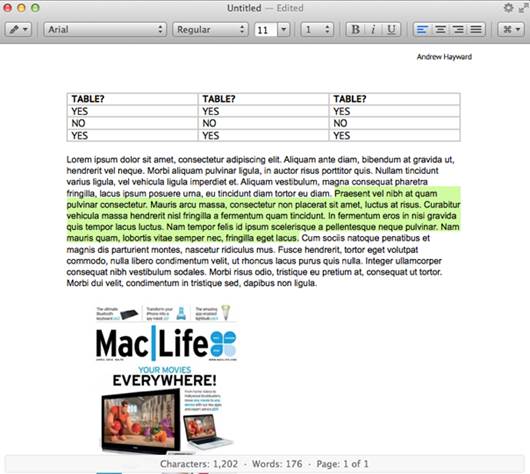
You
can create tables with ease, but saving to a Word doc drops the formatting.

Columns,
live word count, and header and footer support are all helpful features in
Write 2.
The bottom line
Affordable, fast, and easy to use, Write 2
is a worthwhile lightweight word processing option.
·
Product: Write 2.0.7
·
Company: MOApp Software
·
Contact: www.writetheapp.com
·
Price: $6.99
·
Requirements: 64-bit processor, OS X 10.7.4 or
later
Positives: More robust feature set than
TextEdit. Works with Word and RTF file formats. Affordable
Negatives: Columns and tables don’t
transfer to Word docs. Occasional crashes.
Rated (Good): 3.5/5