Google Maps (maps.google.com) has become
such an integral and important part of our lives that we’d (literally) be lost
without it. Just look at the recent outcry that greeted Apple’s decision to
replace Google Maps in iOS6 with its own, inferior mapping service.
The success of Google Maps, and its sister
program Google Earth (earth.google.com), can be partly attributed to its
accuracy and extensive coverage, but also to its innovation. Google is
constantly adding useful new features to make its mapping services more
efficient and easy to use, as well as keeping its information up to date. It’s
less than four years since Street View, one of the most popular Google Maps
tools, launched in the “biggest Street View update ever”.
In this feature, we round up 70 of the best
new things you can see and do in Google Maps, Earth and Street View, from
bizarre sights to practical tasks.
View useful information
Experience live weather conditions in
Google Earth
Instead of reading about the weather in a
particular place, why not see it for yourself? In Google Earth, turn on the
Clouds and Radar options within the Weather layer, and zoom in beneath the
clouds. If it’s currently raining or snowing in that location, you’ll see
animated rain or snow (as long as you have an adequate video card).
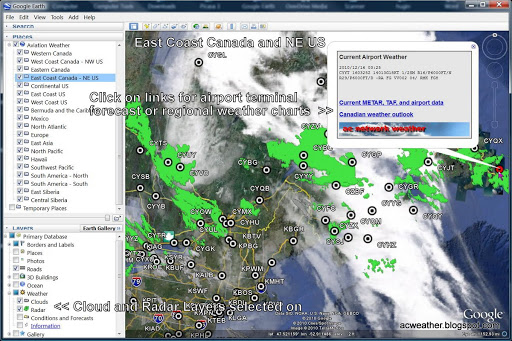
Instead
of reading about the weather in a particular place, why not see it for
yourself?
See where you’ve been and for how long
Mozilla has launched a new web app called
Map My Day, which uses geo-location to show how long you spend at different
places. Check in when you arrive somewhere and check out when you leave. The
app will save the details as a time slot and ‘visualise’ your journey on a map.
View global ZeroAccess infections
Security company F-Secure has created a
Google Earth layer that shows the extent of infection across the globe by the
ZeroAccess botnet. Install the data file from to view infected PCs in nearly
140,000 locations worldwide. If you’re worried that you might be one of the red
warning symbols on the map, you can remove ZeroAccess using McAfee’s free
Rootkit Remover.
Discover the perfect time to take photos
The Golden Hour (also know as he Magic Hour)
is the time of day when the special quality of sunlight produces particularly
beautiful photos. Select a location on the Golden Hour Calculator map (www.golden-hour.com) to discover when the
hour begins in that area, and what time the sun will set. You can choose a
later date to plan future photo sessions.
Get updates when new imagery is
available
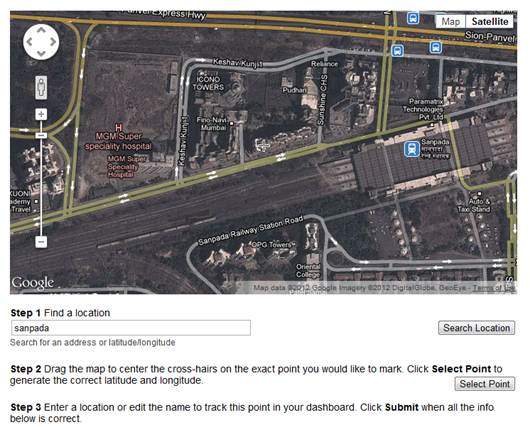
You
can simply head over to Follow Your World to stay updated with your favorite
area
You can find out when Google updates its
mapping and satellite imagery for your area by subscribing to Follow Your World
alerts (followyourworld.appspot.com). Search for a location, then click it on
the map or satellite image and click Select Point. Check that the coordinates
and place name are correct, and click Submit. You’ll be notified by email as
soon as new imagery for the area becomes available.
View instant maps for search results
When you search for a restaurant, shop or
other business in Google, you can now see the location of each result needing
to open a new page. Just hover your mouse over the double-arrows to the right
of an entry to view an instant map and directions, along with reviews from
Google Places.
See data from the 2011 UK Census
Back in July, the Guardian used
Google Maps to present population data from the 2011 Census . The colour-coded
‘results map’ shows useful data such as the rate of growth in each local
authority; the population density per square metre; and the percentage of
people aged under four and over 65. Enter your postcode to zoom into
information about your area.
Learn the outcomes of crimes in your
area
A new feature on the Police.uk website (www.police.uk) shows whether criminals in your
area have been brought to justice. Enter you postcode to see crimes that have
been reported within a mile of your address, which you can filter by date and
type: for example, burglary, shoplifting and violent crime. Once the results
are displayed on the map on the right, click the Outcomes tab and choose a
further filter, such as ‘Suspect charged’, ‘Defendant sent to Crown Court’ or
‘Offender sent to prison’. Zoom in and click a pin for more information.
Get a taste of history
Explore Hamlet’s castle in Denmark
Kronborg Castle in Helsingør, Denmark, was
Shakespeare’s inspiration for Elsinore in Hamlet. New Street View imagery means
you can now roam the grounds of this beautiful castle like the tortured prince
himself.

Image
of Kronborg Castle (Elsinore) located in Helsingor Statshavn from Google Maps
Sneak into Bletchley Park
The latest “historically significant”
location to be added to Street View is Bletchley Park in Milton Keynes. This
means you can now venture where countless German spies were unable to, and
visit the estate where Alan Turing, Dilly Knox and Peter Twinn cracked the
Enigma code during World War Two. We were particularly intrigued by the giant
chess set round the back!
See stunning Russian tourist attractions
Bask in the opulence of Catherine Palace in
Tsarkoye Selo, Russia, using new Street View imagery. This takes you from
outside the gates of the tsars’ summer residence, right up to the doors and as
around the massive courtyard. Check out the Russian Highlights gallery for more
tourist attractions, including Red Square, the Kremlin and St Petersburg.
Watch vintage film of Street View
locations
There & Then cleverly superimposes
archive videos on their modern Street View locations. These old film clips from
the early 20th Century let you see how places including Glasgow,
Huddersfield and London have changed over the years, although the real fun lies
in comparing how fashions and transport have evolved over the past 100 years.
Historypin (www.historypin.com) also offers vintage
films and photos, ‘pinned’ on the relevant locations in Google Maps and Street
View.
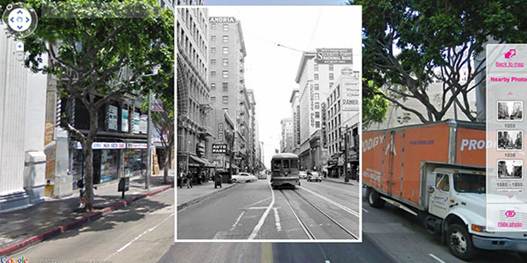
History
Pin hopes to become the largest user-generated archive of the world's
historical images and stories
See famous locations from literature
The British Library’s Pin a Tale project shows
UK locations that have appeared in or influenced famous literary works. Click a
marker on the map for details red for novels, green for poems and yellow for
songs then click ‘Find out more’ to view the source material. To see the global
settings of more than 150 books, including Frankenstein and Robinson
Crusoe, check out the Google Earth powered Book Drum World Map (www.bookdrum.com/maps.html).
Improve your navigation
Sync your map searches across devices
The latest version of Google Maps for
android lets you use your phone or tablet to access information you’ve searched
for on your PC. O use this feature, you’ll need to have your web history
enabled and be signed into Google Maps. When you start typing a place or
directions into the search box on your Android device, the app will suggest
locations and directions you’ve previously looked for, so you can view them
with a single tap.
To see your entire map search and
directions history, choose either option under My Places.
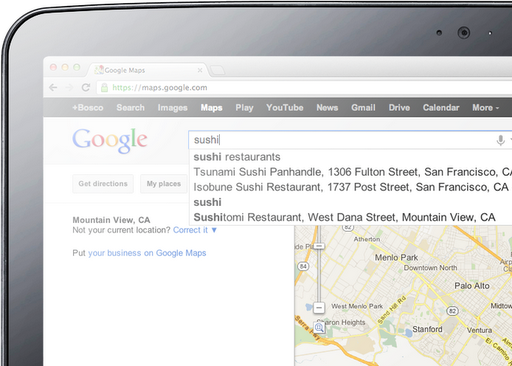
Sync
your map searches across devices
Create personalized sightseeing routes
Find nearby places of interest and plan how
to get there on foot using the excellent Google Maps mash up Tourist Path (www.touristpath.com). Just enter a
location, click Search and then filter the results by category, for example
Parks, Waterfalls and Museums. Tourist Path will then suggest the best route to
take to see as many relevant sights as possible. If you’re going to be in that
location for a while, you can plan up to nine days of walks.
Get the coordinates of any address
If you want to discover the latitude and
longitude of a location in Google Maps, go to itouchmap.com/latlong.html and
either paste the address into the search box or click the relevant point in the
map to add a marker. The coordinates for that place will appear in a speech
bubble, so you can copy them into a GPS program, Google Earth or other
navigational software for which you need a precise address.
Set your home and work locations
You can save time when looking for
direction in Google Maps by storing your home and work addresses under ‘My
places’. Simply sign in with your Google account, click the ‘My places’ button
and choose ‘Set home location’. Enter your postcode, click Save and do the same
for ‘Set work location’. These settings will also be available when you sign
into Google Maps on your mobile device.