Windows 8: The
Official Review (Part 4)
Windows 8 and SkyDrive
The new operating system ships with a
Windows 8 app for the SkyDrive cloud-storage service. If you have a Microsoft
account, you begin with 5GB of SkyDrive space.
Out of the box, SkyDrive shows up as a
Windows 8 app, but it does not appear in the file manager on the desktop; to
make that happen, you need to download and install the SkyDrive desktop
application. Once you download the application, install it, and link it to your
Microsoft account, both the Start screen and desktop become coupled to your
SkyDrive.
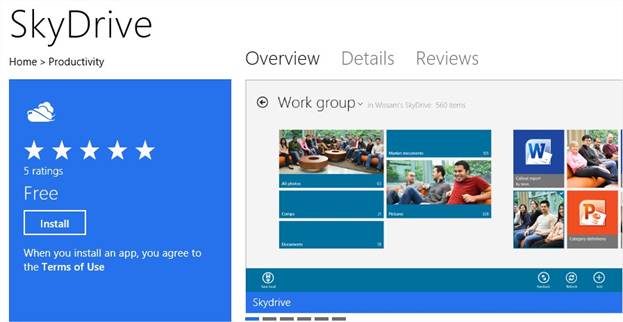
SkyDrive
can serve as the default storage for many apps
Assuming that you’re logged in to your
Microsoft account, SkyDrive is available as the default storage for many
applications, but you can change that on a per-application basis. Of course,
that default setting could cause you to consume your 5GB allotment of free
storage pretty quickly. An additional 20GB cost $10 per year, while 100GB costs
$50 per year.
SkyDrive has several important drawbacks
that for many users may make it less viable than local hard-drive storage or
competing cloud services. First, it imposes a 2GB limit on individual files, so
the high-definition video you took of, say, your child’s soccer match might not
copy to your SkyDrive if it’s bigger than 2GB. Second, Microsoft restricts the
types of files you may upload: Illegally copied commercial content is
prohibited, and so are files that contain nudity or excessive violence.
Microsoft has been vague when asked for the specifics of how it defines and
detects prohibited content. Although it’s understandable that the company would
ban the uploading of illegal content, Microsoft’s decision to serve as a moral
authority on prohibited private material seems excessive.
Microsoft office integration
Microsoft Office 2013, still in beta at
this writing, is more tightly tied to Windows 8 than any previous version of
Office was to any older OS. Like Windows 8, Office 2013 is closely coupled with
SkyDrive: If you sign in with Office to your Microsoft account, you can specify
SkyDrive as Office’s default storage location. This arrangement is handy if
you’re constantly moving between a home system, a laptop, and a work computer.
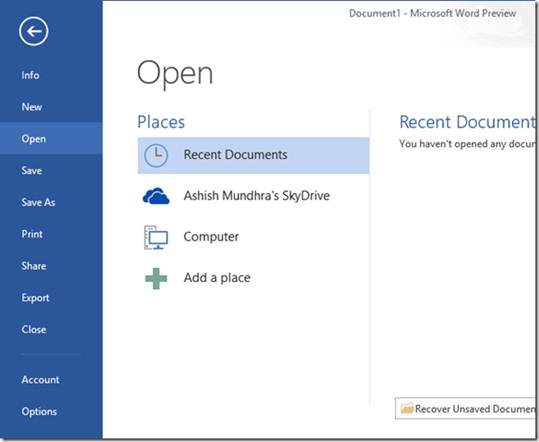
Office
2013 is closely tied with both Windows 8 and SkyDrive
In addition, Office 2013 seems to perform
better on Windows 8 than on Windows7, most likely because the new Office takes
full advantage of the GPU acceleration built into Windows 8. The overall look
of Office 2013 also matches that of the new OS, mimicking the Windows 8 look
and feel.
Bottom line: Risk and Reward
Windows 8 is almost here, and system makers
are readying new models. Some will be touch enabled or otherwise optimized for
Windows 8, while others will be similar to existing PCs. Currently PS sales are
down, partly because everyone is waiting to see what Windows 8 will be like on
new systems. Although we’ve delved into the RTM version, and we like what we
see, the success of Windows 8 will depend on how rapidly customers adopt the new
user interface and the hardware to support it.
Under the hood, windows 8 offers
performance improvements, a new file system, easier recovery from system
problems, better cloud integration, and numerous minor enhancements. However,
the Start screen seems to overshadow all the cool new stuff. Although
admittedly the original Start menu created some controversy when it launched
years ago, Windows 8’s Start screen seems much more polarizing. Toss in
Microsoft’s overly aggressive stance in trying to sell apps and content, and
some users will likely rebel. Of course, you can avoid much of that hard sell
simply by using a local account rather than tying your windows account to a
Microsoft account. But in doing that, you’d miss a lot of what’s intriguing
about Windows 8.
In some ways, Windows 8 also high-lights
Microsoft’s tribal nature, with a clear example being “Xbox Music” standing
alone as its own thing, and not as part of the Microsoft Store. Internal
company differences shouldn’t confuse users, as some of these moves probably
will.

Love it or hate it, Windows 8 is ushering
in a new era of cloud-connected Microsoft services, a unified user interface,
and more-robust social media interaction. Younger users may find Windows 8 more
attractive than old-school computer users. It’s a risk that Microsoft needed to
take try to remain relevant in today’s connected, mobile world. Only time will
tell whether it’s the right risk at the right time.
Windows 8 isn’t for everyone. If you’re
mostly a desktop PC user comfortable with Windows 7, upgrading to Windows 8 is
probably not worthwhile. If you’re a mobile user who needs easy access to the
complete Microsoft ecosystem, including SkyDrive, Windows 8 is definitely a
good fit. If your needs lie somewhere between those two extremes, give Windows
8 a close look; the cost is low, but you’ll need to learn your way around the
new Start screen and make sure that your existing software runs well in the new
OS.