You may be wondering how it can be possible
to store information within photos and music without changing it or being
detected. It's because our eyes and our ears are not perfect and there's a limit
to what they can detect. Very small changes are not noticeable, so a photo or
audio file can be subtly changed without being noticed.
A digital camera photo is made up of
pixels, and each one can be any one of millions of colors. However, the eye can
distinguish less than 100,000 colors and two pixels that are very similar
colors look identical. Pixels have red, green and blue (RGB) components and
each is eight bits, which allows for 256 colors numbered 0 to 255. Bright red
is 255, 0, 0 but 254, 0, 0 is so close to bright red you can't tell them apart.
In binary the colors are 11111111 and 11111110, so the eye can't detect whether
the last bit is a 0 or a 1. It can therefore be used to store some other
information. A pixel uses red, green and blue values to specify the color, so
three bits in each pixel are unused. Every three pixels there are nine bits,
and only eight are needed to specify ASCII character like letters, numbers and
punctuation symbols. So every three pixels in an image can store a character.

A three megapixel digital camera photo has
three million pixels, which means that it's capable of storing one million
characters by using that last bit the eye can't detect. This whole article
could fit in an ordinary digital camera photo ten times over and there would
still be spare capacity! You wouldn't have imagined it was possible, but it's
true.
It's possible that someone might scan the
photos on your PC, stripping out the lowest bits from the pixels and seeing if
it makes recognizable words. To make steganography even harder to crack, the
text can be encrypted so that it looks like a random collection of bits no
different to a normal photo.
There are many utilities that can perform
this seemingly magical trick of hiding one thing in another, so if you want to
hide banking, shopping and website passwords, personal information and secret
files, there's plenty of choice.
OpenPuff
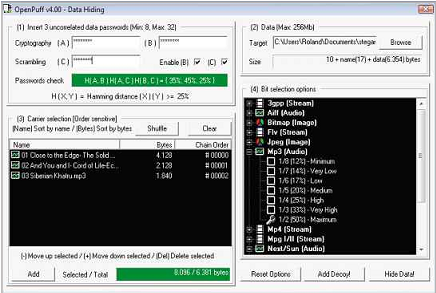
OpenPuff is more complicated than the average utility for hiding files, but
it is effective
OpenPuff is an open-source steganography
utility that supports a wide range of file formats and encryption algorithms.
One of the techniques it uses to hide information is to split it among several
files. Instead of hiding a file within a photograph, you can select one or more
images (BMP, JPG, PCX, PNG, TGA), audio files (AIFF, MP3, NEXT/SUN, WAV),
videos (3GP, MP4, MPG, VOB), and Flash (FLV, SWF, PDF). For example, you could
select four photos or a couple of videos or even a whole music album containing
many tracks. Only part of the information is stored in each of the files, and
if someone tries to decrypt the information they would need to know not only
the files you used, but also the order in which they were used. On top of this,
there are 1 6 256-bit open-source cryptography algorithms and more. It's
amazing how it encrypts and distributes the information among the files.
The software is a bit confusing at first,
but after a few attempts it gets easier. Click the hide button on the home
screen and the Data Hiding window is displayed. Three passwords are entered in
the top-left corner in section one and they must have a minimum of eight
characters. Click the Browse button in section two on the right and select the
file you want to hide. It can be anything such as text, an image and so on. In
section three, click the Add button and add files until the Selected/ Total box
turns green. These files, called carriers, are the ones that will host the
hidden file, and different types have different capacities. After selecting the
carriers, on the right expand the file format and select the bit density. The
Maximum setting packs more information in, whereas Minimum spreads it over more
files.
MP3 files can't store much information, but
JPEGs can, and one digital camera photo might contain as much as a whole MP3
album. When extracting the hidden file, you do the same process again. Enter
the passwords, select the carrier files, and choose the bit density