Testing configuration
We perform all of our test session based on
the following accessories:
·
MSI FM2-A85XA-G65, MS-7793 ver. 1.1 (Socket FM2,
AMD A85X, BIOS version 1.6)
·
AMD A10-5800K processor (3.8-4.2 GHz, 4 cores, 100
W, 0.825-1.475 V, FM2)
·
AMD Radeon HD 7660D
graphics core (800 MHz, 384 ALU, 32 nm, DirectX 11)
·
2 x 4 GB DDR3 SDRAM Corsair Vengeance
CMZ16GX3M4X1866C9R (1866 MHz, 9-10-9-27 timings, 1.5 V voltage)
·
Gigabyte GV-T797OC-3GD (AMD Radeon HD 7970, Tahiti,
28 nm, 1000/5500 MHz, 384-bit GDDR5 3072 MB)
·
Kingston SSD Now V+ Series SSD (SNVP325-S2, 128 GB,
SATA 3 Gbps);
·
Noctua NH-D14 CPU cooler
·
ARCTIC MX-2 thermal surface
·
Enhance EPS-1280GA 800 W PSU
·
Antec Skeleton case
We use Microsoft Windows 8 Enterprise 64 bit OS (Microsoft Windows, version 6.2, Build 9200), AMD Chipset Drivers version 13.1, AMD Catalyst graphics card driver version
13.1.
Operating and overclocking standards
Unlike the MSI motherboard for the Intel processor, MSI FM2-A85XA-G65 doesn’t mention any hot keys on its startup image.

Quality
certification
If you accidentally disable that image, you
will have several reminding hot keys at the bottom of the screen, besides, the
motherboard reports the info about the BIOS version, CPU
frequency, system memory frequency and numbers, and the connected storage
devices. Though, the CPU clock
rate is reported to be different from the fact, as we will see right below.

Startup
screen
Our motherboard today startups very fast,
so you don’t have much time to press the key into their BIOS but we
couldn’t find the GO2BIOS button
or any startup delay to get into BIOS. Anyhow, we don’t have problem accessing the BIOS
interface of MSI FM2-A85XA-G65, though.
We find some reasons to criticize ASRock FM2A85X Extreme6 in our prior review,
but we also record a lot of advantages such as the detailed supporting info in
most of the BIOS options. That’s the reason why we realize a
disadvantage at the feature of the current MSI Click BIOS II: MSI motherboard doesn’t offer any description
about the operating method. MSI Click BIOS II is not just a name of BIOS Setup of the motherboard but also a
utility, helping to double the BIOS settings and allowing changing them from Windows.
The utility offers introducing contents for it readings
but they’re not always correct. We doubt if an AMD processor can use Intel SVID mode as described in the picture. But while it’s very easy to fix
the description in the utility, BIOS interface even have no place to write in.

Power-saving
mode
As we know from our experience, MSI motherboard is accepted at their default
settings but will react right when you try to change any of its readings. MSI FM2-A85XA-G65 turns out to be unchangeable
in the memory frequency right at the first time. We can apply XMP configuration or change the frequency
manually and BIOS will save
everything and display the changes, but they don’t have any effect on the next
time when we restart the system.
After attempting to try the different solutions hopelessly, we turn off the
motherboard and realize the ability to change the memory frequency is saved in
a magical way.
All the power-saving techs are disabled by
default in ECO section. Of course, we have tried to make them work in
order to test their effect. The effect is a little absurd because the power
consumption of the motherboard increase with them. This can be observed at any
load but especially when the CPU is at idle mode. By this mean, adjusting the options in ECO section or turn them off allow AMD Turbo Core. Such precise and unexplainable
interrelation at the BIOS options
is a typical disadvantage of the MSI motherboard. It will be not much wise when testing the motherboards
which have changed something you don’t know every time you adjust a setting.
Power-saving tech increase the power
consumption is a huge gap but we can’t find its cause. Mainboard
lacks CPU Phase LEDs, the component which will help it to display some operating phrase
in CPU voltage regulator, so we
can’t monitor whether the dedicated power-saving modes is activated or not. We
install the Control Center MSI utilities
for that purpose but it fails to provide us such info. The utility has changed
since the last time we review it, so I think we should consider its function
briefly here.

Control
Center
Its startup screen reports the info about
the motherboard, CPU and memory.
When you ckick onto More section, you will have more detail about the
components. On the bottom of the window, you can adjust the core, frequency and
voltage. All the things are accurate, but we can realize a small arrow on the
right. Clicking it will open a new info control panel with controlling info.
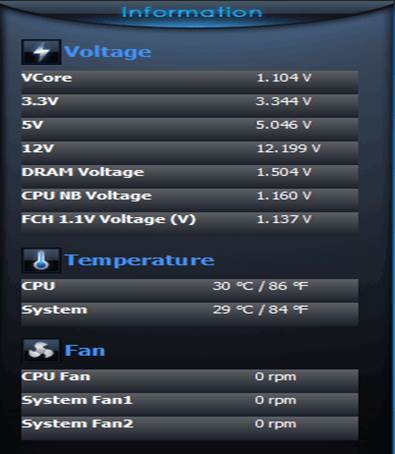
System
info
Tab OC
Genie reminds you that you can auto overclock your
system by using OC Genie tech. That’s the third way to activate it, beside a
hardware button and a BIOS option.

OC
Genre
We’ve look for more info about the
exclusive power-saving techs in the Green Power section but being able to find 1 option to adjust a CPU and 2 fan systems. We haven’t used it
because the motherboard can’t control the 3-pin CPU fan.

Green
Power
The Record stuff is a new content to us. You can choose the readings you’re
interested in and watch them change in a chart. You can nominate the thresholds
on the bottom of the window so that the utility warns you every time a
parameter goes beyond the fixed range.

Record